The HaloENGINE Admin portal includes a reliable approach for dealing with certificates. It provides two approaches for dealing with a server certificate:
-
A self-signed server certificate is generated by the server itself.
-
Or using the organization's own certificate.
The figure below depicts the high-level steps involved in administering the server certificate.
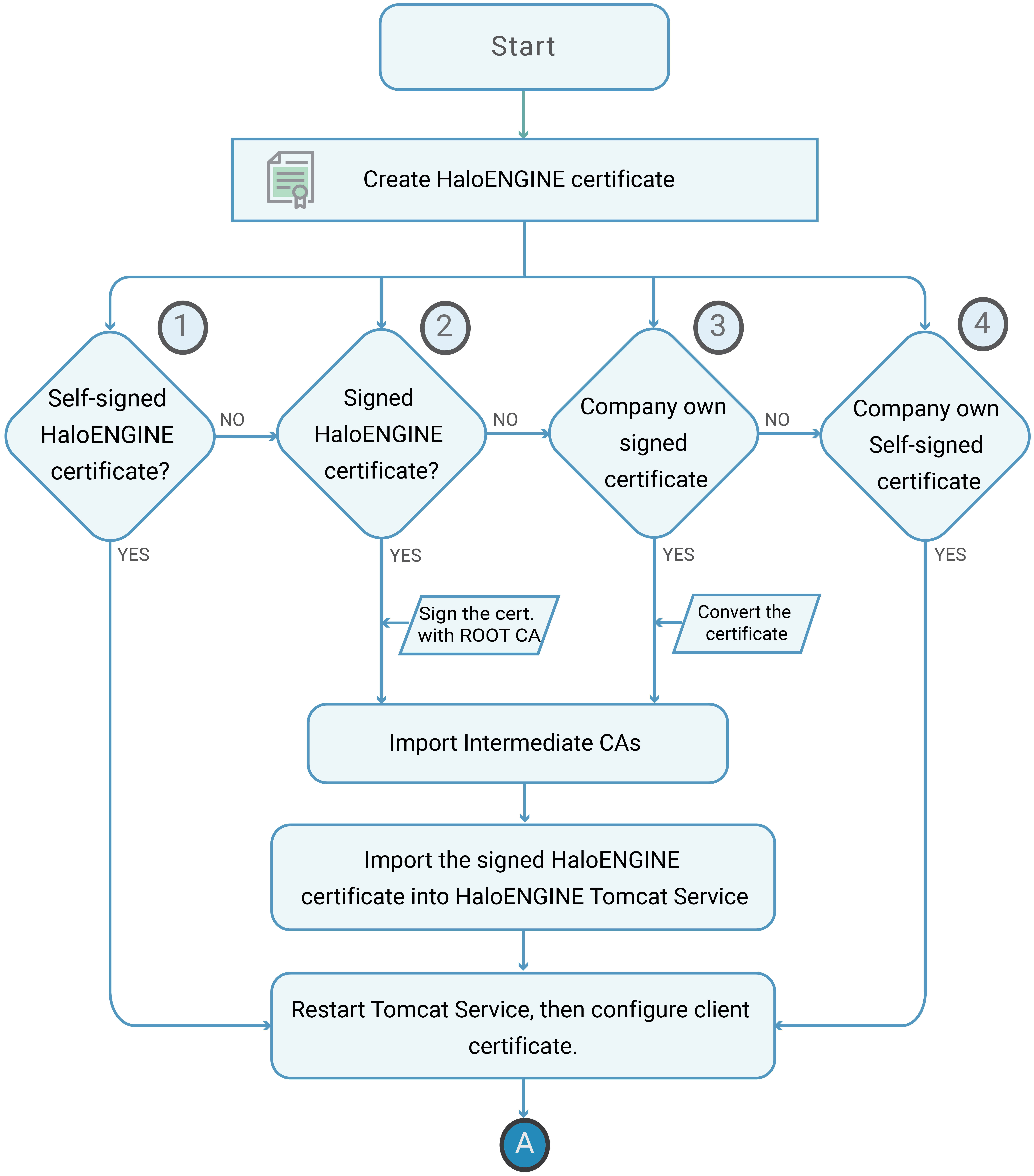
HaloENGINE Certificate
HaloCAD for SOLIDWORKS PDM client relies on server certificate authentication, therefore, you can use either a self-signed certificate (HaloENGINEServer.cer) or a company-owned signed certificate for authentication.
The figure below depicts the high-level steps involved in administering the client certificate.
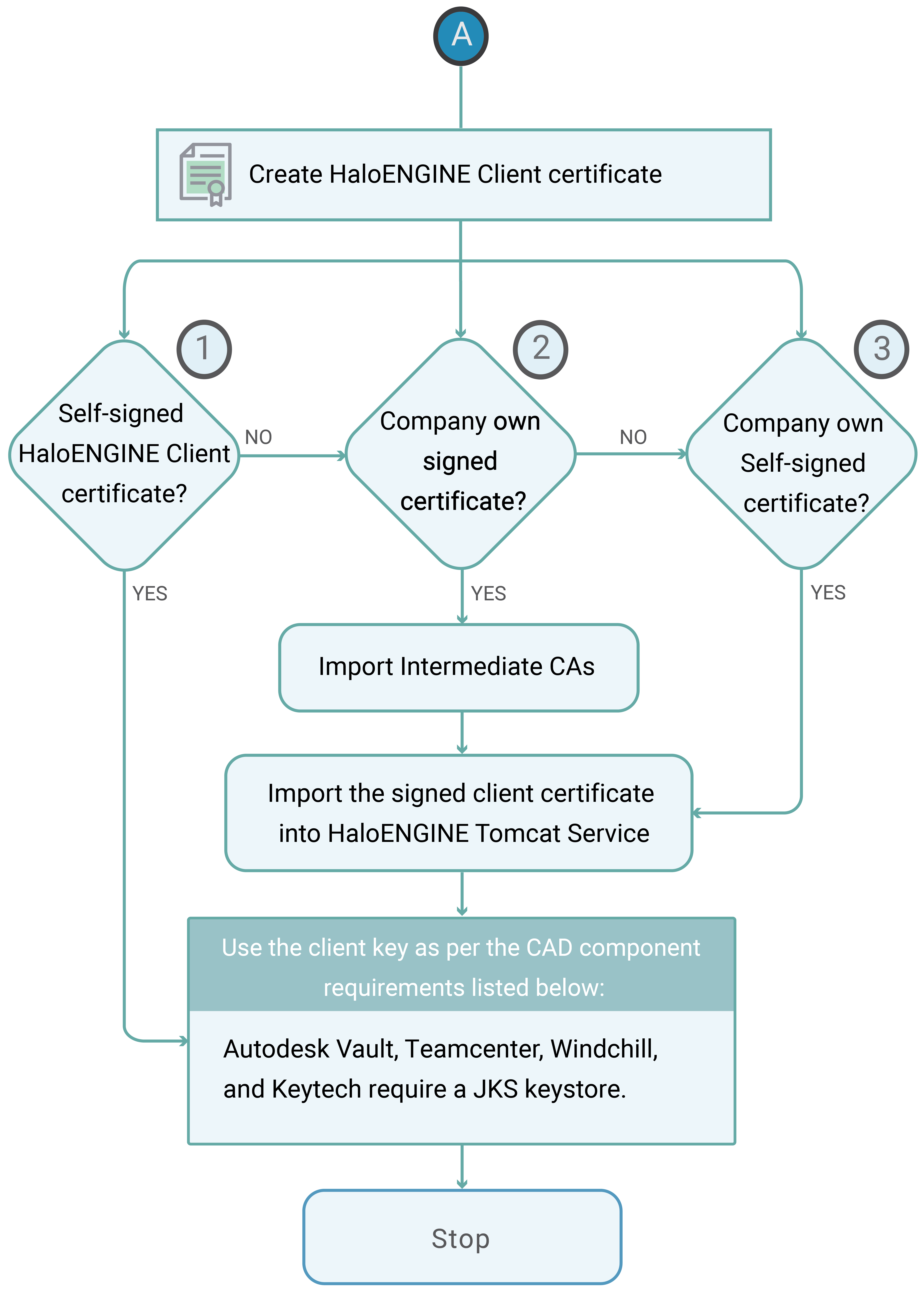
HaloENGINE Client Certificate
Step 1. Use Server Certificate Generated by HaloENGINE Admin Portal (Option 1)
Step 1a. Create a Self-Signed HaloENGINE (Server) Certificate
-
On the left navigation bar, click System Configuration, go to the Certificate Configuration tab, and click Configure.
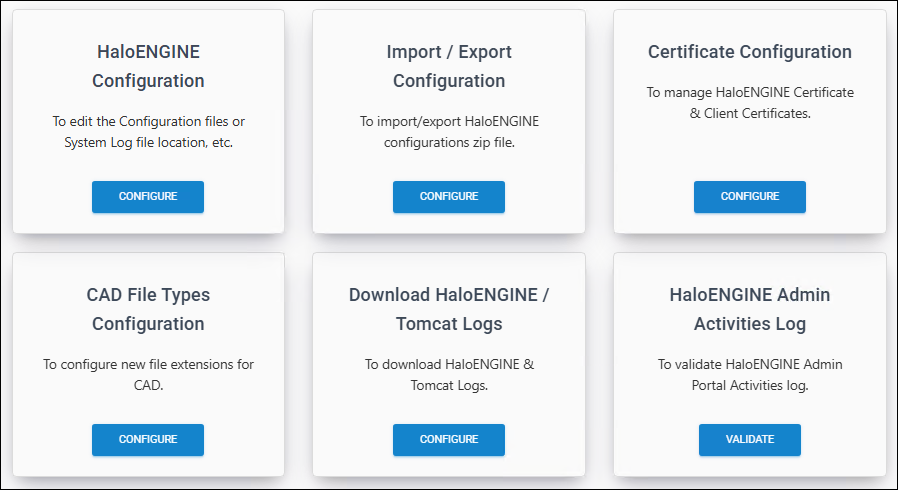
System Configuration page
-
The Overview page appears as shown in the figure below:
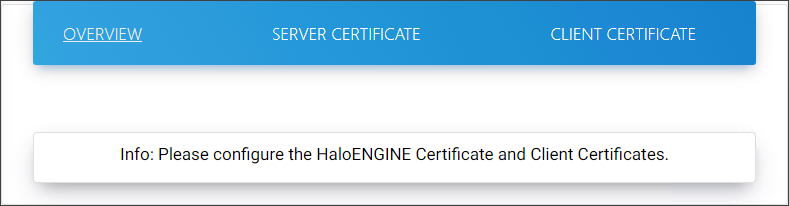
Overview page
-
Click Server Certificate, and then click the Create Certificate button.
-
The Add Server Certificate page appears as shown in the figure below:
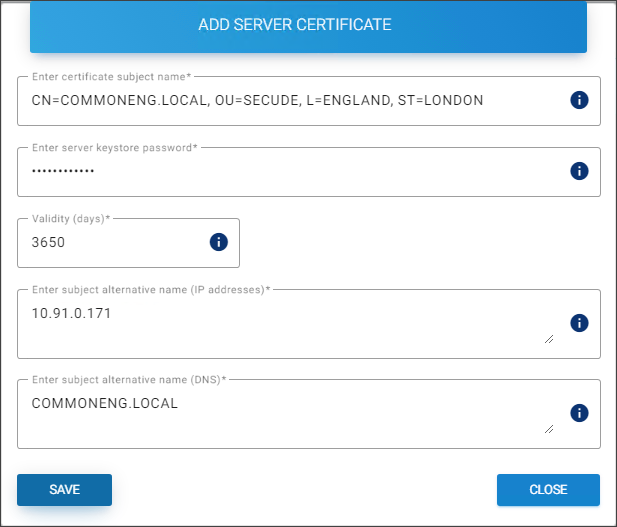
Creating a server certificate
-
Enter certificate subject name − Enter a subject name. For example:
CN=COMMONENG.LOCAL, OU=SECUDE, L=ENGLAND, ST=LONDON. -
Enter server keystore password − Enter a server Keystore password. For example,
HaloENGINE_1. Note: Copy and paste are not allowed in this field. Please refer to the section “ Keystore password policy ”. -
Validity (days) − Enter certificate validity in days (1 to 5475). The default value is 3650.
-
Enter subject alternative name (IP addresses) − Enter the server IP address. For example,
10.91.0.171. -
Enter subject alternative name (DNS) − Enter an alternative subject name (FQDN). For example,
COMMONENG.LOCAL. -
Click Save.
Results:
-
A confirmation message appears after the certificate is successfully updated.
-
A self-signed server certificate (
HaloENGINEServer.cer) is generated along with two other files (HaloENGINEServer.csr, serverKeystore.jks) in...Tomcat\conf\cert. -
The page displays the server certificate information.
What to do next
-
For client systems such as Windchill, Teamcenter, Keytech, or Autodesk Vault, proceed to Step 4 to generate the client keystore.
-
In case of the SOLIDWORKS PDM client/HaloENGINE_API, download the self-signed certificate (
HaloENGINEServer.cer) and install it into the Trusted Root Certification Authorities on the client machine. -
Click the download icon, and in the Download Server Certificate dialog, click Download CER File to download a copy of the self-signed server certificate
HaloENGINEServer.cer.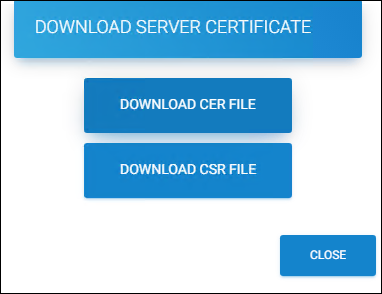
Download Server Certificate
-
-
Click Close to exit the dialog.
Keystore Password Policy
Before creating the password, make sure to follow the policies listed below:
-
Passwords must be between 6 to 30 characters long
-
The password should not contain a space
-
The first letter should be an alphabetic character [upper or lower case letter]
-
It must contain at least 1 numerical character [0-9]
-
It must contain at least 1 symbol [$ _ #]
For example: HaloENGINE_1
Step 1b. For a CA-Signed HaloENGINE Certificate
You can convert the self-signed certificate created in Step 1a into a CA-Signed certificate by signing it with your Certificate Authority (CA).
-
Click the download icon, and in the Download Server Certificate dialog, click Download CSR File to download the Certificate Signing Request (CSR)
HaloENGINEServer.csr. -
Submit the
HaloENGINEServer.csrfile to your Certificate Authority to obtain the signed certificate inHaloENGINEServer.cerformat. -
Import the CA - refer to Step 3 . Note that a signed certificate cannot be imported until its corresponding CA certificate has been uploaded.
-
As the certificate (
HaloENGINEServer.cer) is signed now, you need to import it into the HaloENGINE Tomcat Service. -
Import Signed Certificate:
-
After importing the CA (in Step 3: Import Intermediate CAs), continue to import the signed certificate.
-
From the list, choose Import signed certificate.
-
Click on the attachment button and select the signed
HaloENGINEServer.cercertificate from the Open dialog box.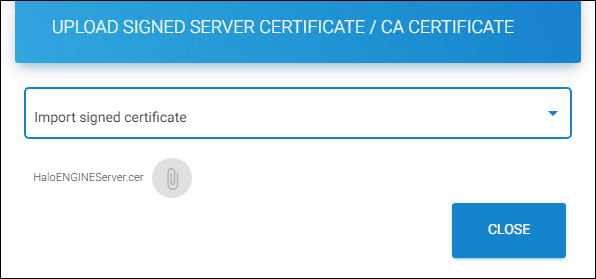
Importing the signed HaloENGINEServer.cer certificate
Results: The name of the certificate will be displayed on the screen, and you will receive a confirmation message after uploading the certificate. To close the dialog, click Close. The Server Certificate page appears as shown in the figure below when you upload your certificate:
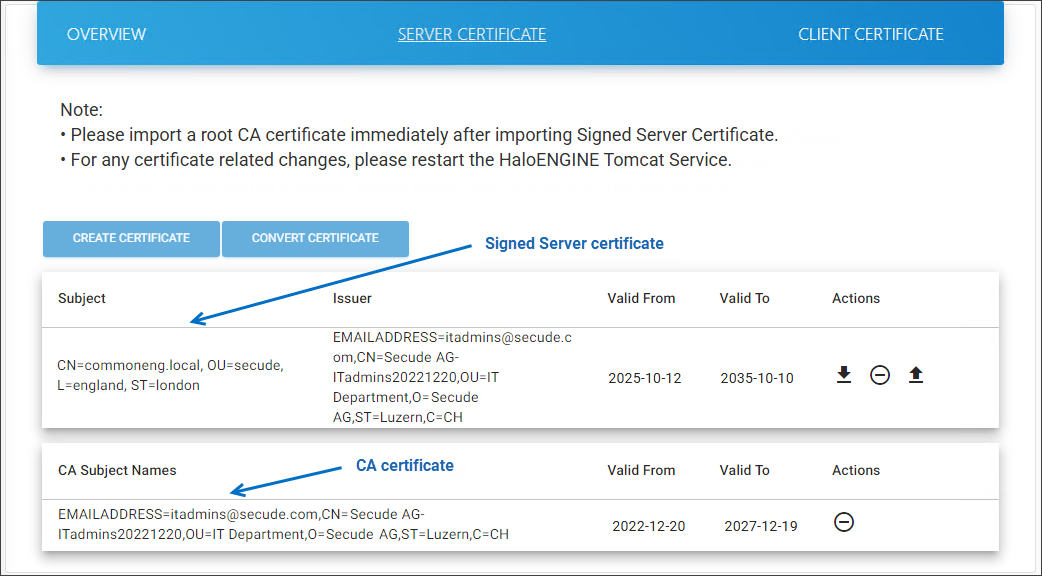
Signed Server certificate and Root CA #1
Illustration for the self-signed certificate.
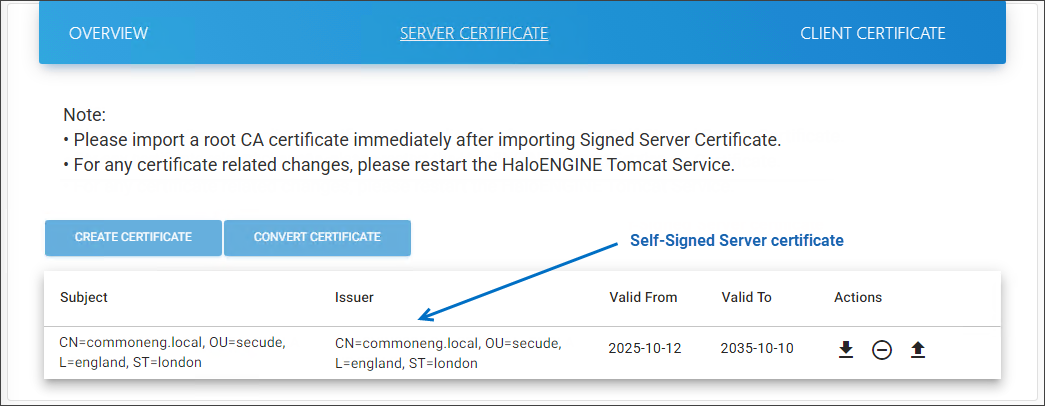
Self-Signed Server certificate #2
-
-
What to do next: Continue from Step 4 .
Step 2. Use Company Own Certificate as the Server Certificate (Option 2)
Alternatively, if you already have a certificate for your company, you can use it with the HaloENGINE Admin Portal. However, the company's own certificate must be converted to work with HaloENGINE. Conversion is as simple as uploading to the admin portal and downloading it as HaloENGINEServer.cer.
To convert the company's own certificate, follow the steps below:
-
On the left navigation bar, click System Configuration, go to the Certificate Configuration tab, and click Configure.
-
Click Server Certificate, and then click Convert Certificate.
-
The Convert .pfx/.p12 to HaloENGINE Certificate dialog appears.
-
Enter the source password for the PFX/P12 file you want to convert. Note: Copying and pasting are not allowed in this field.
-
Enter the server keystore password. Please refer to the section “ Keystore password policy ”.
-
Click the attachment button and select the PFX/P12 file from the Open dialog box.
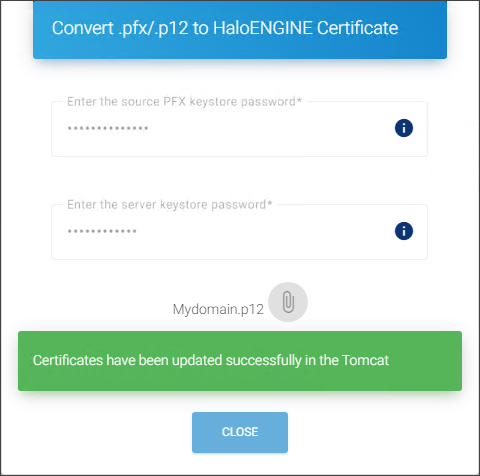
Convert the existing certificate
-
The certificate's name is displayed on the page.
Results:
-
A confirmation message appears once the certificate is uploaded successfully.
-
Click Close to exit the dialog box.
-
What to do next
-
Import the CA - refer to Step 3 . Please note that a signed certificate cannot be imported before uploading its corresponding CA.
-
If your certificate is signed, you need to import it into the HaloENGINE Tomcat Service - refer to Step 1b .
-
After uploading your certificates, the Server Certificate page looks as shown in the figure below:
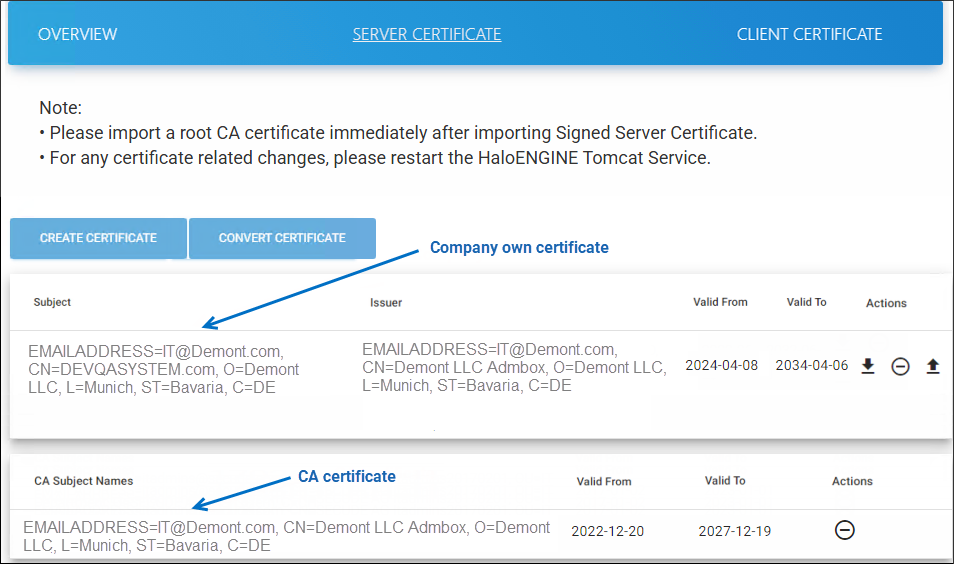
Company own certificate and its Root CA
-
Continue from Step 4 .
Step 3. Import Intermediate CAs
To evaluate a system's overall security level, the HaloENGINE needs a root CA or intermediate CA. You must include all intermediate CAs in the following cases:
-
If an intermediate CA has signed
HaloENGINEServer.cer- Step 1b . -
If you use the company's own certificate, which is signed by an intermediate CA - Step 2 .
To upload the CA Certificate, follow the steps below:
-
Click the upload icon, and a pop-up window Upload Signed Server Certificate / CA Certificate appears.
-
From the list, choose Import CA certificate and enter an alias name of your choice for Root CA (e.g.,
itadminsca). -
Click on the attachment button and select your root CA from the Open dialog box.
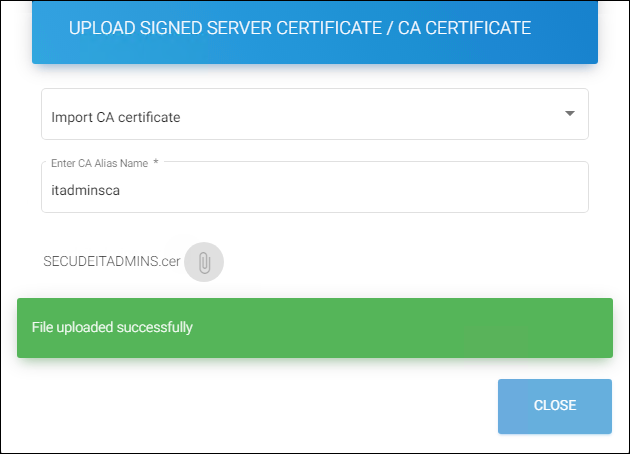
Importing the CA certificate
-
The certificate name appears on the page.
Results:
-
A confirmation message appears after uploading the certificate
-
Repeat the steps above to add all intermediate CAs.
-
Step 4. Use Client Certificate from Admin Portal (Option 1)
Similar to how the Server certificate is handled, HaloENGINE provides two ways to handle a client certificate:
-
A self-signed client certificate is generated by the server - refer to the below Step 4a .
-
Another option is to use the company’s own certificate; refer to Step 5 for SOLIDWORKS PDM and HaloENGINE API clients.
Step 4a. For a Self-Signed HaloENGINE Client Certificate
This instruction applies to the clients listed below. Note: Self-signed client certificates can be generated using the HaloENGINE admin portal, and they are added to the client Keystore at the time of creation.
|
Client systems |
Required Keystore format |
|---|---|
|
Windchill |
|
|
Teamcenter |
|
|
Autodesk_Vault |
|
|
Keytech |
|
Client Keystore
Follow the steps below to create a self-signed client certificate:
-
On the left navigation bar, click System Configuration, go to the Certificate Configuration tab, and click Configure.
-
Click Client Certificate and then click Create Certificate button.
-
The Add Client Certificate page appears as shown in the figure below:
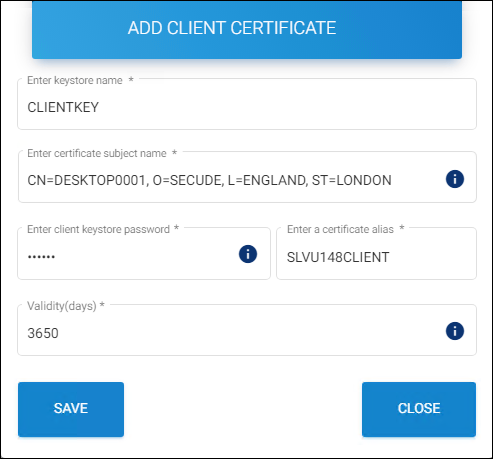
Creating a client certificate
-
Enter keystore name − Enter a Keystore name for the client. For example:
CLIENTKEY. -
Enter certificate subject name − Enter a subject name. For example:
CN=DESKTOP0001, O=SECUDE, L=ENGLAND, ST=LONDON. Enter client keystore password − Enter a client Keystore password. For example:ckpass1#. Note: Copying and pasting are not allowed in this field. Please refer to the section “ Keystore password policy ”. -
Enter a certificate alias − Enter an alias name. For example:
SLVU148CLIENT. -
Validity (days) − The default period is 3650 days.
-
Click Save.
Results:
-
A confirmation message appears after the client’s certificates are successfully added.
-
A self-signed (
CLIENTKEY.cer) certificate is generated along with two other files (CLIENTKEY.pfx,CLIENTKEY.jks) in...Tomcat\conf\cert. The user-specified Keystore name is used as the filename. -
Click Close to exit the page.
-
The client certificate is generated and installed into the HaloENGINE Tomcat Service.
-
What to do next: Download the HaloENGINE Client Certificate.
To establish the connection between the client and server, you need to download this certificate/Keystore and add it to the client machine.
-
Click the download icon, and the Download Client Certificate dialog appears.
-
Click Download JKS File to download a copy of the JKS file. In the example shown above, a file named
CLIENTKEY.jksis downloaded. Note: HaloENGINE client systems, such as Windchill, Teamcenter, Autodesk_Vault, and Keytech, require a JKS Keystore to operate.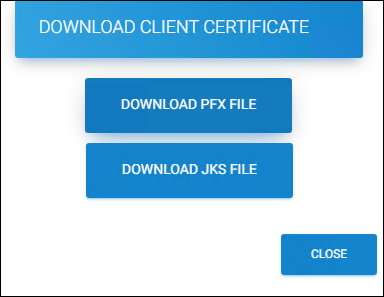
Downloading the client certificate
-
Click Close to exit the page.
Step 5. Use Company’s Own Certificate as the Client Certificate (Option 2)
If you want to use your company's certificate, you must add it to the HaloENGINE Tomcat Service. This option applies to SOLIDWORKS PDM and HaloENGINE API clients.
Prerequisites:
-
In the case of other clients, have client certificates ready in advance.
-
If your client certificate is signed by an intermediate CA, you must upload it as described in section Step 3 .
To upload an existing client certificate, follow the steps below:
-
Click Import Certificate.
-
The Import Client Certificate dialog appears.
-
Click on the attachment button and select the client certificate from the Open dialog box.
-
Perform the same steps to upload other client certificates as well.
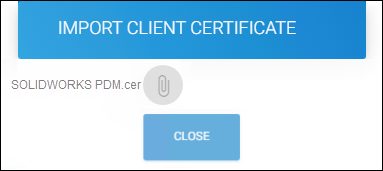
Uploading existing client certificates
-
Click Close to exit the dialog.
Results: After uploading your certificates, the Client Certificate page looks as shown in the figure below:
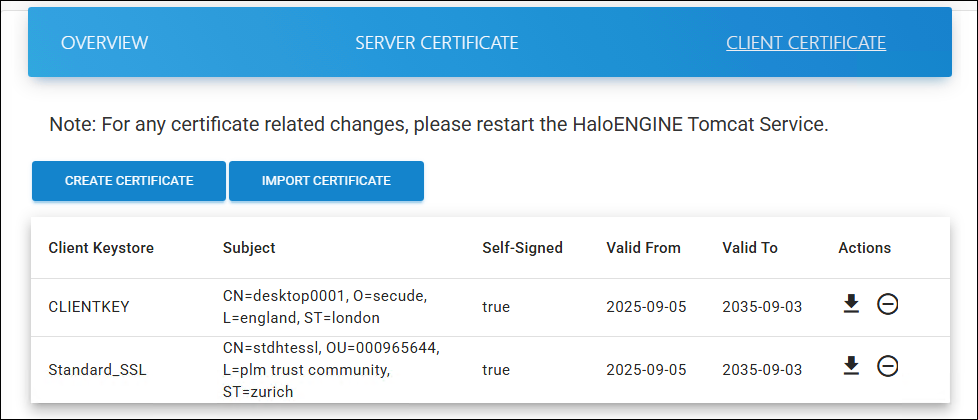
Uploaded client certificates
How to Delete the HaloENGINE Client Certificate?
To remove the client certificate, perform the following steps:
-
On the left navigation bar, click System Configuration, go to the Certificate Configuration tab, and click Configure. Then, click Client Certificate in the top-right corner.
-
Select the client certificate and click the delete icon under the Actions column.
-
In the prompt “Are you sure to delete?”, click OK. By clicking OK, you confirm the permanent deletion of the client certificate.
Result: A confirmation message appears after the certificates are successfully deleted.
How to Delete the HaloENGINE Certificate?
Deleting the server certificate removes all certificates.
Removing the server certificate will permanently delete all other certificates, including client and CA certificates. After deletion, the admin portal will not load. To access the portal again, manually change the protocol to HTTP and the port number to 8383, and clear your browsing data.
CA Certificate(s)
To remove the CA certificate(s), perform the following steps:
-
On the left navigation bar, click System Configuration, go to the Certificate Configuration tab, and click Configure.
-
Click Server Certificate in the center.
-
Select the CA certificate and click the delete icon under the Actions column.
-
In the prompt "Are you sure to delete server CA certificate?", click Yes. By clicking Yes, you confirm the deletion of the CA certificate from the Keystore.
Result: A confirmation message appears after the certificates are successfully deleted.
Server Certificate
To remove the server certificate, follow these instructions:
-
On the left navigation bar, click System Configuration, go to the Certificate Configuration tab, and click Configure.
-
Click Server Certificate in the center.
-
Select the server certificate and click the delete icon under the Actions column.
-
In the prompt "Are you sure to delete the HaloENGINE Certificate?", click OK. By clicking OK, you confirm permanent deletion of the Server and Client certificates from the Keystore.
Result: A confirmation message appears after the certificates are successfully deleted.
Restart the HaloENGINE Tomcat service
Restart the HaloENGINE Tomcat service after completing all necessary certificate-related changes.
