About this Manual
This manual provides comprehensive guidelines and step-by-step instructions for working with HaloCAD solutions (Monitor and Protect). For installation and configuration instructions, please refer to the "Installation Manual" shipped with the product package.
How does it work?
At a high level, the HaloCAD for Windchill workflow comprises the following steps:
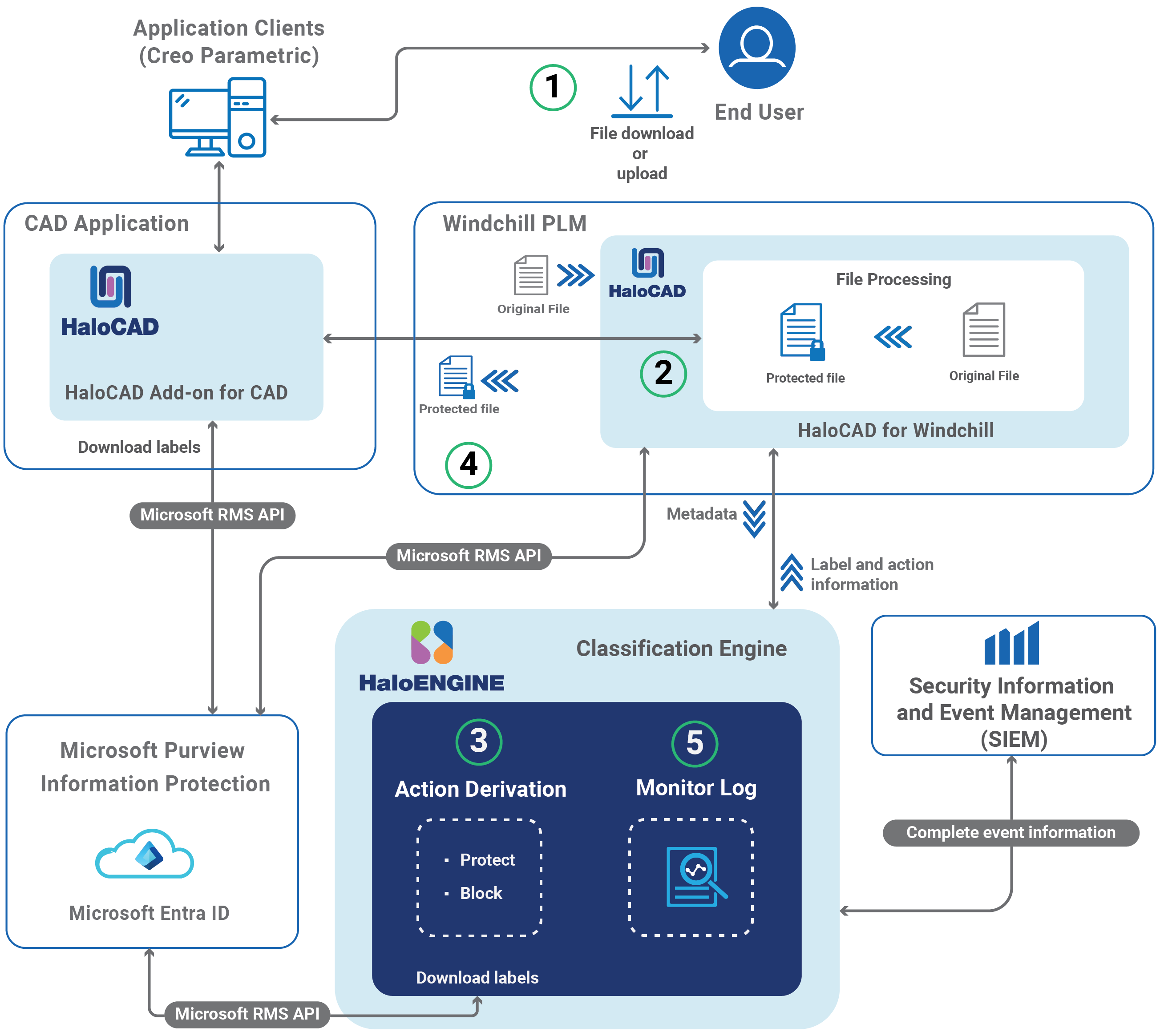
HaloCAD for Windchill
Step 1: File Check-out / Check-in
-
A user creates a new CAD or Office document or opens an existing workspace object from the embedded browser.
-
The user performs a check-out (download) or check-in (upload) action.
Step 2: Metadata and Label Segregation
-
HaloCAD for Windchill fetches the user-selected file and collects its metadata.
-
The metadata is sent to the HaloENGINE, where the appropriate action and label information are derived and provided back to HaloCAD for Windchill.
Step 3: Encryption / Decryption
-
HaloCAD for Windchill executes actions based on the derived action and label information:
-
If no valid action is available, the file is downloaded without modification.
-
During check-in, if a valid action with a label is found, HaloCAD for Windchill removes the label and stores the decrypted file in Windchill PLM.
-
During check-out, if a valid action with a label is found, HaloCAD for Windchill applies the label.
-
-
If a block action rule is configured in the HaloENGINE, HaloCAD for Windchill prevents the file download.
Step 4: Processed File Delivery
The file, now encrypted with the derived label, is returned to the user.
Step 5: Monitoring and Audit Log
HaloCAD for Windchill captures the event details and forwards them to the HaloENGINE monitor log for auditing.
How to Protect a CAD File?
This section describes how to protect Creo and office files via PLM. Note: We recommend referring to the "Operations Manual of HaloCAD Add-on for Creo" to know more about standalone HaloCAD protection scenarios.
Fulfill the Requirements
-
HaloCAD for Windchill needs to be installed and set up.
-
HaloENGINE must be installed and configured.
-
The Classification Engine must be configured. For illustration purposes, a simple classification profile is explained here.
-
Step 1: Enter a name for the profile.
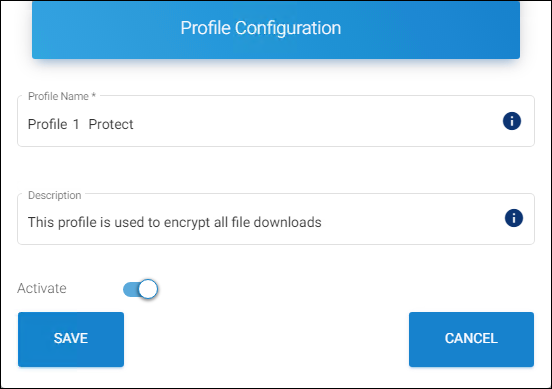
Sample profile
-
Step 2: Configure classification properties and their values.
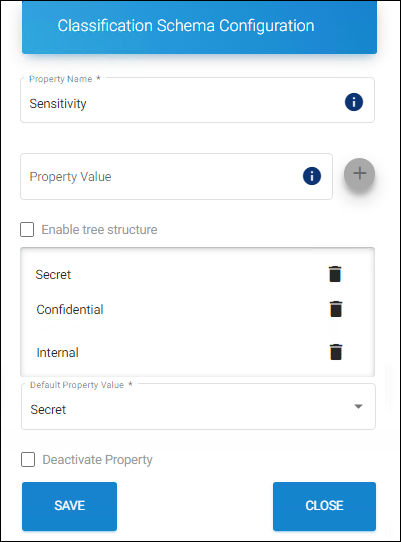
Classification properties
-
Step 3: Create classification rules based on metadata types. Note: If you want to use your metadata, specify it on the Custom Metadata page of the HaloENGINE admin portal. Please refer to the Custom Metadata section of the HaloENGINE Installation and Configuration manual.
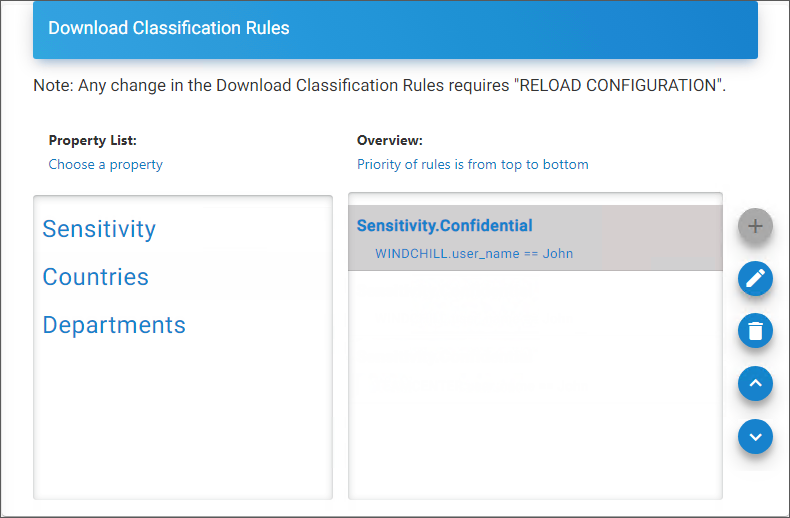
Rules
-
Step 4: Create an action rule to label and block.
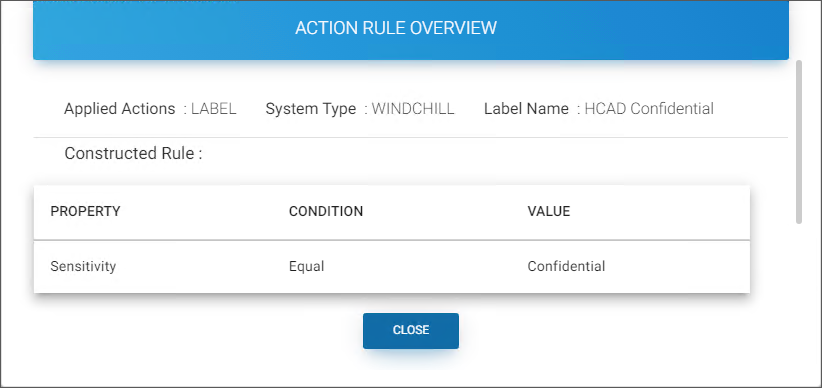
Action rule for labeling
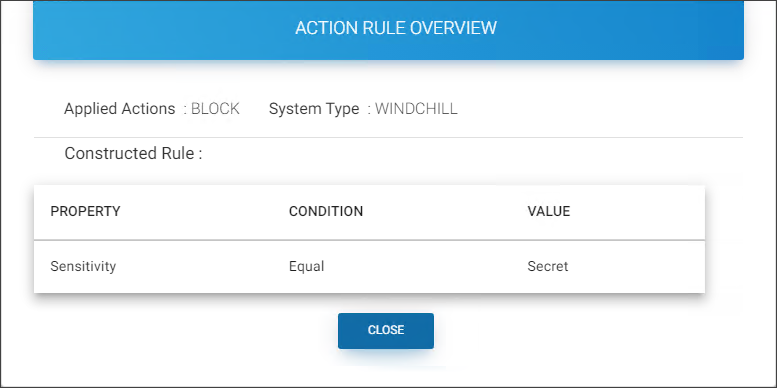
Action rule for blocking
-
Step 5: Assign Systems to the profile.
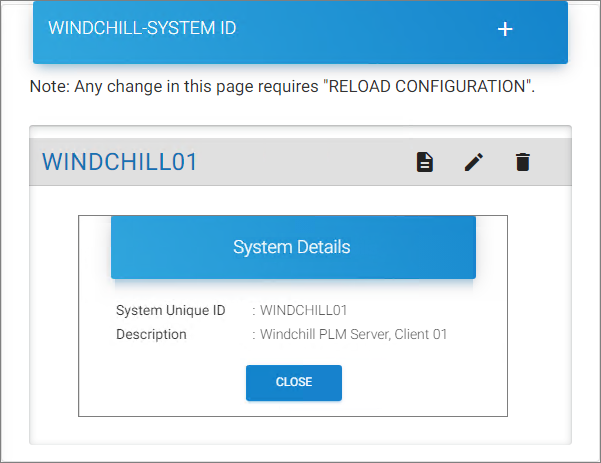
Assign Systems
-
-
HaloCAD add-on must be installed.
Download a Protected File
Follow the instructions below to protect CAD files via PLM:
-
Go to Windchill Workspace, download a file via Export from Workspace/Open in Creo.
-
Alternatively, from Windchill Commonspace, download a file using the Check out and Download option.
Results: The downloaded file is labeled as defined in the HaloENGINE. The encryption settings from the label are enforced and remain with the file wherever it is stored.What to do next:
-
If you are an authorized user, you can modify the label and save the file.
-
If you wish to view the audit log, you can view the export event in the HaloENGINE audit log.
-
Blocking a File Download
-
Go to Windchill Workspace and download a file using Export from Workspace/Open in Creo.
-
You can also download a file by using the Check out and Download option in Windchill Commonspace.
Results:
-
The action rule for the block configured in HaloENGINE prevents file download. As a result, no file download occurs.
-
Refer to the monitor log for further information.
-
Common Scenarios
This section presents some common scenarios for illustrative purposes and is meant to provide general guidelines.
How to Open a Protected CAD File?
Prerequisite: Before opening the protected file, make sure the HaloCAD Add-on for Creo is installed.
-
Click on the protected file.
-
The first time when you try to open a labeled file, HaloCAD will prompt you about the Microsoft Sign-In Assistant.
-
Click OK when prompted, "Microsoft Sign-In Assistant will be invoked and the user credentials will be cached."
-
Follow the on-screen prompts to complete the authentication process.
Results:-
On successful confirmation, the file will open.
-
Users could experience different access results for the same document based on the policy settings. For more details, refer to the "Operations Manual of HaloCAD Add-on for Creo".
-
Example 1: Application ID as the Owner of the File
The following figure shows an example of an Application ID that is used to initialize the HaloENGINE. This Application ID will be the owner of the document by default, however, a static email or a user who logs in to Windchill can also be an owner of the downloaded file if specified in HaloENGINE. Please refer to examples 2 and 3.
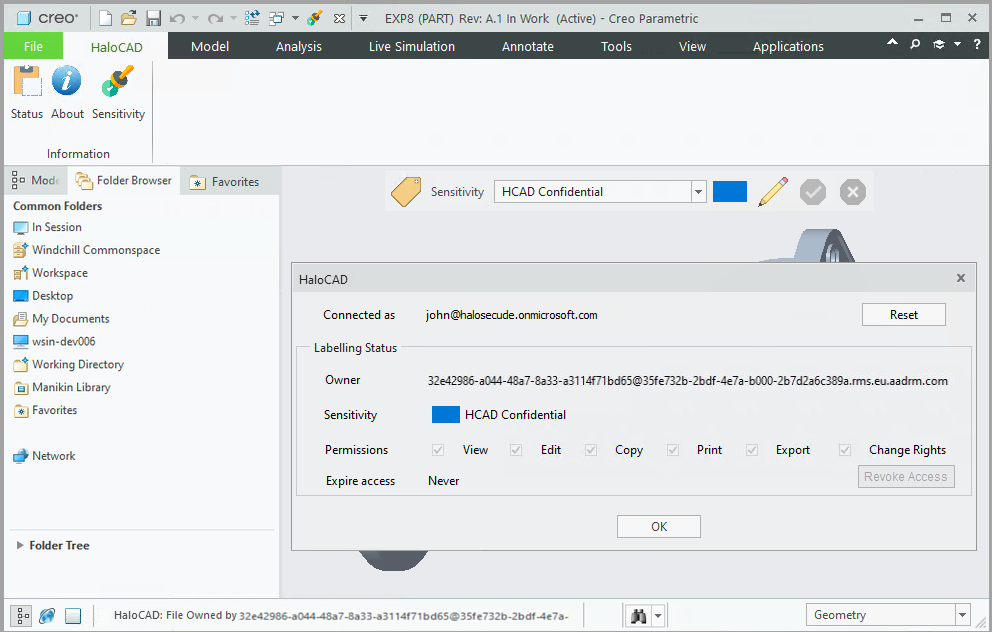
Application ID as the Owner of the File
Example 2: Static Email as the Owner of the File
The following figure shows an example of an email address configured in the HaloENGINE. This email address will be the owner of the exported document.
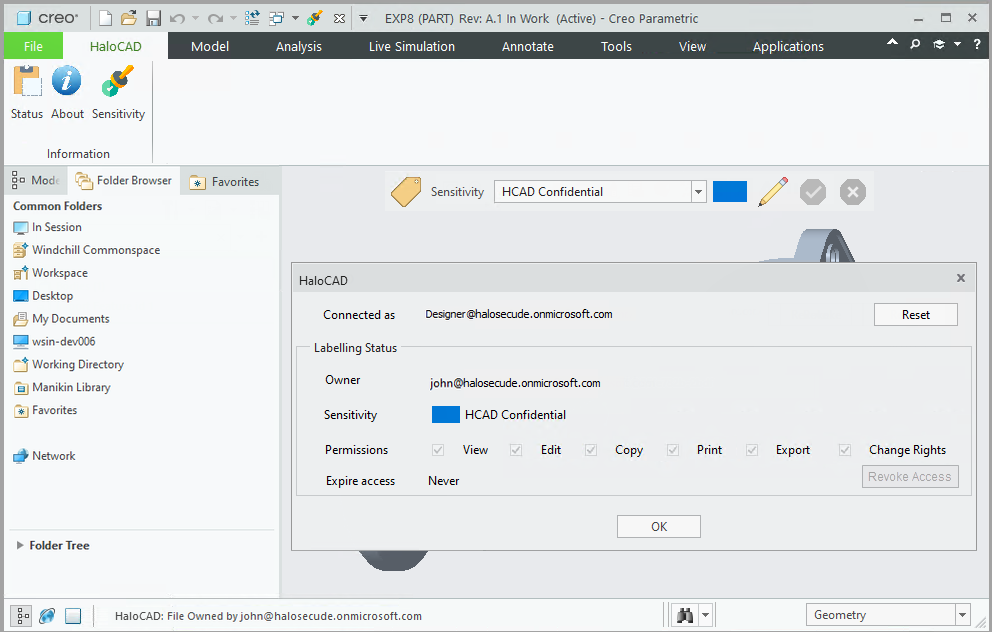
Static Email as the Owner of the File
Example 3: User as the Owner of the File
The following figure shows an example of a PLM logged-in user who has become the owner of the document. In order to achieve this, the Owner configuration must be set to "user" on the HaloENGINE Admin portal. The exported document will have the email address of the currently logged-in user as its owner.
In case, the user who logged in to Windchill PLM Server does not have an email ID, then the Application ID (which is used to initialize HaloENGINE) will be the owner of the document.
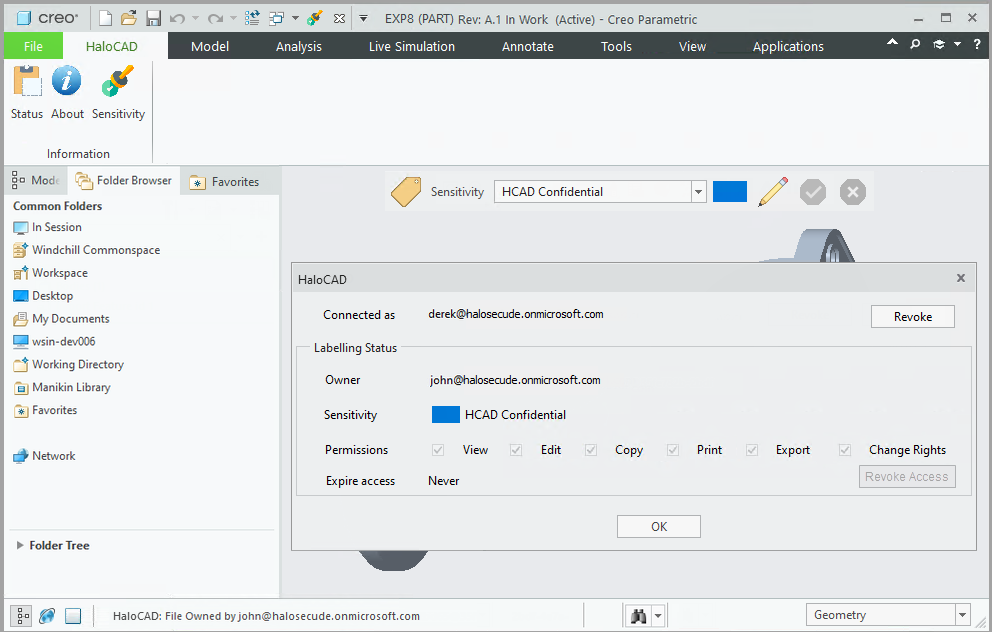
User as the Owner of the File
Example 4: File Upload and Download
The following is an example of an upload and download sequence in Windchill PLM integrated with HaloCAD. Note: Non-office files are also supported (e.g., .txt and .PDF). For illustration purposes, an Excel file is used here.
-
Open the Creo Parametric application and enter the user credentials of the PLM server.
-
Navigate to your Windchill Commonspace.
-
Click the New Document option, the New document screen will appear.
-
Select the product type as Document and select the protected file using the Browse option. [Please note, in this example, the file (
Bill Of Materials.xlsx) which is going to be uploaded is already protected with the HaloCAD INTERNAL label]. -
Click the Finish button.
Results:-
The file is uploaded to the Windchill.
-
During the upload/check-in sequence, the original label HaloCAD_INTERNAL is removed, and the decrypted file is stored (checked-in) in Windchill PLM.
-
The upload/checked-in event is logged in the HaloENGINE.
-
-
Check-out sequence: From the list, select the previously uploaded file and click the option - Download PDF or Download Text File or Download Unknown buttons available in the workspace.
Results:-
The file is downloaded to the default location.
-
During the download/check-out sequence, the file is exported from Windchill with a new label HCAD Confidential, which is defined in the Classification Engine.
-
The download/check-out event is logged in the HaloENGINE.
-
-
The figure below shows the difference between the uploaded file into Windchill and the downloaded file from Windchill.
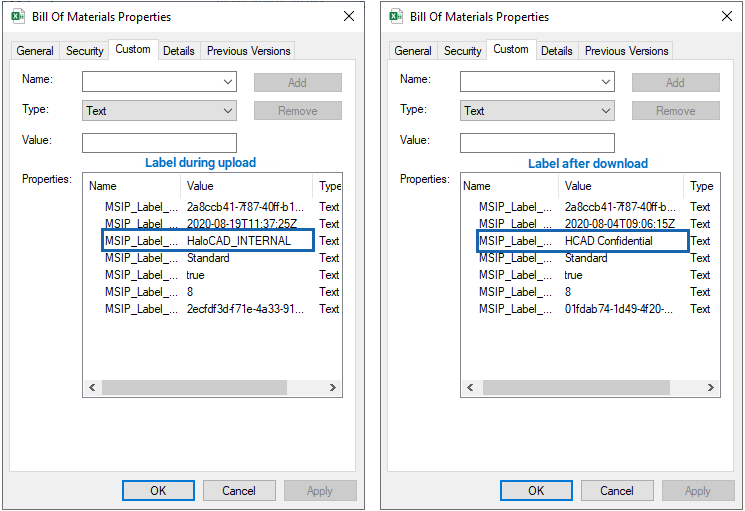
File upload and download Sequence
Customer Support
Please be ready with the information listed below before contacting our team to help you with the issue you are experiencing. The data that you provide will help us serve you better.
-
Full contact details.
-
HaloCAD build version.
-
Date, time, and description of the error (if possible, provide screenshots).
-
What (if any) third-party products (software or other) were used in conjunction with our product?
-
Any other information necessary to reproduce the error.
Secude offers help and support through
-
Technical support email: support@secude.com
If you choose to contact us by email, please provide your company details and a detailed description of the issue, as well as the log file (if any). Our representative will respond to your email inquiry. -
Phone support: Call +41 41 510 70 70 to talk to our representative to diagnose and resolve the technical problem.
Other resources
Please visit https://secude.com to know about upcoming events, press releases, and to download whitepapers.
Documentation Feedback
Secude understands the importance of technical content when attempting to gain product knowledge and strives to continuously improve product documentation to ensure that users receive the information they want. To provide feedback on the documentation, please send an email to documentation@secude.com . Please include the following details in your feedback:
-
Product name and version
-
Documentation topic
-
Details of the suggestion or error
The technical documentation team will consider your feedback and address it in future documentation updates.
