The client systems that must communicate with HaloENGINE should be registered in the admin portal using a unique ID. Please note that if you enable the monitor without configuring a System Unique ID in Assign Systems, the Monitor log in HaloENGINE will not be updated.
Follow the procedure below to add a system type:
-
On the left navigation bar, click Customer Configuration, and then select the customer ID (halo_customer) from the list.
-
Navigate to the Profile Configuration tab and click Configure > go to the Profiles and Classification tab and click Configure > select a classification profile > go to the Assign Systems tab and click Configure.
-
Upon opening, the Assign Systems page appears with the licensed system types.
-
To illustrate and showcase the list of system types available in the portal, a license generated with all client types is uploaded. However, in a typical business environment, you may only have one or a few system types depending on the environment. That implies that by default, only the systems that you have licensed will be displayed.
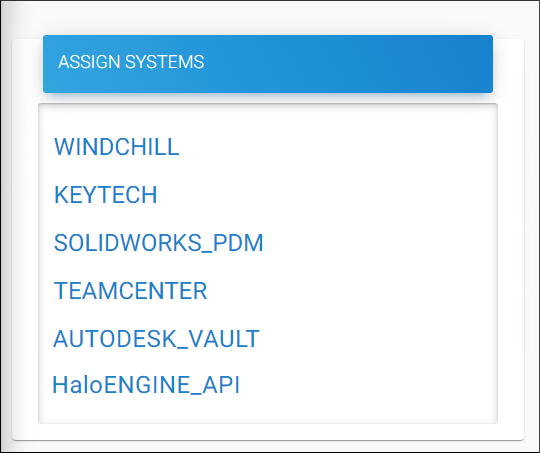
Assign systems page #1
-
Select a system type and click the plus icon to add the corresponding system type details.
-
Enter the following details on the Add System ID page. For illustration, the Windchill system is selected.
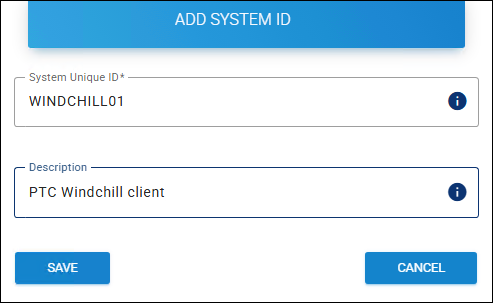
Assign systems page #2
-
System Unique ID − Enter your system's System Unique ID. For information on how the System Unique ID is created, please refer to the section below referred to “ Creating a System Unique ID for Clients ”.
-
Description − Enter a description (optional).
-
Click Save. Repeat the same steps for other systems.
Results:
-
A confirmation message appears after adding or updating the system ID.
-
Click Reload Configuration to apply the changes.
-
Related tasks
-
You can manage the systems using the Edit and Delete icons.
-
You can view system details by clicking the Assign System Details icon.
-
After making changes to the classification engine, click Reload Configuration to apply the changes. The page will redirect to the login page once the reload completes.
-
Note: Two profiles cannot have the same System Unique ID.
Creating a System Unique ID for Clients
Please make sure the names are case-sensitive when using the System Unique ID in Assign Systems and Client Systems.
HaloCAD for Teamcenter
Here, the System Unique ID must be the Teamcenter Server’s hostname that is added as the FMS target in the proxy configuration. For example, if your Teamcenter Server's hostname is TEAMCENTER01, the System ID must also be TEAMCENTER01 when configuring it with the HaloCAD Configuration Tool. The same name must also be supplied in the System Unique ID field.
HaloCAD for Windchill
Here, the hostname of the Windchill Server that is specified during HaloCAD for Windchill configuration must be the System Unique ID. For example, if your Windchill Server's hostname is WINDCHILL01, the System ID must also be WINDCHILL01 when configuring it with the HaloCAD Configuration Tool. The same name must also be supplied in the System Unique ID field.
HaloCAD for Keytech
For example, if you specify the System Unique ID as KEYTECH01, then the same ID must be used in the HaloCAD Configuration Tool (System ID=KEYTECH01) while configuring its properties.
HaloCAD for Autodesk Vault
Here, the hostname of the Vault Server that is specified during HaloCAD for Autodesk configuration must be the System Unique ID. For example, if your Vault Server's hostname is VAULTCLNT01, the System ID must also be VAULTCLNT01 when configuring it with the HaloCAD Configuration Tool. The same name must also be supplied in the System Unique ID field.
HaloCAD for SOLIDWORKS PDM
For example, if you specify the System Unique ID as SWDPDM01, then the same ID must be used while executing the installer (System ID=SWDPDM01).
HaloENGINE_API
For example, if you set the System Unique ID to RESTclient (System ID=RESTclient), the same ID must be used when calling the APIs.
