This chapter describes how to install and configure the HaloCAD Add-on for Revit. This manual just briefly explains steps 1-3, which cover the prerequisites, obtaining the licensing key, and creating an encrypted JSON file; for more information, please refer to the Technical Reference manual.
Step 1: Fulfill the Prerequisites
-
To learn more about supported operating systems, file types, and CAD applications, please refer to the Release Notes.
-
Before installing the add-on, it is recommended that you fulfill the prerequisites.
Please refer to the section “Prerequisites”.
Step 2: Obtain the License Key
Obtain the license key and decide whether to activate it automatically or manually.
Please refer to the section “License Activation”.
Step 3: Create an Encrypted JSON File
For a secure installation create an encrypted JSON file using this admin tool and share it with internal/external parties without disclosing the original tenant details. When the encrypted JSON file is ready, place it with the HaloCAD installer. By reading data from the hc.conf.enc file, the installer activates the license and bypasses the "Initialization" screen, which would otherwise ask for Azure credentials.
Please refer to the section “Secure Installation (Recommended)”.
Step 4: Install the Add-on
You can install the add-on in the following modes:
-
Graphical Mode
Graphical mode installation is an interactive, graphical user interface-based method that is driven by a wizard. -
Silent Mode
Silent-mode installation is a non-interactive method of installing the add-on using command lines. -
Via System Center Configuration Manager
With System Center Configuration Manager (SCCM), the add-on is deployed on the targeted computers across your enterprise.
Graphical Mode
Before you begin
The following prerequisites must be met:
-
A user who installs the HaloCAD Add-on must have administrator rights.
-
You must close all the CAD applications. If not, HaloCAD prompts a warning message as “Please close all the CAD applications to proceed with the installation of HaloCAD Add-on for Revit.” Therefore, we recommend closing all the applications and then start installing the HaloCAD Add-on.
-
Make sure that the HaloCAD Reader Add-on for Revit is not installed on the same workstation. If it is already installed, HaloCAD prompts a warning message as “No supported CAD applications are available in the system. (OR) Remove the Reader version of this product.”
-
Make sure your Microsoft Entra tenant information is ready to enter when the setup process prompts for a manual installation. Alternatively, for a safe and automatic installation, use
hc.conf.enc.
Installation Procedure
Install the add-on using the GUI-based setup program provided in the installation package.
-
To begin the interactive installation, double-click the installer
HaloCAD_Revit_Setup.exefile. Depending on your Windows security settings, you may get a warning such as "Do you want to allow the following program to make changes to this computer?". If you get this security warning, click the Yes button to continue the installation. -
When the installer starts, the Startup dialog appears, followed by the Welcome dialog.
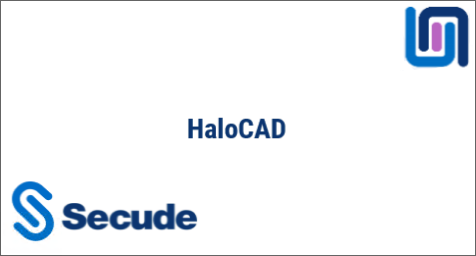
Startup dialog
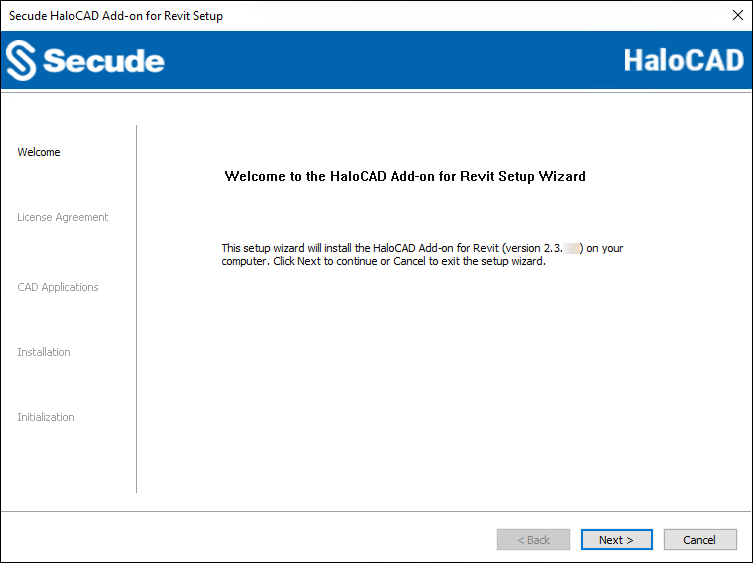
Welcome dialog
-
Click Next to continue the installation.
-
The End-User License Agreement (EULA) dialog appears.
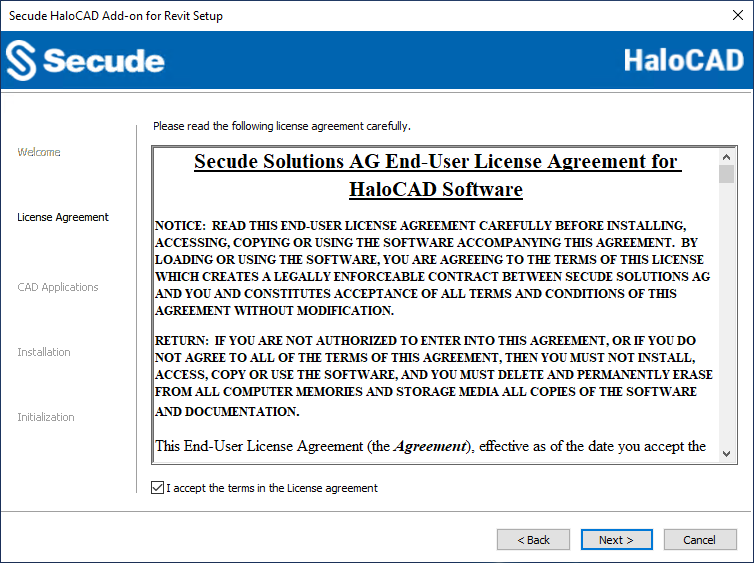
End-User License Agreement dialog
-
Read the End-User License Agreement. If you agree, select I accept the terms in the License Agreement, and click Next to continue.
-
The CAD application version selection dialog appears.
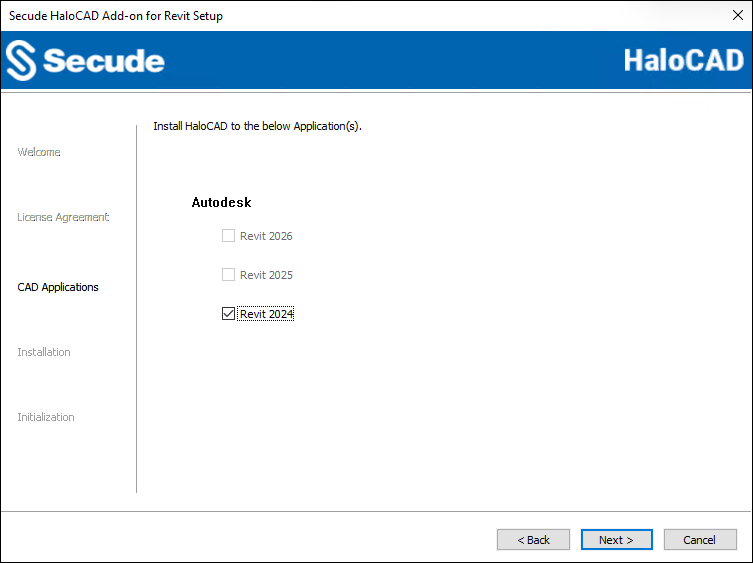
CAD application version selection dialog
-
Select the installed Revit application version in your system and click Next. To review or modify installation settings (if needed), click Back to return to the previous screens.
-
The installation begins, and the progress is displayed in the dialog.
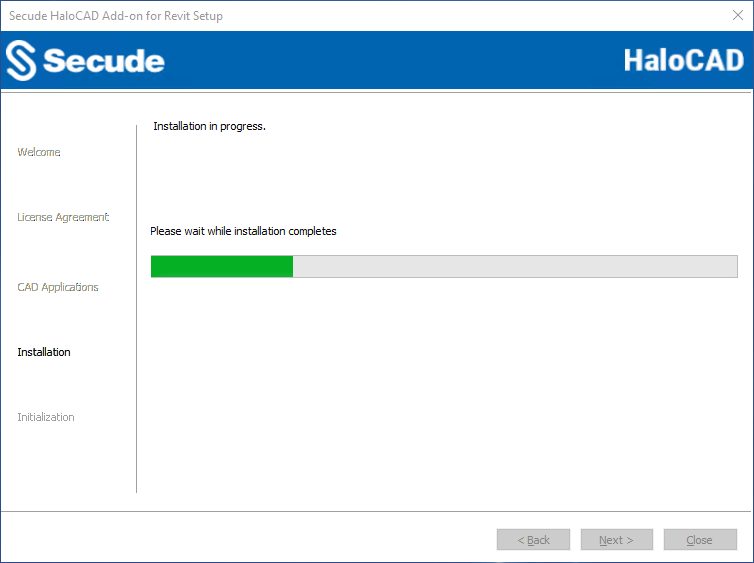
Installation progress dialog
-
When the installation is complete, a message appears confirming that the add-on has been successfully installed.
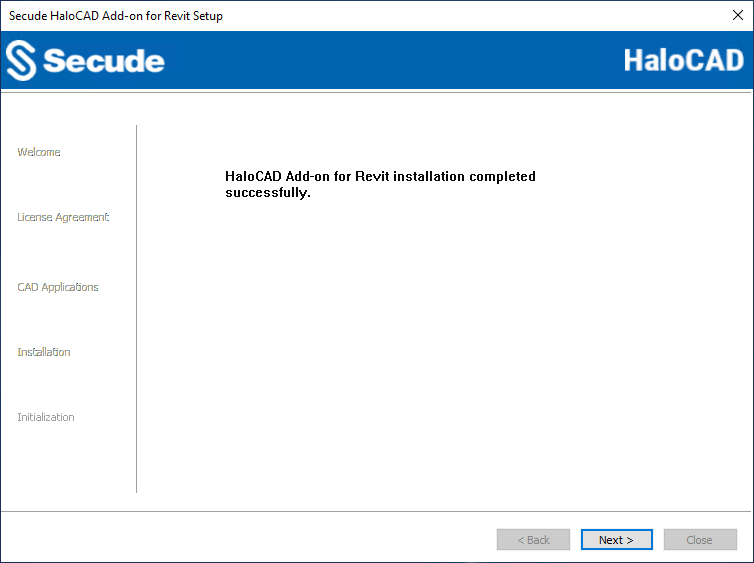
Installation completed dialog
-
Click Next to proceed.
-
The initialization dialog appears. To avoid connectivity issues, make sure to enter the correct Azure application registration information in the screen below. Note: If you have included the
hc.conf.encfile with the installer, the following initialization screen will not appear, and you will just see the completion dialog. The initialization screen appears only if thehc.conf.encfile is not included in the installer folder.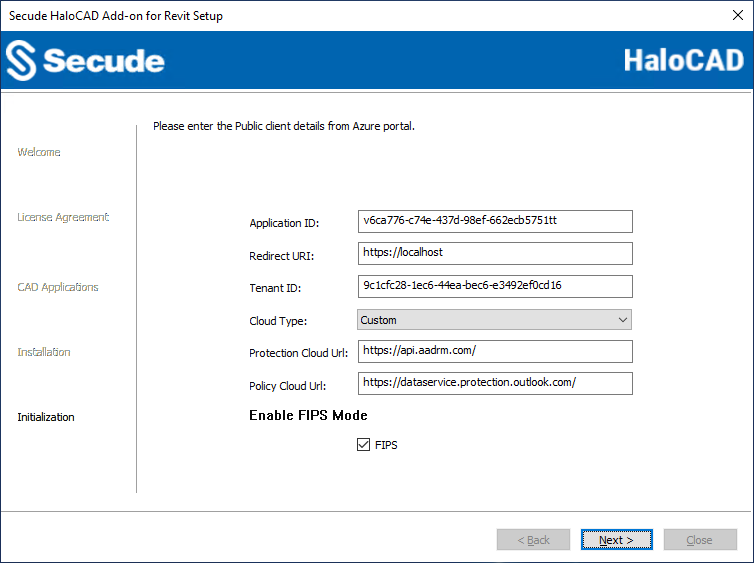
Initialization dialog
-
Application ID: Enter the unique identifier of your registered application. For example,
v6ca776-c74e-437d-98ef-662ecb5751tt. -
Redirect URI: Enter the URI, that was provided when registering the native application in the Azure portal. For example,
https://localhost. -
Tenant ID: If the registered application is Single tenant, you need to enter the globally unique identifier of your tenant if not, you can leave it empty. For example,
9c1cfc28-1ec6-44ea-bec6-e3492ef0cd16. -
Cloud Type: By default, Commercial will be set. However, based on your Azure subscription and configuration, you can change the cloud type from the list — Commercial / Custom / Germany / US_DoD / US_GCC / US_GCC_High / US_Sec / US_Nat / China_01. In the case of Custom cloud type, you need to enter the appropriate URLs in the Protection Cloud URL (for example,
https://api.aadrm.com) and Policy Cloud URL (for example,https://dataservice.protection.outlook.com). -
Enable Federal Information Processing Standards (FIPS): Enable this option to use encryption algorithms that comply with FIPS standards. When enabled, MPIP uses only FIPS-compliant encryption algorithms, and when disabled, it uses standard encryption algorithms. If this option was not enabled during installation, it can later be enabled through a registry entry. For more details, please refer to the section “Step 5 Modify Registry Settings”.
-
Click Next.
-
-
Once the initialization is complete, a success message appears as shown below.
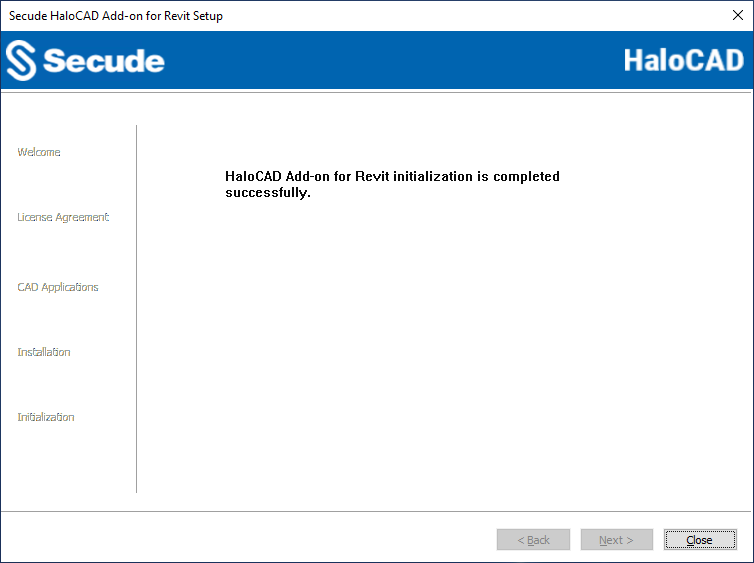
Initialization completed dialog
-
Click Close to close the installation wizard.
Post-installation checks:
-
To view the add-on, open the Revit Application > HaloCAD tab.
-
By default, asterisks are used in MIP SDK logs to mask Personally Identifiable Information (PII), such as Email names and IP addresses. The MIP SDK logs are available at
%AppData%\Roaming\Secude\HaloCAD\revit\mip\logs\mip_sdk.miplog. To read this data in clear text, you must manually create a registry entry in the root directory:Computer\HKEY_CURRENT_USER\SOFTWARE\Secude\HaloCAD Add-on for Revit
Name:mipallowpii, Type:REG_SZ, Value:true -
You can now configure log-related settings in the
Registry Root Directory = HKEY_CURRENT_USER\SOFTWARE\Secude\HaloCAD Add-on for Revit. For more details, please refer to the section “Step 5 Modify Registry Settings”. The HaloCAD logs are available at%AppData%\Roaming\Secude\HaloCAD\Revit\halocad.log -
If your network infrastructure includes a proxy server that provides access to external websites. Then, to connect to the Secude License Manager URL, you need to manually add the Proxy settings in the add-on. To do so, create a registry entry in the root directory,
Computer\HKEY_LOCAL_MACHINE\SOFTWARE\Secude\HaloCAD Add-on for Revit
Name:proxyuri, Type:REG_SZ, Value: The format is,<URL>:<PORT>. For example,http://10.41.0.130:808
Silent Mode
Besides graphical mode, the add-on can be installed in silent mode, which does not require user involvement or display a user interface. It is a convenient way to streamline installation using the command at once.
-
Open the Command Prompt with elevated rights (Run as Administrator).
-
Navigate to the add-on installer directory.
-
To know the list of options available in silent mode, follow the steps given below:
TypeHaloCAD_Revit_Setup.exe -help
PressEnter
Output
...
HaloCAD_Revit_Setup.exe -install -application <Revit 2026| Revit 2025| Revit 2024> -applicationid <azure_application_id> -redirecturi <azure_redirect_url> -tenantid <azure_tenant_id for Single-tenant app|null for Multi-tenant app> [-cloudtype <Commercial|Custom|Germany|US_DoD|US_GCC|US_GCC_High|US_Sec|US_Nat|China> <protectioncloudurl> <policycloudurl>] -enablefipsmode <true|false>
HaloCAD_Revit_Setup.exe -uninstall
To delete HaloCAD cache through Silent Mode Uninstallation
HaloCAD_Revit_Setup.exe -uninstall -clearcache <yes>
For Silent Mode Installation if ENC file already exists in the same location
HaloCAD_Revit_Setup.exe -install -application <Revit 2026| Revit 2025| Revit 2024> -enablefipsmode <true|false>The following command illustrates how to install the add-on using the Azure application details.
HaloCAD_Revit_Setup.exe -install -application "Revit 2025" -applicationid v6ca776-c74e-437d-98ef-662ecb5751tt -redirecturi https://localhost -tenantid 9c1cfc28-1ec6-44ea-bec6-e3492ef0cd16 -cloudtype Custom https://api.aadrm.com https://dataservice.protection.outlook.com -enablefipsmode true -
The example below shows how to install the add-on using the
hc.conf.encfile located in the same installation location.
HaloCAD_Revit_Setup.exe -install -application "Revit 2025" -enablefipsmode true -
Press
Enter. -
The installation is complete.
Via System Center Configuration Manager
The Microsoft System Center Configuration Manager (SCCM) is an administration tool that enables organizations to deploy operating systems and applications to Windows users quickly and cost-effectively within their environment.
Using SCCM, the HaloCAD add-on can be installed silently and automatically on specifically targeted computers across the enterprise.
Before you begin
-
Make sure that you have read the prerequisites given in the section “Graphical Mode”.
-
We recommend familiarizing the best practices for creating a deployment procedure.
-
For information about preparing your environment, please refer to the online Microsoft documentation.
Follow the steps below to deploy using SCCM:
-
This guide assumes that you have already set up a SCCM environment.
-
Use the silent mode commands mentioned in the section “Silent Mode” when needed.
Step 5: Modify Registry Settings
Prerequisite: To modify the add-on registry entries, first launch the CAD application and log in to Azure RMS for an active HaloCAD session. For more information, please refer to the Operations Manual.
Note: Only the registry entries listed in the table below should be modified.
The HaloCAD registry entries are grouped into two sections: HKEY_CURRENT_USER and HKEY_LOCAL_MACHINE. Depending on your requirements, you can modify the following settings:
-
HKEY_CURRENT_USER\SOFTWARE\Secude\HaloCAD Add-on for Revit. Once you have logged into the HaloCAD Session, open Registry Editor, navigate to this path, and modify the desired registry key. For example, to change the log level, double-click loglevel, change the "Value data" using the values listed in the table below, and then click OK.-
loginterval
-
loglevel
-
logsize
-
-
HKEY_LOCAL_MACHINE\SOFTWARE\Secude\HaloCAD Add-on for Revit: enable_fips (This entry does not require an active HaloCAD session.)
|
Name |
Default Value |
Type |
Description |
|---|---|---|---|
|
loginterval |
|
REG_SZ |
It automatically removes log files that are older than the default retention period. By default, log files older than 30 days are deleted. |
|
loglevel |
|
REG_DWORD |
Log level information is logged in the
|
|
logsize |
|
REG_SZ |
The |
|
enable_fips |
|
REG_SZ |
Enable or Disable FIPS Mode
|
Configuration in the HaloCAD Registry
What to do next
-
If the encrypted configuration file was placed with the installer:
-
You can launch the CAD application and start using the HaloCAD features immediately.
-
The license is activated silently in the background.
-
For details on protecting CAD files, refer to the Operations Manual.
-
-
If the encrypted configuration file was not placed with the installer:
-
You must activate the license manually.
-
Follow the instructions in the “UI-based Manual License Activation” section of the Technical Reference Manual.
-
Microsoft online documentation
At this stage, if you are not familiar with labels, you may need to refer to Microsoft’s online documentation.
