Prerequisite: Make sure that you have configured the required details as described in the section " Settings in Azure Portal ".
For user authentication and validation, you need to register the domain details as instructed below:
-
On the left navigation bar, click Customer Configuration, and then select the customer ID (halo_customer) from the list.
-
On the Tenant Configuration tab, click Configure.
-
Click the plus icon to open the User Domain-Tenant Configuration page, as shown below.
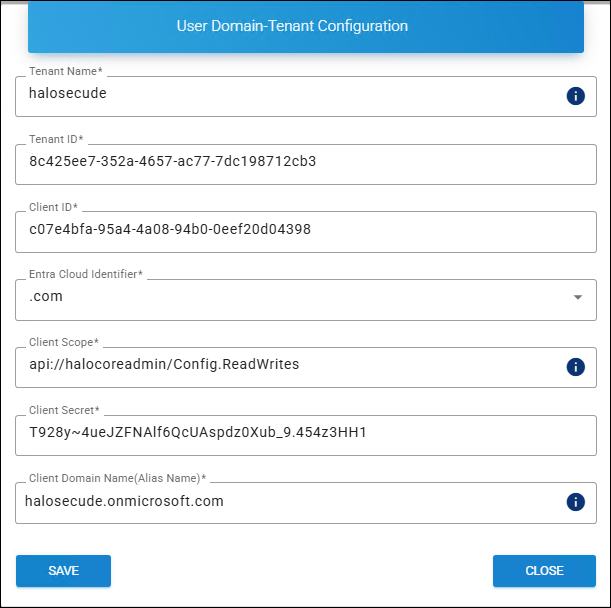
Registering a domain page
Note: Values shown in the example screen have been modified for security reasons.
-
Tenant Name − Enter the name of your Microsoft Entra tenant. Note: Maximum 30 characters, alphanumeric characters, hyphen, and underscore are only allowed. For example, if your tenant domain is "
Contoso.onmicrosoft.com," enter only "Contoso." Ensure that the name specified in the Redirect URL exactly matches the Tenant Name configured in the Admin Portal. This field is case-sensitive. -
Tenant ID − Enter the unique identifier of your Microsoft Entra ID instance. For example,
8c425ee7-352a-4657-ac77-7dc198712cb3 -
Client ID − Enter the identifier that is assigned when registering the application. For example,
c07e4bfa-95a4-4a08-94b0-0eef20d04398 -
Azure Cloud Identifier − Select the identifier from the list. For example:
.com,.us -
Client Scope − Enter the scope assigned to the application. For example,
api://halocoreadmin/Config.ReadWrites -
Client Secret − Enter the secret assigned to the application. For example,
T928y~4ueJZFNAlf6QcUAspdz0Xub_9.454z3HH1. Please refer to the section ” Step 3: Certificates & Secrets ”. -
Client Domain Name (Alias Name) − Enter an alias name for your domain. For example,
halosecude.onmicrosoft.com. -
Click Save and repeat the above steps to register other tenants.
Results: A confirmation message appears after the user domain is registered.
Related tasks:
-
Use the icons to edit or delete a tenant.
-
Click the Tenant Details icon to view tenant information.
-
Registered tenants are listed on the User Domain-Tenant Configuration page.
What to do next:
-
Restart the HaloENGINE Tomcat service for the configuration change to take effect.
-
Log in using the admin account or the user account.
User Login (Super Admin/Azure Users)
After completing tenant configuration and reloading, you will be redirected to the login page. Choose one of the following options to log in to the portal.
Option 1 − Default Super Admin Account
Option 2 − Microsoft account (log in using user account - Customer_Admin or Customer_User)
-
Click on the button Continue with Microsoft.
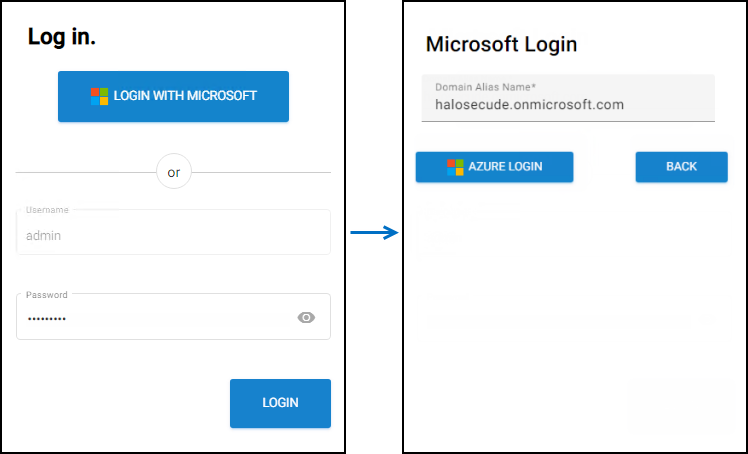
Microsoft Azure Login #1
-
Enter the alias name that is entered in the HaloENGINE Admin Portal and click Azure Login.
-
Microsoft Sign-In Assistant requests to enter your user credentials.
-
Enter your Azure credentials and click Sign in.
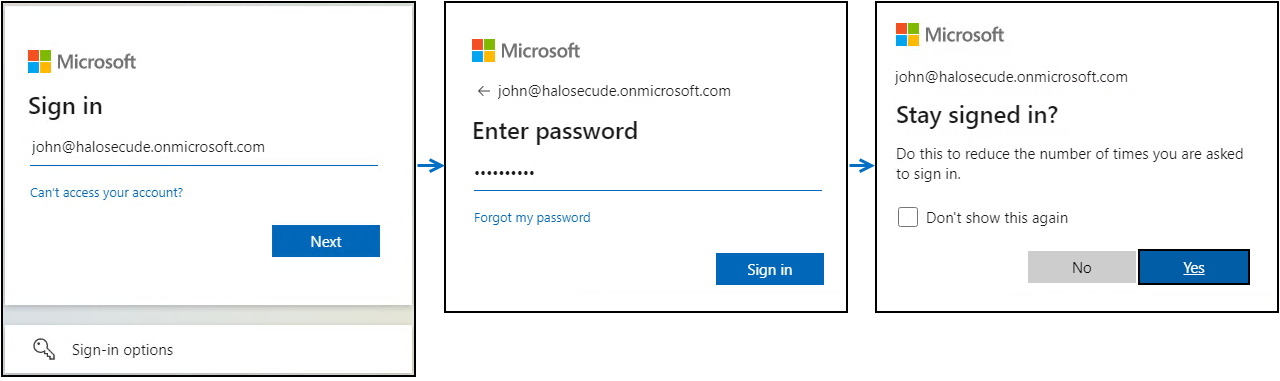
Microsoft Azure Login #2
-
For the prompt “Stay signed in?", click No or Yes based on your preference.
-
After the successful authentication, you will be logged into the portal. Please note that if a user logs into the HaloENGINE Admin Portal using the Azure user account, the access token issued remains valid for a period. Therefore, even if you close the browser and re-open it or refresh the page, you do not need to enter the credentials again to sign in. However, to enforce the user login, the user must first sign out of the Azure portal.
-
For illustration purposes, user accounts are shown in the images below:
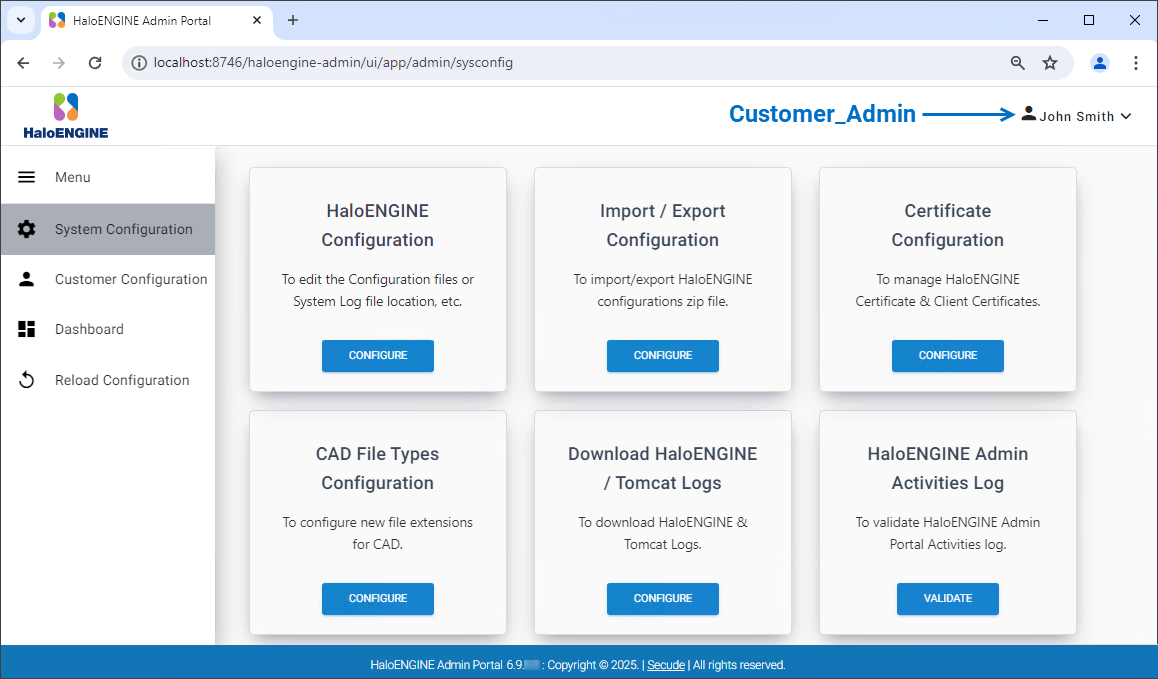
Admin account
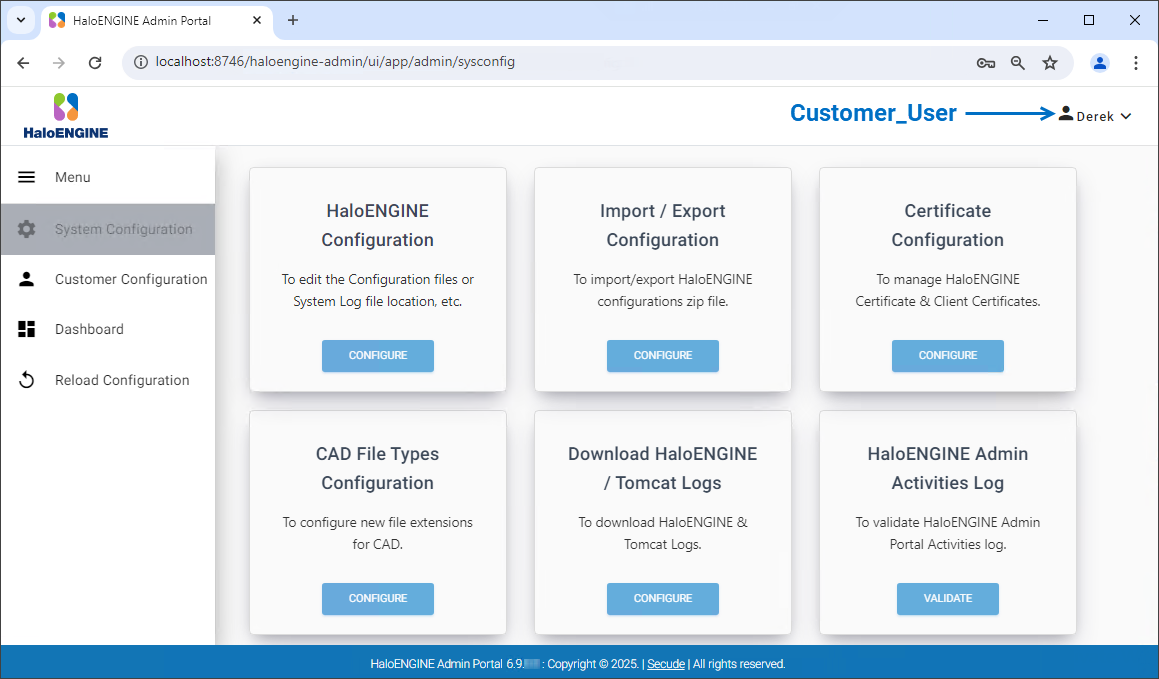
User account
Methods to log in admin portal
-
If you are using the Remote Desktop Protocol (RDP) to connect to your HaloENGINE system and log into the Admin Portal, you need to use the default admin account.
-
Alternatively, if you have enabled “Configure Remote Access” you could sign in via the Microsoft Sign-in option and with the default admin account. Use the following URL:
-
http://<ip>:<port>/haloengine-admin/ui/app/login -
For example,
https://10.41.14.69:8746/haloengine-admin/ui/app/login
-
