This section provides supplemental information.
Installer Version Requirement
When uninstalling the HaloCAD add-on, use the installer for the currently installed version, whether you run it by double-clicking or via the command line. Using a different installer version may cause errors.
Uninstalling the HaloCAD Add-on for NX
When you no longer use the add-on, you may uninstall the application. Uninstalling removes all files and registry settings that were added to your computer during the initial installation.
Method #1
-
Click Start menu > go to Control Panel > Programs > Programs and Features > Uninstall a Program > select HaloCAD Add-on for NX application from the list > right-click and select Uninstall option or double-click on the installer
HaloCAD_NX_Setup.exefile. -
Depending on your Windows security settings, you may get a security warning as "Do you want to allow the following program to make changes to this computer?". If you get this security warning, click the Yes button to confirm that you want to uninstall the add-on.
-
The HaloCAD installer first scans the current user session for any supported CAD applications running in the background. If it detects any, it displays a notification prompting you to close those applications before continuing with the uninstallation.
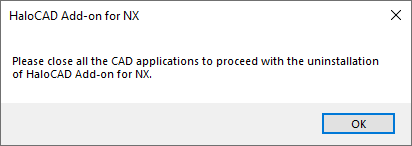
Uninstall message #1
-
Click OK and close all HaloCAD-supported CAD applications.
-
Redo step 1, and the following confirmation message appears.
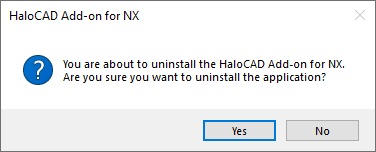
Uninstall Message #2
-
Click Yes to confirm the uninstallation of HaloCAD from your computer.
-
The following confirmation message will appear:
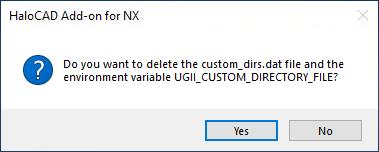
Uninstall message #3
-
Environment variable does not exist already (Case 1 - With default path for customization file and Case 1a - With custom location)
-
When you click Yes, the following actions will take place:
-
The environment variable will be deleted.
-
Secude folder along with the file
custom_dirs.datwill be deleted.
-
-
When you click No, the following actions will take place:
-
The environment variable will not be deleted.
-
Secude folder will be deleted.
-
HaloCAD’s entry will be removed from the file
custom_dirs.dat.
-
-
Environment variable already exist (Case 2: With the existing path)
-
In this case, the message “Do you want to delete the custom_dirs.dat file and the environment variable UGII_CUSTOM_DIRECTORY_FILE?” will not appear.
-
HaloCAD’s entry will be removed from the file
custom_dirs.dat.
-
-
-
When prompted with the following message, click Yes to delete the identity of the currently logged-in user from the ongoing session (
%AppData%\Roaming\Secude\HaloCAD\NX), or No to proceed with the uninstallation without removing the identity. This prompt does not appear if no HaloCAD session has been initiated.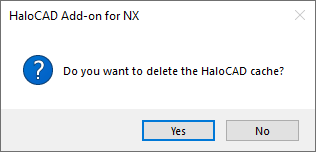
Uninstall message #4
-
The HaloCAD add-on has been uninstalled successfully. Click OK to close the dialog box.
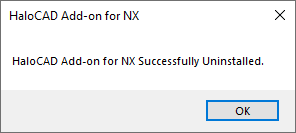
Uninstall message #5
Method #2
The add-on can be removed using the command line, as illustrated in the sample below.
-
Open a command prompt.
-
Navigate to the add-on installer's directory.
-
Option 1: Uninstall without deleting the identity of the currently logged-in user:
HaloCAD_NX_Setup.exe -uninstall -
Option 2: Uninstall deleting the identity of the currently logged-in user:
HaloCAD_NX_Setup.exe -uninstall -clearcache <yes>
-
-
The uninstalling process is complete.
Uninstalling the HaloCAD Reader Add-on for NX
Uninstalling reader add-on is also similar to that of the full version.
Method #1
-
Click Start menu > go to Control Panel > Programs > Programs and Features > Uninstall a Program > select HaloCAD Reader Add-on for NX application from the list > right-click and select Uninstall option or double-click on the installer
HaloCAD_READER_NX_Setup.exefile. -
The uninstallation process for the Reader version is similar to that of the Full version; refer to the above section and follow the on-screen instructions to complete the process.
Method #2
The add-on can be removed using the command line, as illustrated in the sample below.
-
Open a command prompt.
-
Navigate to the add-on installer's directory.
-
Option 1: Uninstall without deleting the identity of the currently logged-in user:
HaloCAD_READER_NX_Setup.exe -uninstall -
Option 2: Uninstall deleting the identity of the currently logged-in user:
HaloCAD_READER_NX_Setup.exe -uninstall -clearcache <yes>
-
-
The uninstalling process is complete.
Update change
In some rare cases, when the HaloCAD Add-on is uninstalled and then reinstalled with a custom path, the HaloCAD Add-on does not load automatically when NX is launched. Therefore, to make the NX application recognize the changes done in the environment variable, you need to log off once.
