This page will help you through the most common problems that may arise during the installation and configuration of the HaloENGINE, which are described below.
As the first step in troubleshooting, make sure that your HaloENGINE version is up to date. Each release of HaloENGINE adds new features and fixes many problems. Installing the latest version may clear any problems without the need for further troubleshooting.
Forgot your Admin Portal Password
Symptoms
Login fails with the error message "Invalid credentials".
Background
Entered the wrong password to access the HaloENGINE Admin Portal.
Probable Cause
No matter how careful you are, there may be times when you are unable to access the admin portal because you can't remember your password.
Recommended Action
-
Run Command Prompt as an administrator.
-
Type
haloengine-password-config.bat -hto reset the password. -
Log in with the new password.
Cannot Log in to Microsoft after Configuring the Tenant
Symptoms
The user login fails with the following error message.
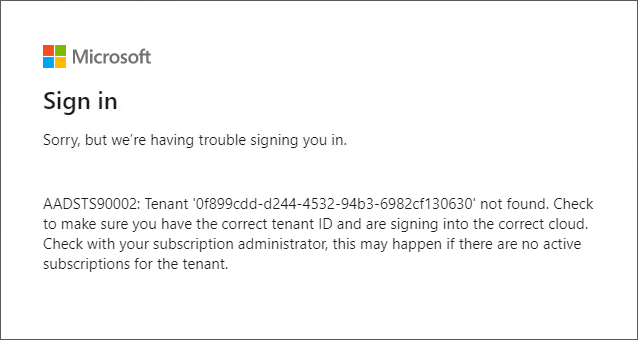
Microsoft Sign-in error message
Background
The above error occurs when a user logs in to a HaloENGINE Admin Portal using Microsoft Sign-In.
Probable Cause
The Tenant ID/Client ID you entered on the User Domain-Tenant Configuration page is either incomplete or incorrect.
Recommended Action
-
Check that the Tenant ID/Client ID given on the User Domain-Tenant Configuration page is correct.
-
Log in to the admin portal.
Unable to Load the Admin Portal
Symptoms
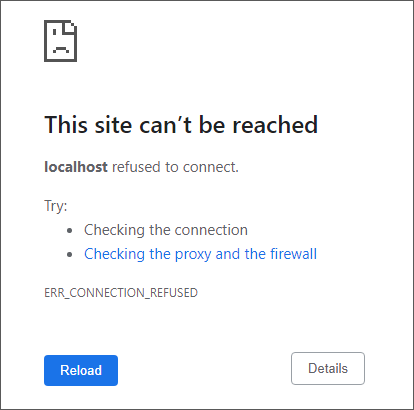
Error message
The above error message appears in the browser when attempting to open the HaloENGINE Admin Portal using the HTTPS protocol.
Background
The above-mentioned message appears when the user deletes the server and client certificates.
Probable Cause
Removing the server certificate permanently removes all other certificates (including client and CA certificates) and causes the admin portal to operate via the HTTP protocol only. This is expected behavior.
Recommended Action
-
Manually change the protocol from HTTPS to HTTP and the port to 8383.
-
Clear your web browser's HTTP Strict Transport Security (HSTS) settings. Please see this link for additional details: How to clear HSTS settings in Chrome and Firefox.
Unable to load the Admin Portal or PDM Client could not connect to HaloENGINE
Symptoms
-
Error message occurs in the browser when opening the HaloENGINE Admin Portal.
-
HaloCAD for SOLIDWORKS PDM client cannot connect to HaloENGINE.
Background
The error mentioned above occurs when the admin portal is attempted to open via https://[server_IP]:8746/haloengine-admin/ but does not open. When a client tries to connect to the portal, it is unable to connect.
Probable Cause
The HaloENGINE's IP address was modified after it was initially configured. It indicates that HaloENGINE attempts to run with the old IP address.
Recommended Action
Action 1: Use a static IP address
It is not recommended to frequently change the IP address of systems in a large network. Changing HaloENGINE's IP address affects communication with the PDM Client.
Action 2: Update the IP address in hc-servlet.xml
Proactive action: Make sure that the FQDN is used to generate the HaloENGINE server certificate instead of the system IP address.
In some circumstances, a strategic change in IP addresses is required due to network restructuring, security incidents, or significant infrastructure upgrades. In this circumstance, follow the steps below:
-
Locate the XML file in
C:/Program Files/Secude/Tomcat/webapps/haloengine-server/WEB-INF/hc-servlet.xml. -
Open the XML file and update the
publishedEndpointUrlwith the new IP address.<jaxws:endpoint id="HaloEngineProcessInterface" implementor="com.secude.haloengine.server.impl.HaloEngineProcessPortImpl" wsdlLocation="WEB-INF/haloengine-server-process.wsdl" address="/process" publishedEndpointUrl = "https://19.41.14.188:8746/haloengine-server/process" /> <jaxws:endpoint id="HaloEngineMonitorEndpoint" implementor="com.secude.haloengine.server.interfaces.audit.HaloEngineServerMonitorPortImpl" wsdlLocation="WEB-INF/haloengine-server-monitor.wsdl" address="/monitor" publishedEndpointUrl = "https://19.41.14.188:8746/haloengine-server/monitor" /> <jaxws:endpoint id="HaloEngineStatefulEndpoint" implementor="com.secude.haloengine.server.interfaces.stateful.HaloEngineStatefulPortImpl" wsdlLocation="WEB-INF/haloengine-stateful-process.wsdl" address="/stateful_process" publishedEndpointUrl = "https://19.41.14.188:8746/haloengine-server/stateful_process" /> -
Save the document.
-
Restart the Tomcat service.
-
Launch the admin portal via
https://[new_server_IP]:8746/haloengine-admin/ -
HaloENGINE now runs on the new IP address, and other clients can communicate with it.
Unable to Access Admin Portal on Localhost
Symptoms
The following error message (NET::ERR_CERT_COMMON_NAME_INVALID) appears in the browser when attempting to load the HaloENGINE Admin Portal.
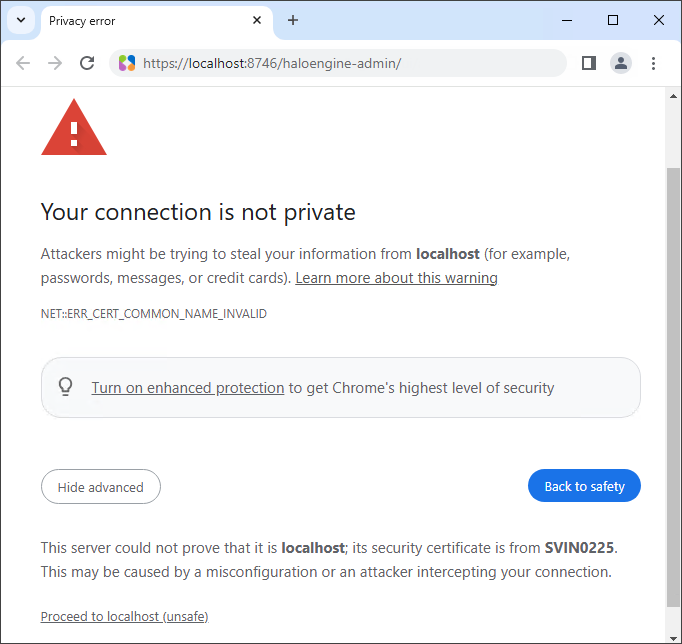
Privacy error message
Background
The above-mentioned issue occurs when the admin portal is attempted to open on localhost - https://localhost:8746/haloengine-admin/.
Probable Cause
After restarting the Tomcat service, the admin portal runs on localhost via HTTPS, and the browser displays an error message NET::ERR_CERT_COMMON_NAME_INVALID. This indicates that the certificate's common name does not match.
Recommended Action
-
Open a new browser.
-
Enter the HaloENGINE server's FQDN manually in the browser instead of using localhost. For example:
https://SVIN0225:8746/haloengine-admin/.
Unable to Access the Admin Portal with FQDN
Symptoms
HaloENGINE Admin Portal cannot launch properly.
Background
When attempting to access the admin portal via https://FQDN:8746/haloengine-admin/, it does not open.
Probable Cause
The IP address of the HaloENGINE-installed server machine can change after the initial configuration.
Recommended Action
By default, the HaloENGINE server's Fully Qualified Domain Name (FQDN) is automatically configured in the hc-servlet.xml file, preventing dynamic IP issues. However, if you are still unable to access the admin portal, please add an entry to your hosts file that links your dynamic IP address to the appropriate FQDN. Furthermore, whenever your IP address changes, you must update the hosts file with the new address and the associated FQDN.
For example: "<current_ip_address> <FQDN>".
Protection Fails
Symptoms
Protection does not happen, or protection fails.
Background
When a user downloads a file, no protection is applied to the chosen file.
-
For office files, the label is applied, and the file opens unprotected.
-
For non-native files, no label is applied, and an error appears.
Probable Cause
This problem happens when one or more of the following conditions are met:
-
Case 1: If the Classification Engine is turned off.
-
Case 2: If no Action/Classification rules are configured under Download Rules.
-
Case 3: If the HaloENGINE Tomcat Service stops unexpectedly.
-
Case 4: If the certificate used by the HaloENGINE has expired.
-
Case 5: If the System Unique ID on the Admin Portal does not match the System ID on the client system.
Recommended Action
-
Case 1: Check that the Classification Engine is turned on.
-
Case 2: Make sure to include an appropriate classification rule, followed by a suitable action rule.
-
Case 3: Check that the HaloENGINE is running; if not, restart it manually.
-
Case 4: Make sure to upload the same valid certificate that is already installed on the Windows Server machine where the HaloENGINE is installed.
-
Case 5: Check that the name entered in the admin portal's System Unique ID field matches the name entered in the System ID (in configuration properties). Also, make sure the names are case-sensitive. Make sure that the client system name matches the name entered in the admin portal's System Unique ID field. Also, make sure the names are case-sensitive. For example, if your client system name is 'MYDESKTOP', but you enter 'mydesktop' in the System Unique ID field, you will receive an error due to case sensitivity.
-
Re-try downloading now.
Dashboard Fails to Load
Symptoms
The dashboard window displays the error message "Failed to get data".
Background
HaloENGINE is installed in a custom location with an inbuilt MongoDB option during installation. After initializing the HaloENGINE admin portal, the Monitor log dashboard fails to load.
Probable Cause
HaloENGINE is installed in the Desktop location path.
Recommended Action
As a best practice, it is not recommended to install it on the HaloENGINE desktop location. However, if you install it on a desktop location, you will encounter this type of error. To resolve it, you need to grant sufficient permission to the Network Service.
