This section describes the portal features and how to get started with the HaloENGINE Admin Portal.
Features
-
Single Point Management: You may manage all of your systems from the HaloENGINE Admin portal.
-
Role-based access controls and security features: The HaloENGINE Admin portal supports role-based authentication and authorization.
-
User-Friendly UI: The HaloENGINE Admin portal offers a user-friendly user interface that is simple to understand with minimal knowledge of the platform.
-
Business logic: The classification engine makes all decisions in terms of business logic.
-
Dashboard: A business-friendly dashboard that displays high-level information in a single view, including live and historical log data from HaloENGINE monitor logs.
Reload and Restart
There will be references to both "reload" and "restart" throughout this manual. To avoid confusion, it's important to be familiar with these two terminologies.
What is meant by reload?
Reloading will instruct the service to reload its configuration files while leaving the current process running. It is considerably faster. When you make changes such as creating or updating any settings in HaloENGINE features, service configuration, profile configuration, basic system configuration, or CAD file types, you must click the Reload Configuration button for the changes to take effect.
What is meant by restart?
A restart will instruct the service to stop operating completely and then resume. Restarting the HaloENGINE Tomcat service takes some time. The HaloENGINE Tomcat service must be restarted after any modification to the license activation, certificate, tenant configuration, import configuration, or Remote Settings.
How to Restart the HaloENGINE Tomcat Service
-
Open the Start screen, type
services.msc, and press Enter or Press theWindows Key+R, type inservices.msc, and press Enter. -
Locate the Display Name - Tomcat 10.0 for HaloENGINE.
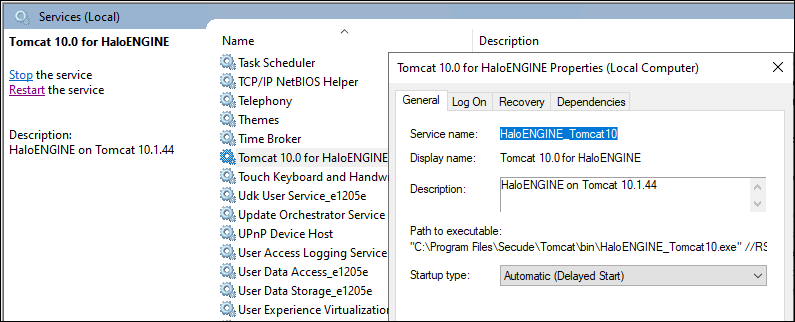
Restarting Tomcat Service
-
Click Restart and wait for a few minutes.
Welcome Page
A welcome page is displayed after clicking the installer link. It appears just the first time you configure the portal.
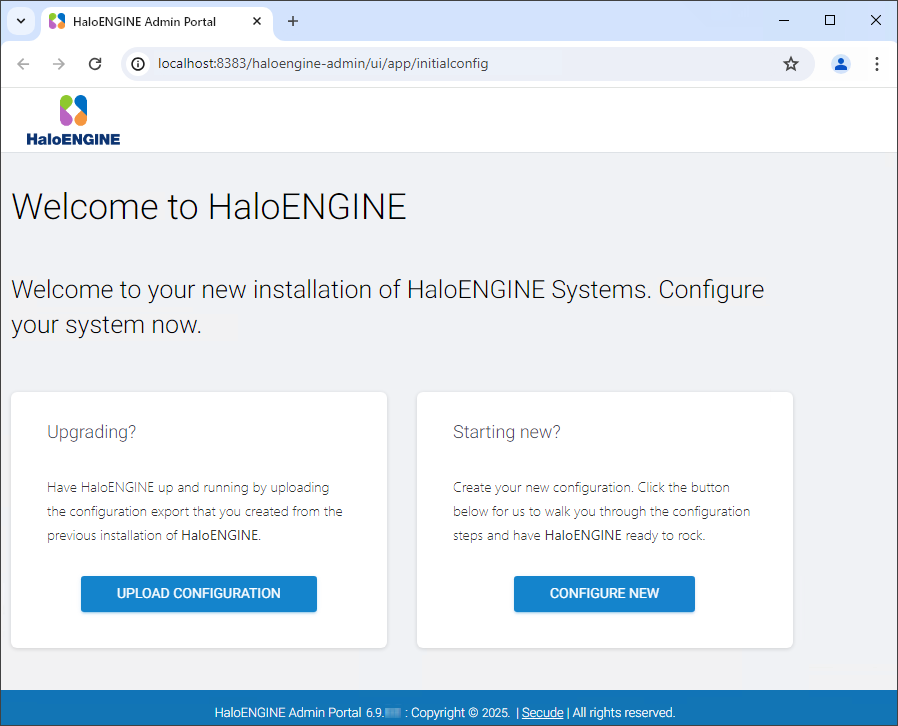
Welcome page
HaloENGINE provides the following options:
-
Upgrade: Moving to a newer version while keeping the existing configuration file. Please refer to the section “ Upgrading (Uploading Existing Configuration File) ”.
-
Starting new: Creating a new configuration file to set up HaloENGINE. Please refer to the section “ Starting a New HaloENGINE ”.
Upgrade HaloENGINE (Uploading Existing Configuration File)
Use this page to upgrade the HaloENGINE from the current version to the latest version. Note: Upgrading via the HaloENGINE installer is not supported.
Prerequisites:
-
Ensure that if you are planning an upgrade from version 6.8, the certificates are backed up and the
HaloENGINE-admin-config.zipfile is exported from the Admin Portal. -
Ensure that any earlier versions of HaloENGINE and HaloENGINE Service are uninstalled.
-
Ensure that HaloENGINE version 6.9.0.0 is installed on the system.
Follow the instructions below to upgrade:
-
Click Upload Configuration and then click Existing Config Zip File.
-
Select whether you want to upload the configuration with or without the existing certificate.
-
Click the attachment button and select the
HaloENGINE-admin-config.zipfile from the Open dialog box.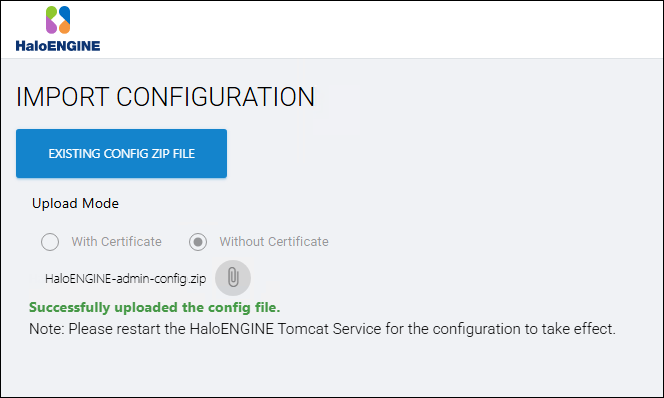
Uploading the existing configuration file
-
Note: When upgrading from version 6.8 to 6.9, select the Without Certificate option. After restarting the Admin Portal, ensure that the certificates are imported into the HaloENGINE Admin Portal.
Results:
-
A confirmation message appears after the configuration file is successfully uploaded.
-
The name of the uploaded
.zipfile is displayed on the page. -
Restart the HaloENGINE Tomcat Service.
-
Proceed to set up the Classification Engine. Please refer to the section " Setting Up Classification Engine ".
-
Reset Password
If your administrator password in the previous version is less than 12 characters, you must reset it according to the current password policy. To know how to reset the password, refer to the section “ Reset Administrator Password ”.
Starting a New HaloENGINE
If this is your first time installing HaloENGINE, click Configure and proceed as instructed below:
Step 1. Logging into Portal for the First Time
-
On the Initial Setup page, you must create administrator credentials to access the HaloENGINE Admin Portal.
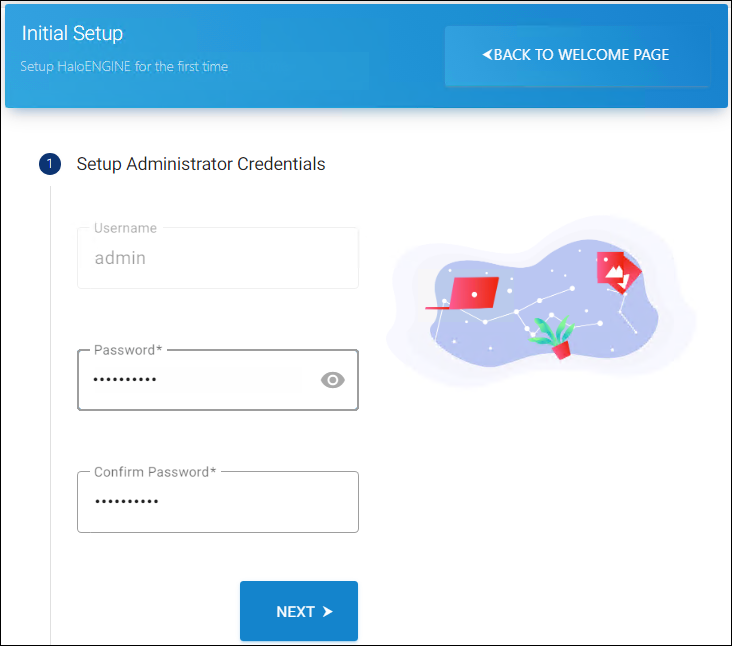
First time logging the page
-
As per policy, enter a strong password, then reenter it. The password-eye icon allows you to reveal or conceal your password.
-
Click Next.
Password Policy
Be sure to use a strong, but memorable password. If you forget the password, HaloENGINE offers a way to reset it. To know how to reset the password, refer to the section “ Reset Administrator Password ”.
-
Passwords must be between 12 to 30 characters long
-
The password should not contain a space
-
A minimum of 1 uppercase letter [A-Z]
-
A minimum of 1 lowercase letter [a-z]
-
A minimum of 1 numeric character [0-9]
-
A minimum of 1 symbol (@+%_-&#?|{}:;!*^$'[ ]" < > \ /)
For example,HaloE$7Tg}@!
Step 2. HaloENGINE Basic Configuration
-
The following page is used to configure the basic settings.
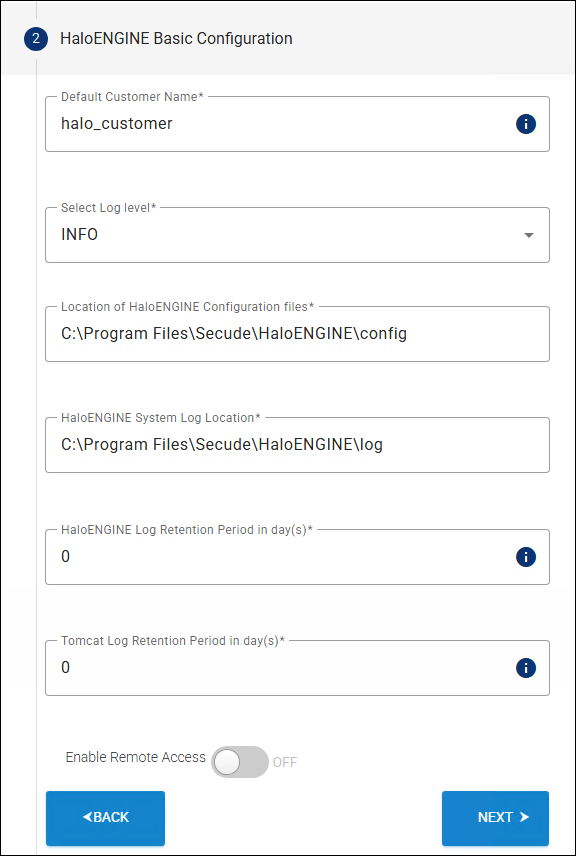
Basic Configuration Page
-
Default Customer Name—The initial default customer name is halo_customer. You can modify this name after the portal initialization is complete.
-
Select Log level—Choose a type of error log level (INFO/DEBUG/ERROR/WARN/ALL).
-
Location of HaloENGINE Configuration Files—Enter the configuration file's path. The default path is
C:\Program Files\Secude\HaloENGINE\config. -
HaloENGINE System Log Location—Enter the file path for the HaloENGINE system log. The default path is
C:\Program Files\Secude\HaloENGINE\log. -
HaloENGINE Log Retention Period in day(s)—Set the duration for which the HaloENGINE logs should be available. The log retention period is determined by the days you specify here. Log files older than the retention period will be deleted. For example, if you specify it as 10, log files older than 10 days are deleted. Range: 0 to 90 days.
-
Tomcat Log Retention Period in day(s)—Specify how long the Tomcat logs should be available. Range: 0 to 90 days.
-
Enable Remote Access—To enable access to configure the HaloENGINE Admin portal remotely (via IP), click on the slider button. Note: Please restart the HaloENGINE Tomcat service if you have made changes in the Configure Remote Access property.
-
Click Next.
Step 3. HaloENGINE Configuration
-
Your server's details, such as the fully qualified domain name, IP address, and default port number, will be filled in automatically on this page. If needed, you can modify the port number. Note: Once the port has been configured, it cannot be changed. Therefore, kindly make the necessary modifications. If you still want to modify the port, back up the configuration and then remove the HaloENGINE. Reinstall the HaloENGINE, then modify the port.
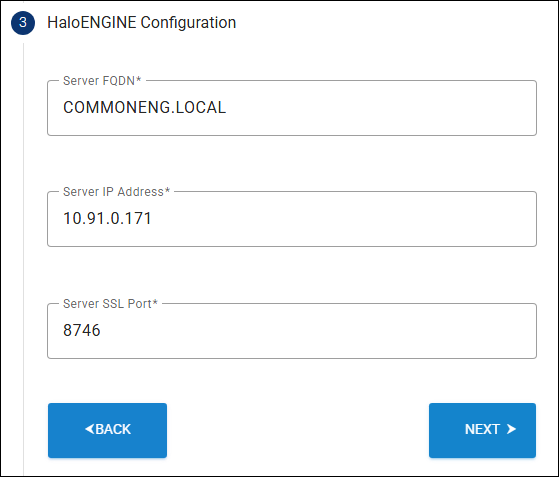
Configuration page
-
Click Next.
Step 4. Completion Page
-
This is the final page of the configuration.
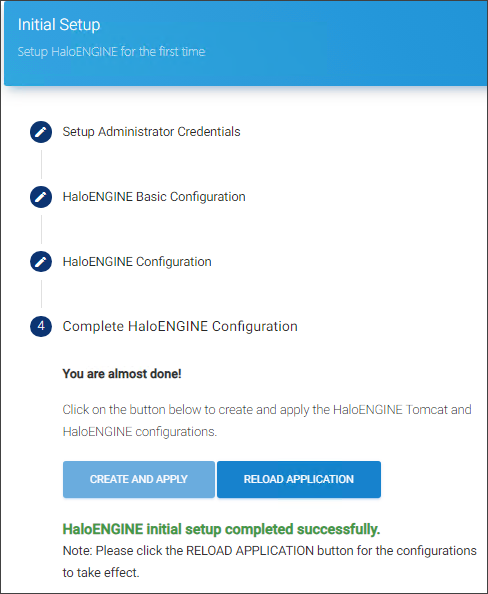
Final configuration page
-
Click Create and Apply to create
config.propertiesfile and update thehc-servlet.xmlfile. -
Click Reload Application to apply the changes. After reloading, the page will redirect to the login page.
-
These settings can always be changed through the portal as detailed in the section " System Configuration ".
