This section explains how to set up HaloCAD for Windchill using an installer for Windows-based Master and Replica Servers. The installer is included in the installation package.
Installation Modes
You can install the HaloCAD for Windchill component in the following modes:
-
Graphical Mode
Graphical mode installation is an interactive, graphical user interface-based method that is driven by a wizard. -
Silent Mode
Silent-mode installation is a non-interactive method of installing the HaloCAD for Windchill component using command lines.
Prerequisites
Before installing HaloCAD, ensure that the following requirements are met:
-
Azure application registration details: Please refer to the Technical Reference Manual.
-
The certificate required for MPIP authentication must be installed in the Local Computer certificate store, along with the Root CA and Intermediate CA certificates.
-
If the certificate is CA-signed, install all related certificates in their respective stores (Root, Intermediate, and Personal).
-
If the certificate is self-signed, install it in both the Trusted Root Certification Authorities and Personal stores of the Local Computer.
-
-
Administrator rights: The user performing the HaloCAD installation must have administrator privileges.
Graphical Mode
-
To begin the interactive installation, double-click the installer
HaloCAD_Windchill_Setup.exefile. Depending on your Windows security settings, you may get a warning such as "Do you want to allow the following program to make changes to this computer?". If you get this security warning, click the Yes button to continue the installation. -
When the installer starts, the Startup dialog appears, followed by the Welcome dialog.
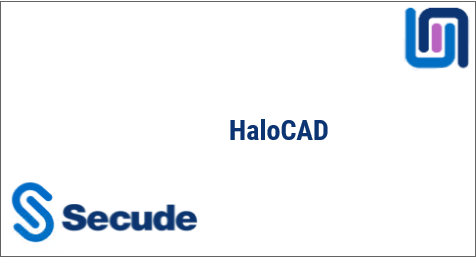
Startup dialog
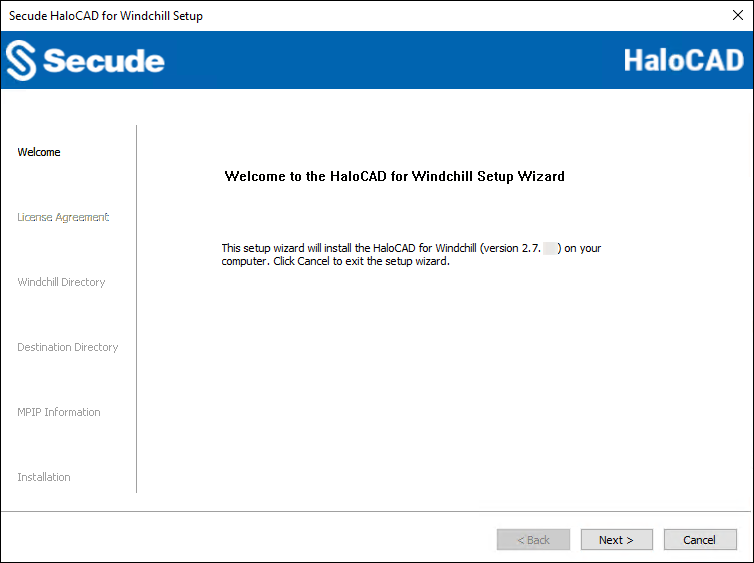
Welcome dialog
-
Click Next to continue the installation.
-
The End-User License Agreement (EULA) dialog appears.
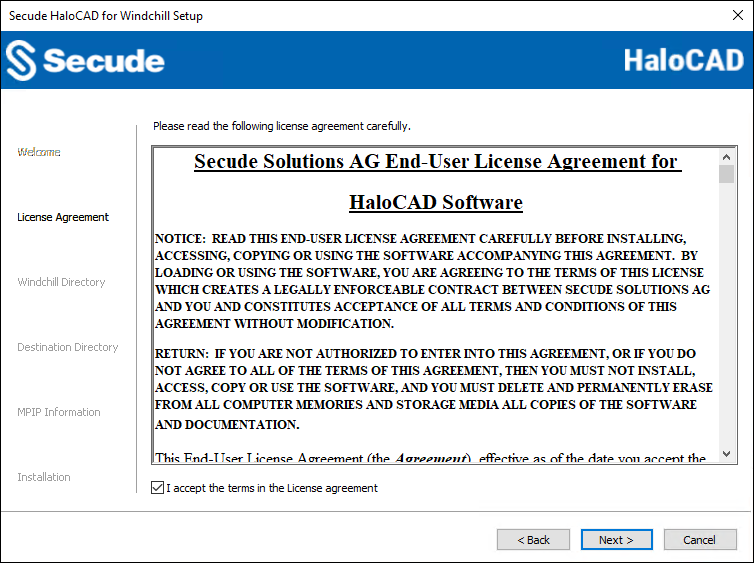
End-User License Agreement dialog
-
Read the End-User License Agreement. If you agree, select I accept the terms in the License Agreement, and click Next to continue.
-
The Windchill Home Directory location dialog appears:
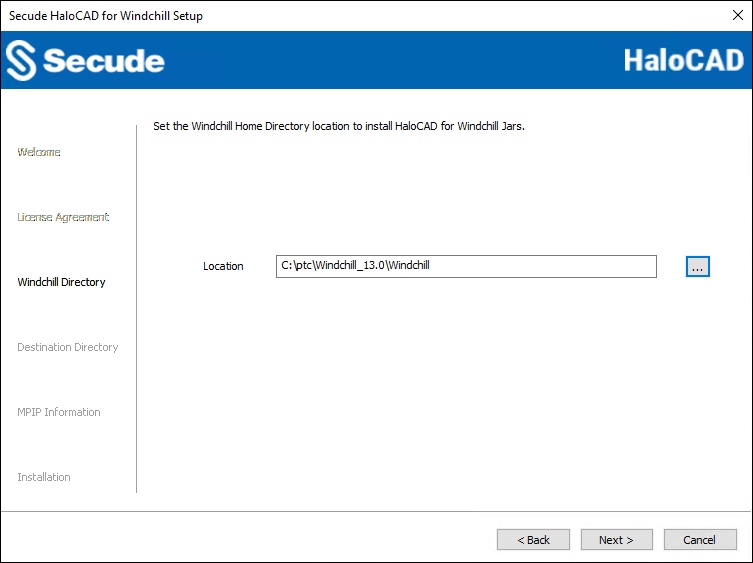
Windchill Home Directory Location dialog
-
Select the Windchill server's home directory in your system and click Next. For example,
C:\ptc\Windchill_13.0\Windchill. Please ensure the correct home directory path is entered; otherwise, the installation will fail and display an error message as "Windchill Home Directory path is incorrect. So please enter the correct path." To return to any point in the installation process, click the Back button (optional). -
The destination folder selection dialog will appear:
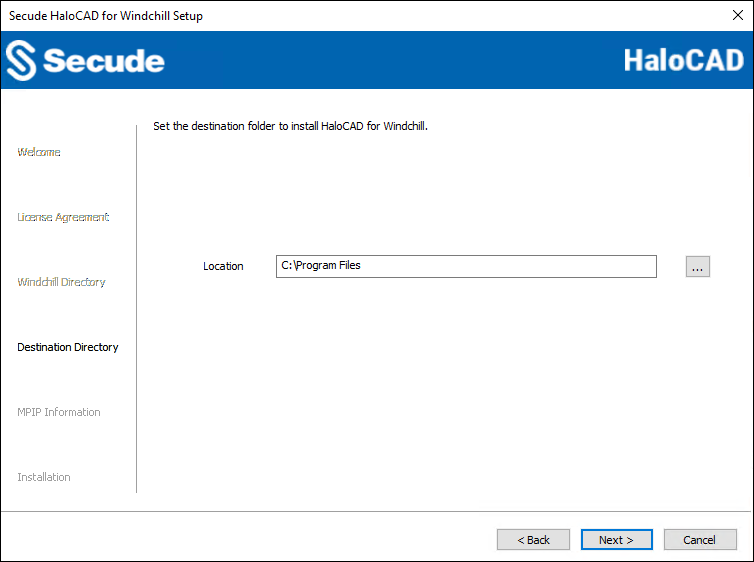
Destination folder selection dialog
-
By default, application files are stored in the program files directory (
C:\Program Files). If you would like to choose an alternate location, click the Browse button and select your location preference. -
The certificate-based authentication dialog appears. To avoid errors, please ensure that you enter the correct Azure application registration details in the installation wizard.
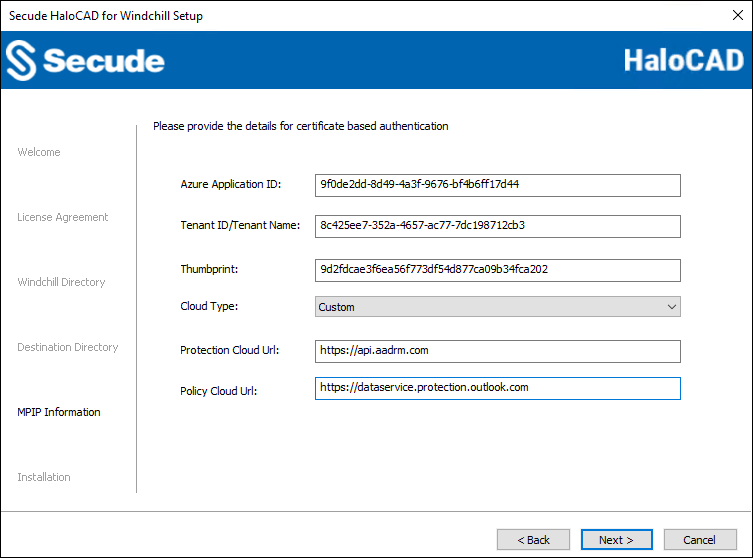
Certificate-based authentication dialog
-
Application ID: Enter the unique identifier of your registered application. For example,
9f0de2dd-8d49-4a3f-9676-bf4b6ff17d44 -
Tenant ID/Tenant Name: Enter your Microsoft Entra tenant name (for example,
contoso.onmicrosoft.com) or its tenant ID (for example,8c425ee7-352a-4657-ac77-7dc198712cb3) -
Thumbprint: Enter the thumbprint of the MPIP authentication certificate installed in the Local Computer certificate store.
-
Cloud Type: By default, Commercial will be set. However, based on your Azure subscription and configuration, you can change the cloud type from the list — Commercial / Custom / Germany / US_DoD / US_GCC / US_GCC_High / US_Sec / US_Nat / China_01. In the case of Custom cloud type, you need to enter the appropriate URLs in Protection Cloud URL (for example,
https://api.aadrm.com) and Policy Cloud URL (for example,https://dataservice.protection.outlook.com). -
Click Next.
-
-
The installation begins, and the progress is displayed in the dialog.
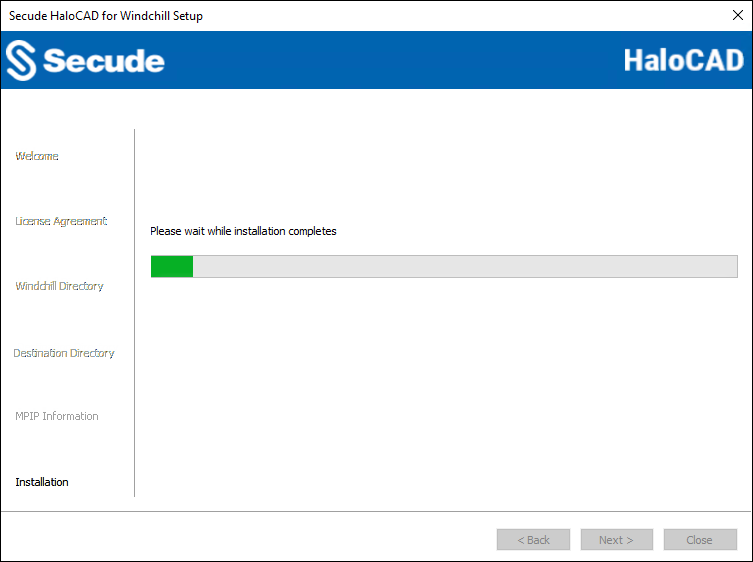
Installation progress dialog
-
When the installation is complete, a message appears confirming that the HaloCAD component has been successfully installed.
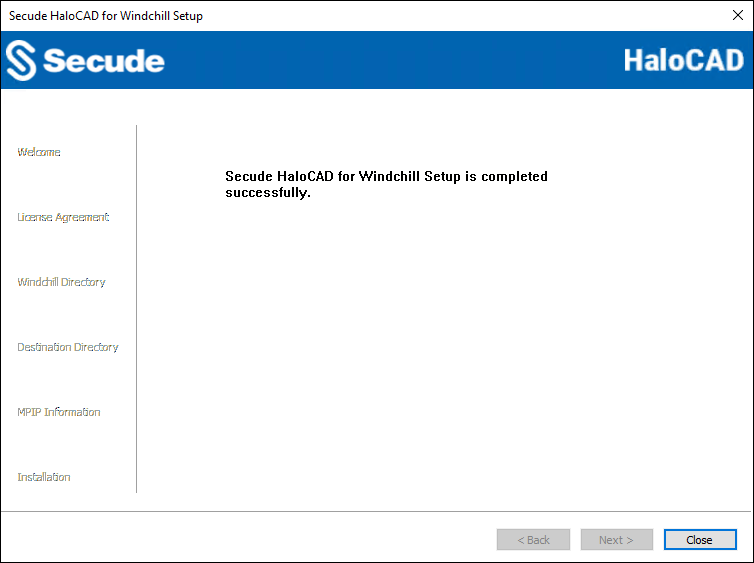
Installation completed dialog
-
Click Close to close the installation wizard.
Silent Mode
Besides graphical mode, the HaloCAD for Windchill component can be installed in silent mode, which does not require user involvement or display a user interface. It is a convenient way to streamline the installation process using commands at once.
-
Open the Command Prompt with elevated rights (Run as Administrator).
-
Navigate to the directory of the HaloCAD for Windchill component installer.
-
To know the list of options available in silent mode, follow the steps given below:
TypeHaloCAD_Windchill_Setup.exe -help
PressEnter
Output
...
HaloCAD_Windchill_Setup.exe -install -wdir <Windchill_Home_Directory> -dir <destination_directory> -applicationid <application_id> -tenantid <tenant_id> -thumbprint <thumb_print> -cloudtype <(Commercial|Custom|Germany|US_DoD|US_GCC|US_GCC_HIGH|US_Sec|US_Nat|China_01)> (if cloudtype is Custom) <protectioncloudurl> <policycloudurl>
HaloCAD_Windchill_Setup.exe -uninstall -
The following command illustrates how to install the HaloCAD for Windchill component.
HaloCAD_Windchill_Setup.exe -install -wdir "C:\ptc\Windchill_13.0\Windchill" -dir "C:\Program Files" -applicationid 9f0de2dd-8d49-4a3f-9676-bf4b6ff17d44 -tenantid 8c425ee7-352a-4657-ac77-7dc198712cb3 -thumbprint 961602617275c2ab538cf28bb3648c0c6d97edab -cloudtype Custom https://api.aadrm.com https://dataservice.protection.outlook.com -
Press
Enter. -
The installation is complete.
Configuration Methods
This section describes two methods (command line and GUI) for configuring the parameters of HaloCAD for Windchill and HaloENGINE components.
Configuration Using Tool (GUI)
Prerequisites: Ensure that HaloCAD for Windchill is installed before proceeding.
Follow these steps to configure the settings through the GUI:
Step 1. Stop Windchill.
-
Launch Windchill Shell.
-
Type the stop command
windchill stopand press Enter.Result: You will receive a confirmation message
− Server Manager stopped.
Step 2. Run the HaloCAD for Windchill Configuration Tool.
-
Navigate to the destination folder you specified during installation. The default folder is
C:\Program Files\Secude\HaloCADWindchill\config. -
Double-click the jar file or type the following syntax and press Enter in either the Windows command prompt or Windchill Shell with administrative privileges.
Syntax:
<pathtojar>java -jar halocad-windchill-config-<version>.jar
For example:C:\Program Files\Secude\HaloCADWindchill\config>java -jar halocad-windchill-config-<version>.jar -
The HaloCAD for Windchill Config Tool UI window appears as shown in the figure below.
Step 2a. Enter the following information under the Windchill Configuration tab.
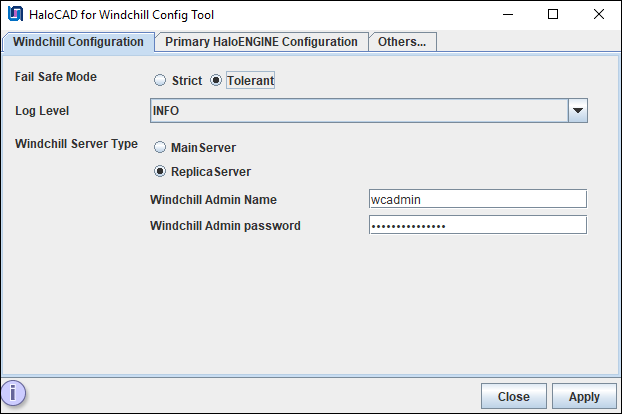
Windchill configuration tab
-
Fail-Safe Mode: The Fail-Safe Mode controls the system's behavior in case of inconsistencies that prevent the specified protection from being applied (conflicting configuration, server component unreachable, or returning an error message, etc.). You can define any one of the following:
-
Strict: The file upload or download will be blocked whenever any error occurs.
-
Tolerant (default): The file upload or download will be allowed, even when an error occurs.
-
-
Log Level: Select a log level of your choice.
-
INFO (default): A standard log level that highlights the progress of the application.
-
ERROR: Logs error events that prevent program execution.
-
DEBUG: Logs detailed tracing messages. It should be used for information required for diagnosing issues and troubleshooting.
-
-
Windchill Server Type: Choose one of the following options based on your environment.
-
Main Server: If you only have the Main Server, choose Main Server in Windchill Server Type. The UI shows Disable Windchill REST, indicating that the REST service for Windchill is disabled by default. However, you can enable it to retrieve application data from the Main Server. To do so, choose Enable Windchill REST in the list. Note: Enabling the REST service is only required when the Main Server is linked to a Replica Server and files are downloaded from it.
-
Replica Server: This option applies to the Windchill File Server/Windchill Content Cache Server, which serves as a remote site for the Windchill environment. It is a lightweight server with master data storage but no Windchill database. Here, the master server controls the database metadata and holds details about the files that are present on the File Server. If you choose this option, you must configure the following:
-
Windchill Admin Name: Enter the administrator's name for the Main Server. For example,
wcadmin. -
Windchill Admin password: Enter the administrator password.
-
-
-
Click Apply. A red tooltip message appears if any required values are missing. Enter the missing information and click Apply to continue.
Results:
-
A confirmation message dialog box appears.
-
Click OK to close the dialog box.
-
The configuration files will be generated in the installation directory.
-
Step 2b. Enter the following information under the Primary HaloENGINE Configuration tab.
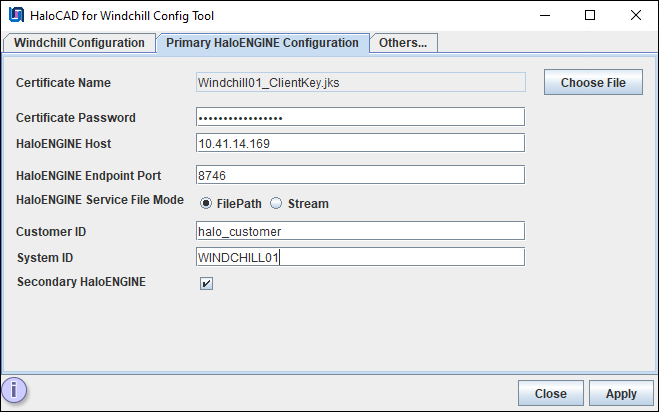
Primary HaloENGINE configuration tab
-
Certificate Name: Click Choose File to browse and select the client Keystore in JKS format, generated by the HaloENGINE Admin Portal [through which communication is established between HaloENGINE (primary) and Windchill]. For example,
Windchill01_ClientKey.jks -
Certificate Password: Enter the password of the selected client Keystore. For example,
Key$T#123 -
HaloENGINE Host: Enter the IP address/FQDN of HaloENGINE. For example,
10.41.14.169 -
HaloENGINE Endpoint Port: Enter the endpoint port from which HaloENGINE can be accessed. For example,
8746 -
HaloENGINE Service File Mode: Select the file transmission method.
-
FilePath (default): File stored in a local temporary location for the encryption and decryption process. Here, file path information is used for transferring.
-
Stream: File as a sequence of bytes.
-
-
Customer ID: Enter the Customer ID that has been assigned in the Admin Portal. For example,
halo_customer. -
System ID: Enter the Windchill Server’s hostname, and the same must be entered in the System Unique ID (HaloENGINE admin portal). For example,
WINDCHILL01 -
Secondary HaloENGINE: If you want to set up a failover mechanism in your environment, select this check box. HaloCAD supports connection failover between two HaloENGINEs. For more information, please refer to the section “ Failover Mechanism for HaloENGINE in HaloCAD for PLM ”.
-
Click Apply. A red tooltip message appears if any required values are missing. Enter the missing information and click Apply to continue.
Results:
-
A confirmation message dialog box appears.
-
Click OK to close the dialog box.
-
If you have selected the Secondary HaloENGINE option, you can notice that the Secondary HaloENGINE Configuration tab has been added to the configuration tool, as shown in Step 2c below.
-
Step 2c. Enter the following information under the Secondary HaloENGINE Configuration tab.
If you haven't selected the Secondary HaloENGINE option in the Windchill Configuration tab, skip this step. This step is only necessary if you want to use the failover mechanism.
Prerequisite: Ensure that the secondary HaloENGINE uses the same configuration profiles and rules as the primary HaloENGINE. Thus, when the primary HaloENGINE fails, the secondary HaloENGINE immediately takes over, assuring continuous operation.
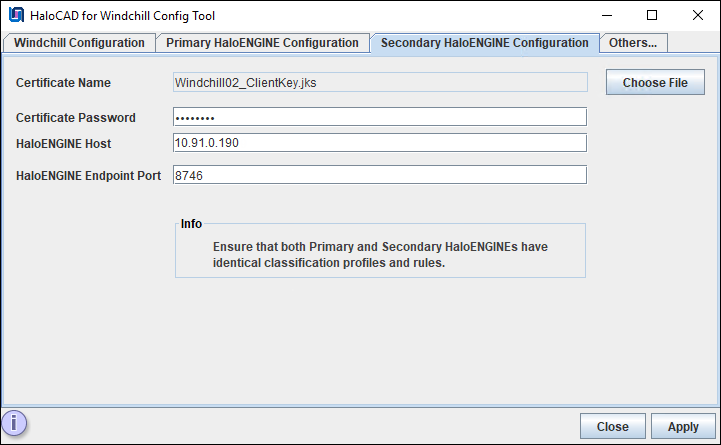
Secondary HaloENGINE configuration tab
-
Certificate Name: Click Choose File to browse and select the client Keystore in JKS format, which is generated by the HaloENGINE Admin Portal [through which communication is established between HaloENGINE (secondary) and Windchill]. For example,
Windchill02_ClientKey.jks -
Certificate Password: Enter the password of the selected client Keystore. For example,
Key$T#1234 -
HaloENGINE Host: Enter the IP address/FQDN of HaloENGINE. For example,
10.91.0.190 -
HaloENGINE Endpoint Port: Enter the endpoint port from which HaloENGINE can be accessed. For example,
8746 -
Click Apply. A red tooltip message appears if any required values are missing. Enter the missing information and click Apply to continue.
Results:
-
A confirmation message dialog box appears.
-
Click OK to close the dialog box.
-
Step 2d. Enter the following information under the Others tab.
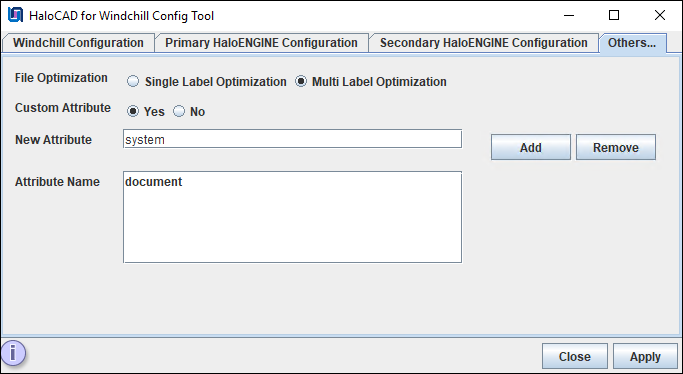
Others tab
-
File Optimization: Choose one of the following options for file optimization. By default, Single Label Optimization is set.
-
Single Label Optimization: The top-level file label is considered and applied to all dependent files.
-
Multi-Label Optimization: Each file type group label defined in the Classification Engine is considered and applied to the corresponding group during ASM optimization.
-
-
Custom Attribute (Global Attribute)
-
If you do not want to use custom attributes, simply click Apply and Close the configuration tool window.
-
If you want to use custom attributes, choose Yes in Custom Attribute, and then fill out the following information.
-
-
New Attribute: Enter the name of an attribute and then click Add. For example, the document is a new attribute added to the list.
-
The attribute will be added to the Attribute Name list.
-
Click Apply. A red tooltip message appears if any required values are missing. Enter the missing information and click Apply to continue.
Results:
-
A confirmation message dialog box appears.
-
Click OK to close the dialog box.
-
Click Close to close the configuration window.
Related Task: If you wish to remove an attribute from the list, first select it, then click Remove, and then click Apply to save the configuration.
-
Step 3. Start Windchill.
-
Close and reopen the Windchill shell.
-
Type the start command
windchill startand press Enter.Results:
-
You will receive a confirmation message as "wt.manager.ServerLauncher - Starting Server Manager".
-
During the initialization phase, you can see the following messages in the "
MethodServer" log, which confirm the successful configuration.
Sample log file output
Related Tasks
-
The same logs can be seen in the
MethodServer-xxx-log4j.logfile. -
HaloCAD for Windchill component-related activities are logged in
%WINDCHILL_HOME%\Windchill\logs.
-
Configuration Using the Command Line
This is an alternative method of configuring the HaloCAD and HaloENGINE parameters using the command line.
Prerequisite: Ensure that HaloCAD for Windchill has been installed.
Follow the command-line instructions. A sample is provided below:
-
Open the Windchill Shell window, type
java -jar halocad-windchill-config-<version no>.jar -shell, and press Enter. -
C:\Program Files\Secude\HaloCADWindchill\config>java -jar halocad-windchill-config-<version>.jar -shell -------------------------------------------------------------------------------- HaloCAD for Windchill Config Path: C:\Program Files 1. Windchill Configuration 2. Primary HaloENGINE Configuration 3. Others... 0. Exit Note: If an invalid value is entered, the default value will be applied. Please choose an option: 1 -------------------------------------------------------------------------------- Windchill Configuration: -------------------------------------------------------------------------------- Fail Safe Mode: (Default:Tolerant) 1. Tolerant 2. Strict Please choose an option: 1 Log Level: (Default:INFO) 1. INFO 2. DEBUG 3. ERROR Please choose an option: 2 Windchill Server Type: (Default:MainServer) 1. MainServer 2. ReplicaServer Please choose an option: 1 Windchill REST: (Default:Disable Windchill REST) 1. Disable Windchill REST 2. Enable Windchill REST Please choose an option: 1 Saved Successfully. -------------------------------------------------------------------------------- Windchill Configuration: Fail Safe Mode :Tolerant Log Level :DEBUG Windchill Server Type :MainServer Windchill REST :Disable Windchill REST 1. Modify all configuration 2. Modify the particular configuration 3. Back to main menu 0. Exit Please choose an option: 3 -------------------------------------------------------------------------------- 1. Windchill Configuration 2. Primary HaloENGINE Configuration 3. Others... 0. Exit Note: If an invalid value is entered, the default value will be applied. Please choose an option: 2 -------------------------------------------------------------------------------- Primary HaloENGINE Configuration: -------------------------------------------------------------------------------- Enter the Certificate Path: C:\Users\Administrator\Desktop\Windchill01_ClientKey.jks File name:Windchill01_ClientKey.jks. Enter the Certificate Password: Secondary HaloENGINE: (Default:Disable) 1. Disable 2. Enable Please choose an option: 1 Enter the HaloENGINE Host: 10.41.14.169 Enter the HaloENGINE Endpoint Port: (Default:8746) 8746 Enter the Customer ID: halo_customer Enter the System ID: WINDCHILL01 HaloENGINE Service File Mode: (Default:File Path) 1. File Path 2. Stream Please choose an option: 2 Saved Successfully. -------------------------------------------------------------------------------- Primary HaloENGINE Configuration: Certificate Name :Windchill01_ClientKey.jks HaloENGINE Host :10.41.14.169 HaloENGINE Endpoint Port :8746 HaloENGINE Service File Mode :Stream Customer ID :halo_customer System ID :WINDCHILL01 Secondary HaloENGINE :Disabled 1. Modify all configuration 2. Modify the particular configuration 3. Back to main menu 0. Exit Please choose an option: 3 -------------------------------------------------------------------------------- 1. Windchill Configuration 2. Primary HaloENGINE Configuration 3. Others... 0. Exit Note: If an invalid value is entered, the default value will be applied. Please choose an option: 3 -------------------------------------------------------------------------------- Others... File Optimization :Single Label Optimization Custom Attribute :No 1. File Optimization 2. Custom Attribute 3. Back to main menu 0. Exit Please choose an option: 2 -------------------------------------------------------------------------------- Custom Attribute: (Default:No) 1. No 2. Yes Please choose an option: 1 Custom Attribute Disabled Successfully. -------------------------------------------------------------------------------- Others... File Optimization :Single Label Optimization Custom Attribute :No 1. File Optimization 2. Custom Attribute 3. Back to main menu 0. Exit Please choose an option: -
Click Close to close the Windchill Shell.
Next Steps
HaloCAD has been set up in your environment and is ready to protect file downloads. Please refer to the Operations Manual for more details. If you are not yet familiar with labels, you might need to consult the Microsoft online reference.
