Prerequisite: Make sure you have a license file from Secude.
To activate the license, follow the steps outlined below:
-
On the left navigation bar, click Customer Configuration, and then select the customer ID from the list. The following page appears, as shown in the figure below:
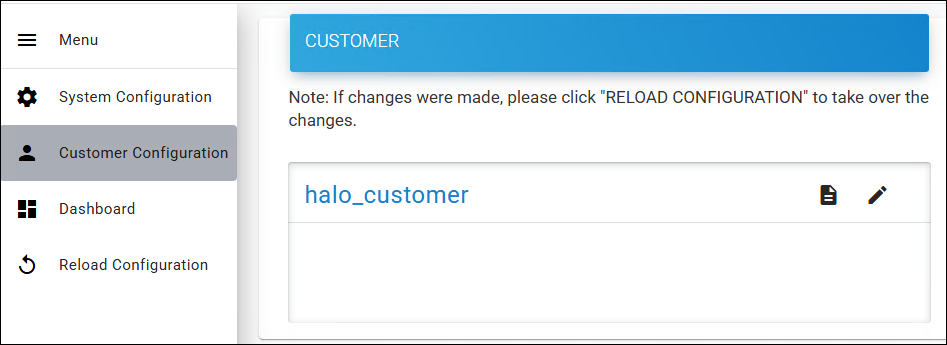
Customer ID page
-
The default customer name is halo_customer, but you can modify it if required.
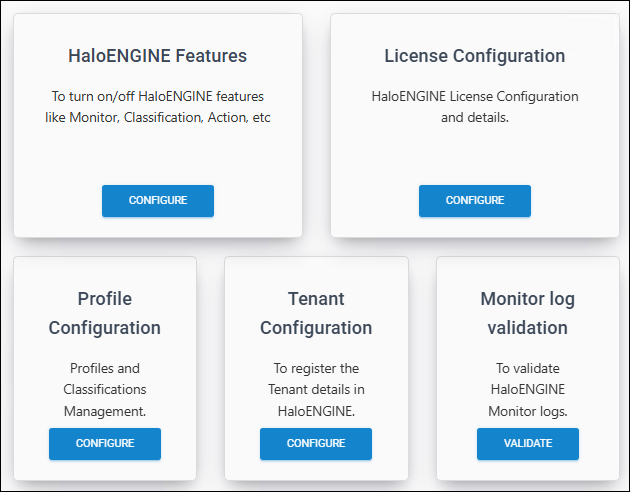
Customer configuration page
-
On the License Configuration tab, click Configure.
-
The HaloENGINE License Information page appears as shown in the figure below:
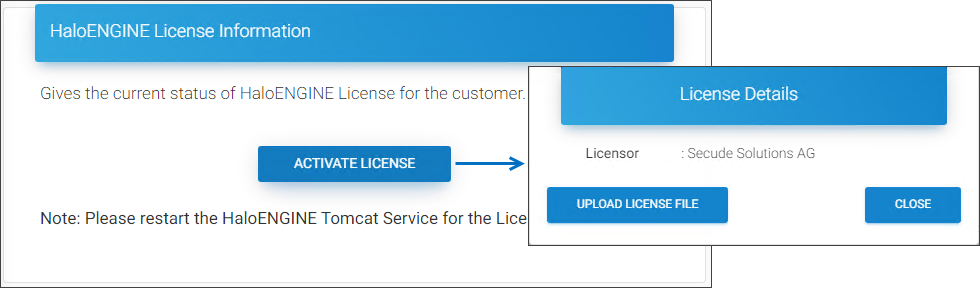
License activation page #1
-
Click Activate License and then on the License Details page, click Upload License File.
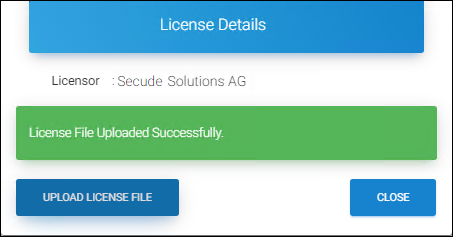
License activation page #2
-
Select the
license.licfile from the Open dialog box.Results:
-
A confirmation message appears after the file is uploaded successfully.
-
Click Close to exit the dialog box.
What to do next:
-
Restart the HaloENGINE Tomcat Service for the license file changes to take effect.
-
Log in to the Admin Portal and follow the steps below to view or renew the license details.
-
Check License Details / Renew License
This page is also useful for the following purposes:
-
To verify license information, such as validity and activated features.
-
If the current license has expired, renew it through Secude and update it.
To check the license details:
-
Click Show License Details. Note: The Show License Details button is enabled only after the first activation.
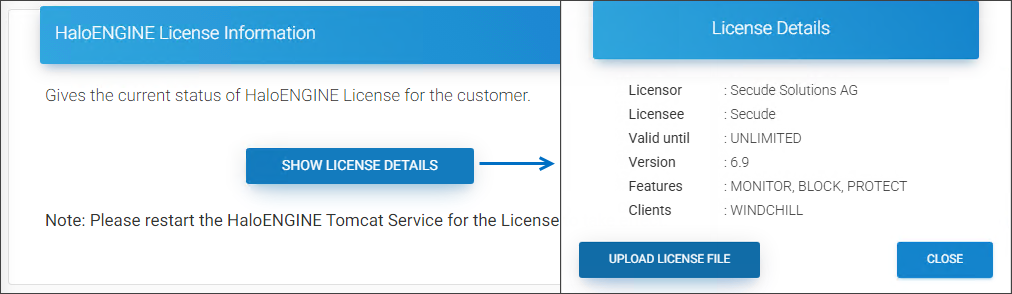
Renew/check license dialog
Results: The license details will be displayed.
-
Click Close to exit the dialog box.
-
Restart the HaloENGINE Tomcat Service for the configuration changes to take effect.
To renew the license:
Click Upload License File and select the new license.lic file from the Open dialog box.
Results:
-
A confirmation message appears after the file is uploaded successfully.
-
Click Close to exit the dialog box.
