The initial configuration settings on the System Configuration page can be updated at any time. This page also handles certificate and password management. You can set a password policy if necessary for your business environment, but it is not mandatory.
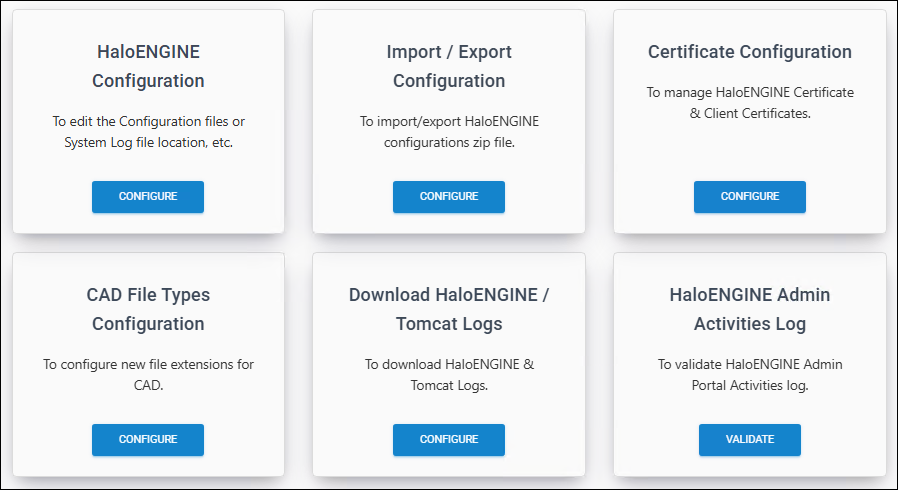
System Configuration page
HaloENGINE Configuration
Basic Configuration
Follow the steps below to update the basic HaloENGINE configuration:
-
Login admin portal.
-
On the left navigation bar, click System Configuration, and then on the HaloENGINE Configuration tab, click Configure.
-
Update the following:
-
Log level
-
Path for HaloENGINE configuration files
-
Path for HaloENGINE system log
-
Retention period of HaloENGINE log
-
Retention period of Tomcat log
-
Enable/disable remote access
-
-
To make basic configuration changes take effect, click Apply and then click Reload Configuration in the left navigation bar.
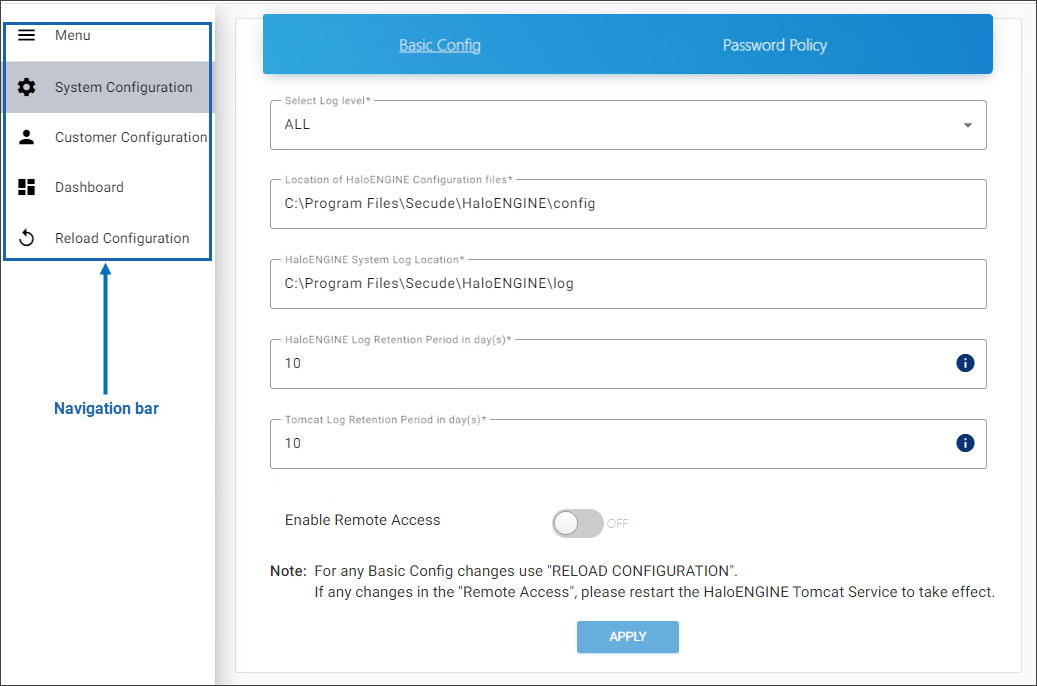
HaloENGINE Configuration
Results:
-
The page will be directed to the login page once the reload is done.
-
If any changes are made to Remote Settings, please restart the HaloENGINE Tomcat service.
-
Password Policy
HaloENGINE's password policy requires a minimum of 12 characters and a maximum of 30 characters to increase security. However, the length of a company's password policy is determined by security requirements, regulatory obligations, and industry best practices. Therefore, you can configure or update your length seamlessly on this page.
-
Select the Password Policy tab and enter the following details as shown in the figure below:
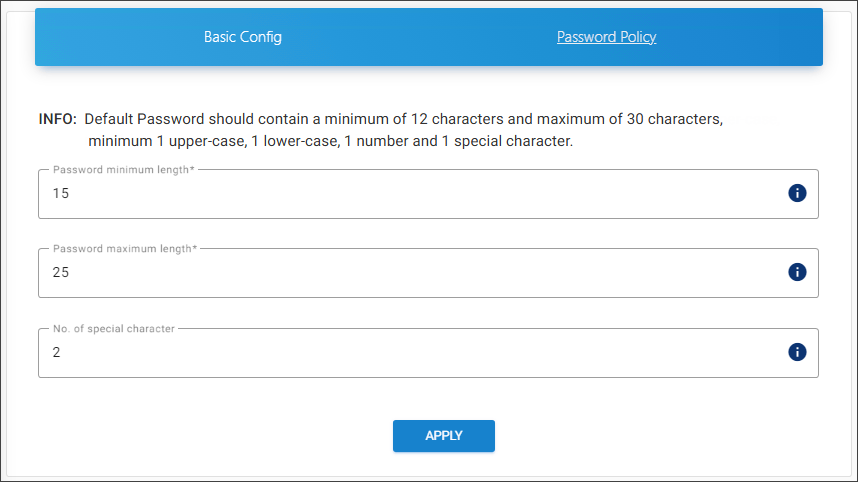
Password policy configuration
-
Password minimum length − Enter the minimum number of characters required for your password. The default setting allows more than 12 characters.
-
Password maximum length − Enter the maximum number of characters required for your password. The default setting allows up to 30 characters.
-
No. of special character − Enter the number of special characters that should be included in your password. The default setting requires at least one special character. Note: If you set a Password Policy that includes more than one special character, you must input the password continuously. For example, if you set the No. of special character to 2, input them one after the other (for example, Pass234567!$). Entering special characters apart (for example, Pass!234567$) in the new password field will not be accepted.
-
Click Apply.
Results:
-
You will receive a confirmation message after successfully updating the password policy, followed by a warning message, “Please change your Password.”
-
On the warning message screen, click Change Password. The Change Admin Password screen appears. Enter your current password, create a new password, and confirm it in the text boxes provided. For more details, please refer to the section “ Change Password ”.
-
The admin portal will restart automatically, and you must enter a new password to access it. The current password cannot be reused."
-
Import/Export Configuration
Exporting the configuration is important because the exported configuration file can be imported during a new installation, allowing retention of existing settings, reducing the time and effort needed for reconfiguration, ensuring consistency across environments, and minimizing the risk of misconfigurations or errors.
Follow the steps below to update the import/export configuration:
-
On the left navigation bar, click System Configuration, and then on the Import/Export Configuration tab, click Configure.
-
To import:
-
Select either Upload with Certificate to import the configuration file along with the existing certificate, or Upload without Certificate to import the configuration file without the certificate.
-
Click on the button and select the
HaloENGINE-admin-config.zipfile from the Open dialog box. -
Results: You can see the name of the zip file displayed on the page.
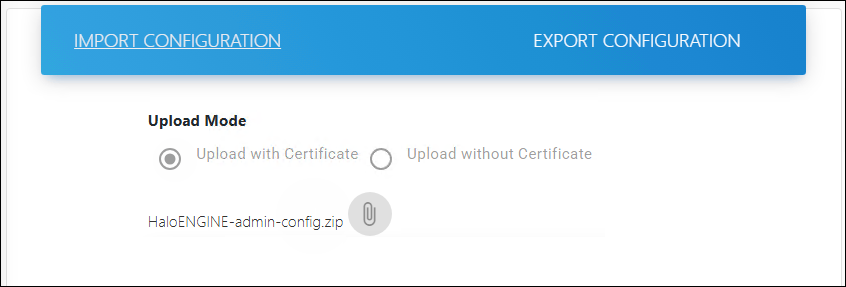
Import Configuration
-
-
What to do next: Restart the HaloENGINE Tomcat service for the configuration update to take effect.
-
To export:
-
Click Export Configuration and then click Export Config button.
-
Please wait while the file
HaloENGINE-admin-config.zipis downloaded.
-
CAD File Types Configuration
Use this page to add a new CAD file extension that will enable encryption and decryption for CAD-compatible file formats.
To add a new file extension, follow the steps below:
-
On the left navigation bar, click System Configuration, and then on the CAD File Types Configuration tab, click Configure.
-
The CAD Filetypes page appears as shown in the figure below:
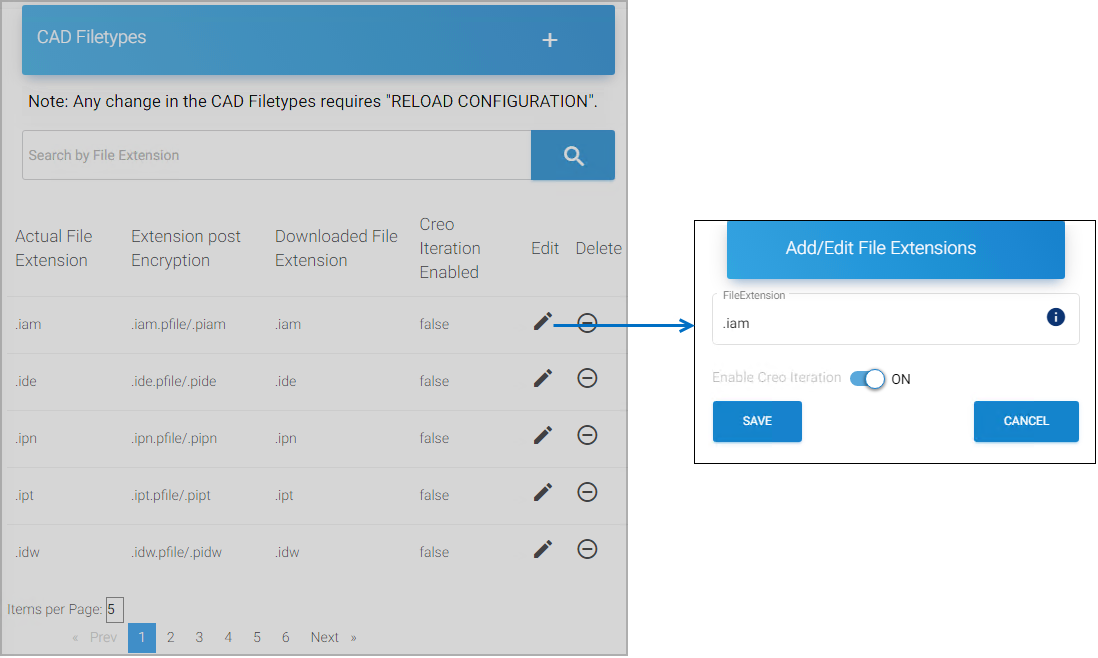
CAD File Types Configuration
-
Option 1:
-
To change the Creo Iteration of a file type from the existing list.
-
Turn ON the Enable Creo Iteration slider for the file type. In this example,
.iamis enabled with Creo Iteration.
-
-
Click Save.
Results: You can see a confirmation message after saving the file type. In the example below, the
.iamrow gets appended to the end of the list with Creo Iteration Enabled = true.
Creo Iteration Enabled
-
Option 2: To add a new file extension.
-
Click the plus icon and enter the file extension along with Creo Iteration Enabled = true/false status.
-
Click Save.
Results: After saving the file type, a confirmation message appears, and the new entry is added to the list. Click Reload Configuration to apply the changes.
-
-
To find a file extension:
-
Click Search File Extension. The Search File Extension page appears.
-
Enter the file extension in Search File Extension and click Search.
Results: The results of the search will be automatically listed. You can manage the file extension using the Edit or Delete icon.
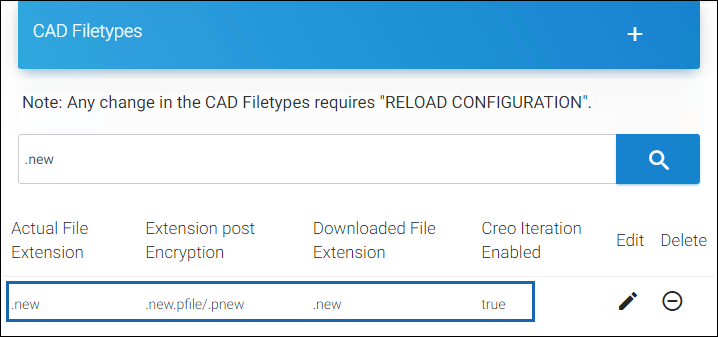
Search File Extension
-
Download Logs
The HaloENGINE logs and Tomcat logs can be downloaded via the admin portal using the following procedure:
-
On the left navigation bar, click System Configuration, and then on the Download HaloENGINE/Tomcat Logs tab, click Configure.
-
The Download HaloENGINE/Tomcat Logs page appears as shown in the figure below:
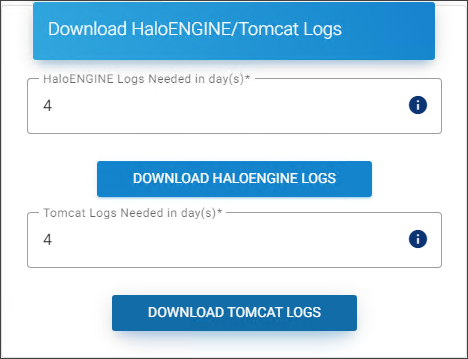
HaloENGINE and Tomcat logs
-
To download the HaloENGINE logs:
-
Enter the number of days and then click Download HaloENGINE Logs.
-
Results: A zip file (
HaloENGINE-Log) will be downloaded to the default download location.
-
-
To download the Tomcat logs:
-
Enter the number of days and then click Download Tomcat Logs.
-
Results: A zip file (
tomcat-Log) will be downloaded to the default download location.
-
-
Please note that you can only enter the value within the range that is defined on the HaloENGINE Configuration page for HaloENGINE log retention and Tomcat log retention.
HaloENGINE Admin Activities Log
Halochain scrutinizes the log file HaloENGINE_Admin_Activities.log for any modifications and shows the results.
-
On the left navigation bar, click System Configuration, and then on the HaloENGINE Admin Activities Log tab, click Validate.
-
The HaloENGINE Admin Activities Log page appears as shown in the figure below:
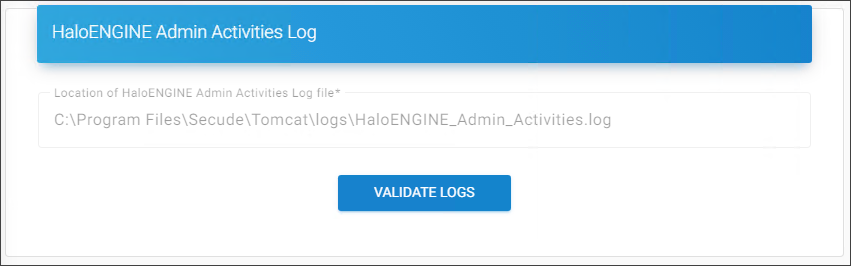
Admin Activities log
-
Click Validate Logs.
Results:
-
You will receive the message “The log file has been validated and no manipulated entries found.”, if no manipulation is identified.
-
If manipulation is detected, you will obtain the following output:
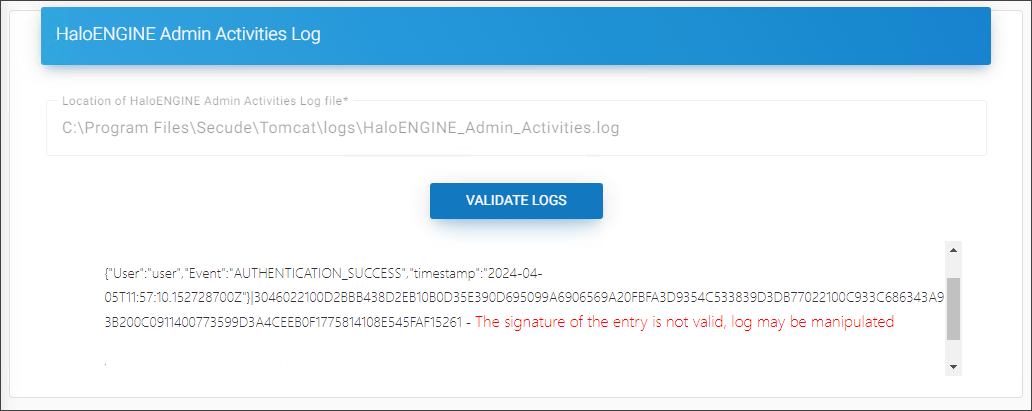
Halochain output
-
Monitor Log Validation
Halochain is a powerful feature that scrutinizes audit log files such as HaloENGINE_Monitor.log and HaloENGINE_Admin_Activities.log for any manipulation.
Prerequisites:
-
Make sure that you have enabled Halochain in Monitor Properties. Please refer to the section “ Monitor Properties ”.
-
It is recommended to enable the Halochain feature during the initial configuration of the HaloENGINE. This is because Halochain is designed to work with a fresh
HaloENGINE_Monitor.logfile. In case you enable it at a later stage, you need to back up theHaloENGINE_Monitor.logfile and then delete or empty the log file to start the validation.
Follow the procedure below to validate the audit log file:
-
On the left navigation bar, click Customer Configuration, and then select the customer ID (halo_customer) from the list.
-
On the Monitor Log Validation tab, click Configure.
-
The Monitor Local Log Validation page appears as shown below:
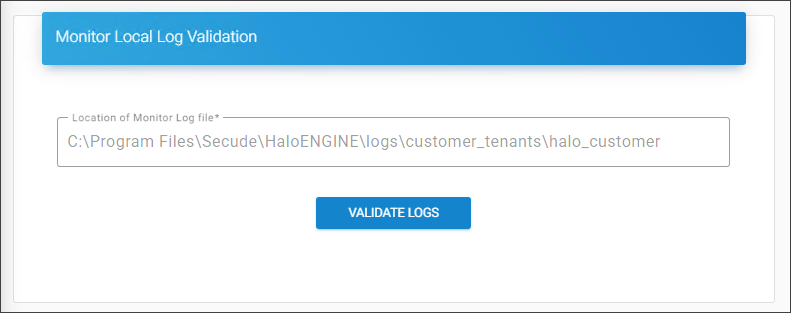
Monitor log validation
-
Click Validate Logs.
Results:
-
If no manipulation is detected, you will see the message: The log file has been validated and no manipulated entries found.
-
The following output appears if manipulation is detected.
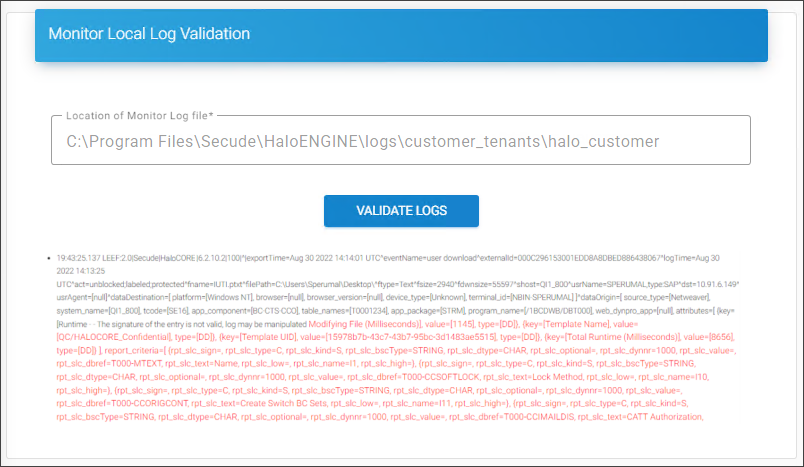
Halochain output
-
Log Out
Logging out means terminating the current user's access to the portal. When the Log Out button is pressed, the portal is notified that the current user intends to terminate the login session.
A logged-in user's login session expires after 20 minutes. The user will no longer be able to use the portal after this period has passed. The user will be automatically logged out and redirected back to the login screen.
Change Password
You can change your password for security concerns by following the steps below:
-
Click Change Password in the top right corner.
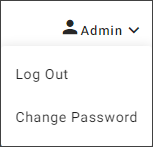
Change login password #1
-
The Change Admin Password dialog appears as shown in the figure below:
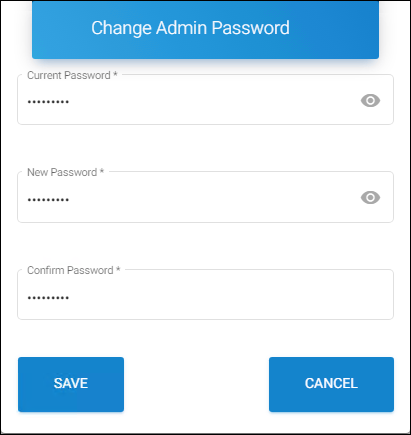
Change login password #2
-
Enter the current password.
-
Enter your new password and re-enter again.
-
Click Save.
Reset Administrator Password
Use the following procedure to reset, update, or change your administrator password.
-
Copy
haloengine-password-config-<version>.zipfile to the desktop and extract it. -
Open Command Prompt with administrator rights and change directory to
haloengine-password-config-<version>\bin. -
Type
haloengine-password-config.bat -hto display the help information.
For example:
haloengine-password-config.bat -confPath <Full path of HaloENGINE config directory> -newPwd <new password for the login>
haloengine-password-config.bat -confPath "C:\Program Files\Secude\HaloENGINE\config" -newPwd TestHalo!2345
When to reset and change the password?
HaloENGINE Admin portal provides the option of either changing or resetting your password. You can change the password when you know the current password. If you have forgotten the current password, you could reset (create a new) password using the tool.
