Phase 4. Register HaloENGINE Services
Prerequisite: Make sure that the HaloENGINE Service is installed. The default name of the service is “HES”. Note: To add more services, use the Administration Manager (hesadm.exe) tool. For more details, please refer to the section "Configuration of HaloENGINE Service".
Follow the below steps to register HaloENGINE Service(s) in the admin portal.
On the left navigation bar, click Customer Configuration, and then from the Customers list, select one of them.
On the Service Configuration tab, click Configure.
Click on the plus icon, and the Add Service Configuration page will appear as shown in the figure below:

HaloENGINE Service details
Service Name − Enter a name for the service.
Service Port − Enter the service port number.
Service IP/FQDN − Enter
localhostor127.0.0.1.Click Save.
Results:
You will receive a confirmation message after successfully registering the service.
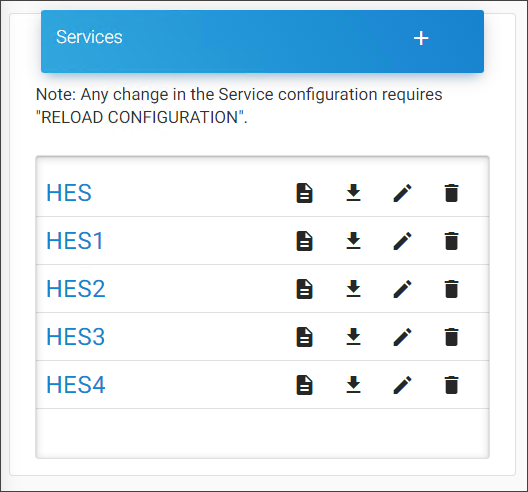
Service Configuration
Reload the HaloENGINE Admin portal after registering a service.
You can now see the registered service listed on the Service Map page.
The following error messages could appear: If the wrong port number was entered; if you are trying to register a service that does not exist; or if you are trying to register a service that is already registered with another customer.
Related tasks
Using the appropriate icons, you can also edit or delete a service or view service details.
Repeat the above steps to create multiple services.
To go back to the previous page, use the breadcrumb navigation.
Check the Status of the HaloENGINE Service
Follow the steps below to check the status of a service.
Select the profile as you wish.
Click on the registered service.
Results:
The status of the selected service will be displayed as shown in the figure below:

HaloENGINE Service Status
Click Close to close the dialog.
Related tasks
To view the service description, click the Service Description icon.
The description will appear as shown in the figure below:
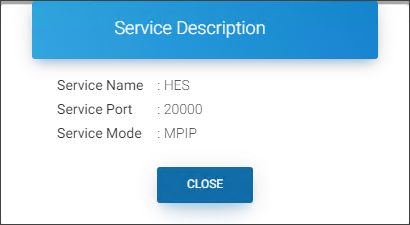
Service Description
Click Close to close the dialog.
Download the HaloENGINE Service Logs
Follow the procedures below to retrieve the service logs.
Select a registered service and then click the Download Service Logs icon.
The Download Current Service Logs dialog will appear as shown in the figure below:
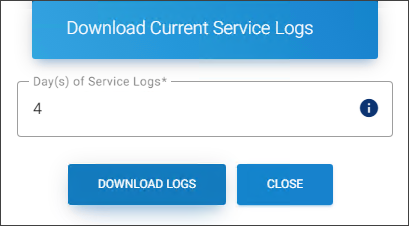
Download Service Logs
Enter the number of days (minimum 1 day and maximum 90 days) and then click Download Logs.
Make sure that the entered value does not exceed the “log purge” set in the HaloENGINE Service.
Results: A zip file named in the registered service will be downloaded to the default download location. For example,
HES.zipfile.
