Prerequisite: Make sure you have a license file from Secude.
To activate the license, follow the steps outlined below:
-
On the left navigation bar, click Customer Configuration, and then from the Customers list, select one of them.
-
On the License Configuration tab, click Configure.
-
The HaloENGINE License Information page will appear as shown in the figure below:
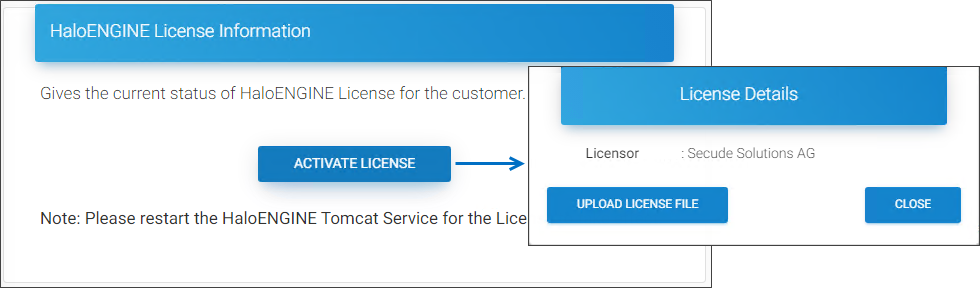
License activation page #1
-
Click Activate License and then on the License Details page, click Upload License File.
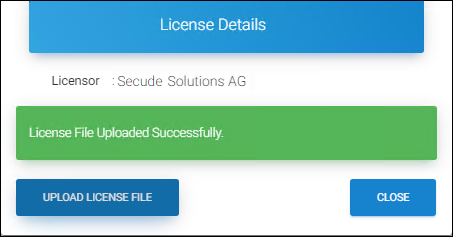
License activation page #2
-
Select the
license.licfile from the Open Windows dialog.Results:
-
You will get a confirmation message after the file upload is successful.
-
Click Close to close the dialog.
-
Restart the HaloENGINE Tomcat service for the license file change to take effect.
-
In Multi-Customer mode, repeat the above steps for additional customer IDs.
What to do next: Login to the admin portal and follow the steps below to check the license details or renew it.
-
Check License Details / Renew License
This page is also useful for the following reasons:
-
To verify license information such as validity and activated features.
-
The current license has expired; in this case, you must renew it from Secude.
To check the license details:
-
Click the Show License Details button. Note: The Show License Details button will be enabled only after the first activation.
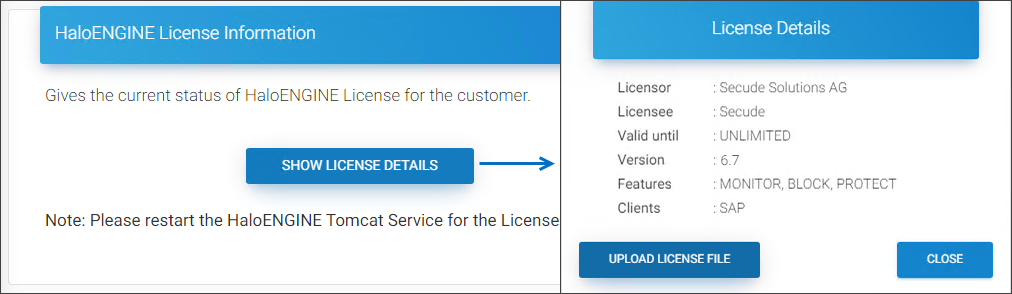
Renew/check license dialog
Results: The license details will be displayed.
-
Click Close to close the dialog.
To renew the license:
Click Upload License File and select the new license.lic file from the Open Windows dialog.
Results:
-
You will get a confirmation message after the file upload is successful.
-
Click Close to close the dialog.
-
Restart the HaloENGINE Tomcat service for the license file change to take effect.
