After installing the HaloENGINE Service, you may want to change the configuration. The Administration Manager tool (hesadm.exe) allows you to configure HaloENGINE Service.
Any changes to labels in the Microsoft Purview portal require restarting the HaloENGINE Service.
If a MPIP label is added, removed, or modified in the Microsoft Purview portal, or if you change the HaloENGINE Service registry settings, the administrator must restart the HaloENGINE Service and HaloENGINE Tomcat service to ensure that the changes take effect. By doing this, labels are updated in HaloENGINE and synchronized with the Microsoft Purview portal.
Administration Manager Tool
The default location for the Administration Manager tool (hesadm.exe) is %ProgramFiles%\Secude\HaloENGINE Service.
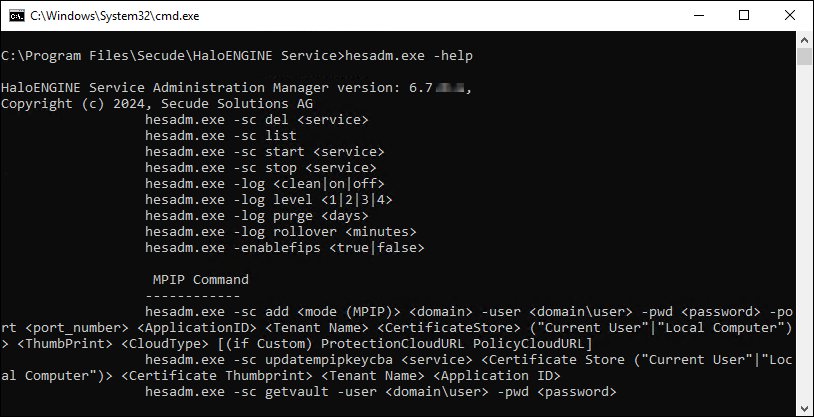
hesadm.exe commands
|
Service Control Commands |
|
Use this command to delete a service. For example,
|
|
Use this command to view the service. Output For a Domain User
For a Non-Domain local user
|
|
Use this command to start the HaloENGINE Service. Note: This can be used only after setting user credentials to run HaloENGINE Service. For example,
Output
|
|
Use this command to stop the HaloENGINE Service. For example,
Output
|
|
For example,
Output
|
|
For example,
Output
|
|
Use this command to set a time for log purging, i.e., the no. of day(s) by which the logs will be deleted. For example,
Output
|
|
Use this command to set a log rollover time, i.e., the minute(s) by which a new log file will be generated. For example,
Output
|
|
Use this command to enable or disable the FIPS mode. For example,
Output
|
|
MPIP Mode Control Commands |
|---|
|
Create a New Service
Note:
This command is used to create a new service. Prerequisites:
For example, For a Domain User
For a Non-Domain local user:
Output
|
|
Update MPIP Certificate
Use this command to update the new MPIP CBA (Certificate-Based Authentication) Keys. For example,
Output
|
|
Display MPIP key
Use this command to know your MPIP key information. For example,
Output
|
Help Commands
Registry Settings
The following section explains how the registry is used to store service settings. To modify the registry value, open Registry Editor, navigate to this path Registry Root Directory = HKEY_LOCAL_MACHINE\SOFTWARE\Secude\HaloENGINE Service, and modify the Reg Key as you want. Any changes to the registry will require a restart of the HaloENGINE Service to take effect.
|
Name |
Default value |
Type |
Description |
|---|---|---|---|
|
dir_common |
|
REG_SZ |
The path to the directory where all the dependent DLL files are stored for the execution of HaloENGINE Service. |
|
dir_log |
|
REG_SZ |
Log files are generated in the service running the user's local profile i.e. in the following location |
|
dir_share |
|
REG_SZ |
This folder is for internal use only. |
|
dir_tmp |
|
REG_SZ |
It stores the temporary files located at |
|
dir_vendor |
|
REG_SZ |
This is the Secude’s vendor directory under which Secude’s components will get installed. For example, HaloENGINE Service. |
|
enable_fips |
|
REG_SZ |
Enable or disable the FIPS mode.
|
|
log_enable |
|
REG_SZ |
Defines the status of the log.
|
|
log_level |
|
REG_SZ |
|
|
log_purge |
|
REG_SZ |
It indicates removing files older than a defined time frame. By default, the log files older than 7 days will be deleted. |
|
log_rollover |
|
REG_SZ |
Defines the log rollover time, i.e., a new log file will be generated based on the specified minute(s). By default, a new log file will be generated every 100 minutes. |
|
templatefile_purge |
|
REG_SZ |
Defines the purge time of template files that are generated for every CAD assembly file (compound file) download. The default value set is one hour. For example, when a file is downloaded at 15:25 hours, the HaloENGINE Service creates a template file in the tmp\GUID folder (which can be located in the HaloENGINE Service user's profile folder). In the background, it examines and deletes the files which had reached the configured time i.e., after 16:25 hours. Note: This is only applicable in the event of CAD assembly file labeling. |
|
version |
|
REG_SZ |
The version number of the installed service. |
Configuration in the Registry
Configuring Endpoint
Registry path of endpoint = HKEY_LOCAL_MACHINE\SOFTWARE\Secude\HaloENGINE Service\ep\HES
|
Name |
Default value |
Type |
Description |
|---|---|---|---|
|
block_pii |
|
REG_SZ |
Enable or disable visibility of Personally Identifiable Information (PII) in the MIP SDK logs. The MIP SDK logs are located at
|
|
cachetype |
|
REG_SZ |
MPIP cache storage type used by the service.
|
|
cacheuserlicense |
|
REG_SZ |
|
|
cloudtype |
|
REG_SZ |
User's Azure Cloud Type. For example Commercial. |
|
credential |
|
REG_SZ |
Domain or computer name\name of the user under which HaloENGINE Service runs |
|
databoundary |
|
REG_SZ |
Audit and telemetry events are sent to the nearest collector, where these events are stored and processed. Other options:
For example, if your AIP administrator sets North_America, the HaloENGINE Service forces all telemetry and audit data to go directly to North America. |
|
domain |
|
REG_SZ |
Name of the domain. |
|
enabledke |
|
REG_SZ |
Double Key Encryption
Please be aware that DKE labels are only visible when DKE functionality is enabled. |
|
enablefiletracking |
|
REG_SZ |
To register register a protected file to track and revoke.
|
|
enableminimaltelemetry |
|
REG_SZ |
To transmit diagnostic information to Microsoft.
|
|
MIPAuthType |
|
REG_SZ |
Type of authentication method (MSALCBA). |
|
mode |
|
REG_SZ |
MPIP |
|
policycloudurl |
|
REG_SZ |
Policy Cloud URL. For example: |
|
port |
|
REG_SZ |
Example port that the HaloENGINE Service used to communicate. |
|
protectioncloudurl |
|
REG_SZ |
Protection Cloud URL. For example: |
|
service |
|
REG_SZ |
Name of the service. By default, it is “HES”. If you add more than one service, it will have HES1 and HES2 and so on. |
|
streambuffersize |
|
REG_SZ |
It is a buffer size used for memory-based encryption with the MIP SDK. When the allotted buffer size is exceeded, an additional memory of stream buffer size is allocated, and this process is repeated until the encryption/decryption operation is completed. The default setting is 10MB. |
Configuring Endpoint
What to do next?
The next step is to install and configure HaloENGINE after the service has been operational.
