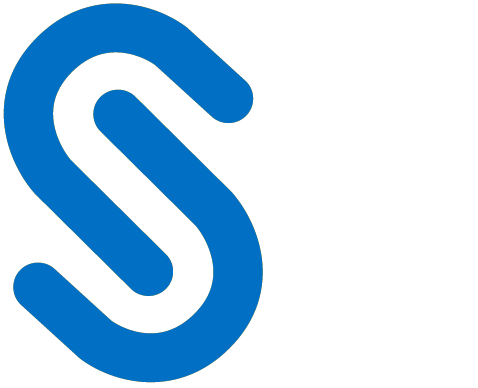Getting Started
This chapter will walk through the high-level steps involved in the installation and configuration of HaloCORE features (Monitor, Block, and Protect).
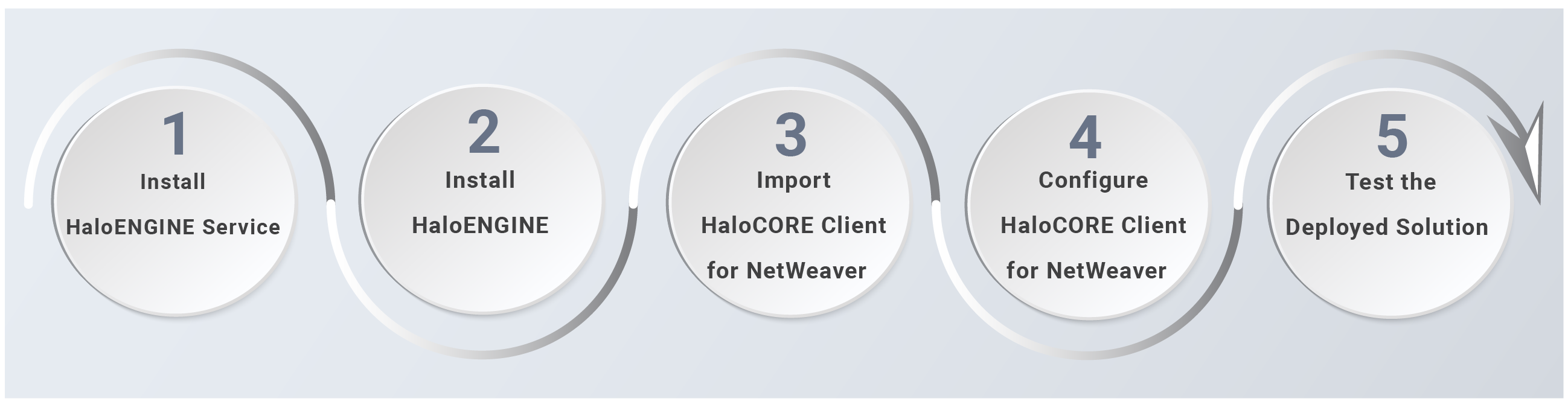
Getting Started with HaloCORE
Phase 1: Install HaloENGINE Service
For further details, refer to the HaloENGINE Installation Manual.
Phase 2: Install HaloENGINE in Single or Multi-Customer mode
Obtain a license from Secude to activate the HaloCORE features (Monitor, Block, and Protect).
Set up the Classification Engine.
For HaloCORE Monitor feature: Switch ON Monitor.
For HaloCORE Block and HaloCORE Protect features: Create profiles and classification action rules.
For the relevant Classification Profile, add the SAP system’s details in the format SID_CLIENT under the Assign Systems page, system type “SAP”.
Configure HaloENGINE:
Create a HaloENGINE certificate.
Import client certificates.
For further details, refer to the HaloENGINE Installation Manual.
Phase 3: Import the SAP add on packages
Install the HaloCORE Add-on in the target system, client 000.
Import the standard configuration in the target system in the testing client (not 000).
Copy the standard texts in the target system in the testing client (not 000).
Apply modifications and enhancements to activate the add-on.
Assign the provided SAP authorization role
ZSD_SECUDE_ALL.SAPto a user who needs full authorization to HaloCORE.Refer to the section "Installing the SAP Add-On" for more information.
Phase 4: Configure the SAP add on
Export the SAP system's certificate via transaction STRUST and import it into the HaloENGINE Admin portal. For more details on exporting the SAP certificate, please refer to the section “Exporting the SAP Certificate”.
Import the HaloENGINE certificate (which is created in the HaloENGINE Admin portal) into the target SAP system. For more details on exporting the SAP certificate, please refer to the section “Importing the HaloENGINE Certificate into ABAP System”.
Create logical ports to process the file and monitor the events. For more details, please refer to the section “Creating Logical Port”.
Go to the transaction code /n/SECUDESD/HC_SWITCH in the target system to activate/deactivate HaloCORE for specific users or user groups. For more details, please refer to the section “General Switches”.
Activate HaloENGINE Classification Mode
Go to transaction code /n/SECUDESD/PARAMS_HCS in the target SAP system and select the checkbox “Activate HaloENGINE”. For more details, please refer to the section “HaloENGINE Connection Parameters”.
Select the checkbox “Use new identifier (SID+Client) for HaloENGINE” to identify the client (your SAP system) in the HaloENGINE Admin Portal (Assign Systems).
With Single customer mode, enter the default Customer ID "
halo_customer".With Multi-Customer mode, enter the relevant Customer ID that is entered in the HaloENGINE Admin portal.
Go to transaction code /n/SECUDESD/SDSOAP, configure HaloENGINE Connections, and make sure that “Server Is Alive” is updated automatically after saving the entry. For more details, please refer to the section “HaloENGINE Connections”.
Go to transaction code /n/SECUDESD/ATTRB, and define classification derivation (if pre-classification is required). For more details, please refer to the section “Classification Settings in SAP Add-On (Pre-classification)”.
Phase 5: Test the deployed solution
Before you download from a client, you can verify the HaloENGINE functions using the test program - /n/SECUDESD/HCS_TEST.
Additional add-ons
To utilize HaloCORE's enhanced logging and auditing features, install HaloCORE GRC Extension. Refer to the section "HaloCORE Monitor" for more information.
To utilize HaloCORE's solution in SAP DMS (Document Management Service) stored on the NetWeaver system database or in a Content Server (CS), install HaloCORE for DMS. Refer to the section Installation Manual of HaloCORE for DMS for more information.
To display and analyze the data exchange between an SAP NetWeaver system and other (SAP or non-SAP) systems, servers, or other partners, install HaloCORE DSI (Data Stream Intelligence). Refer to the section, "HaloCORE DSI" for more information.
HaloCORE Features
After completing the installation and general configuration steps, based on the HaloCORE feature(s) that you have opted for, you need to refer to the corresponding section. These sections will describe the specific configuration settings related to the selected features.
HaloCORE Monitor
HaloCORE Block
HaloCORE Protect