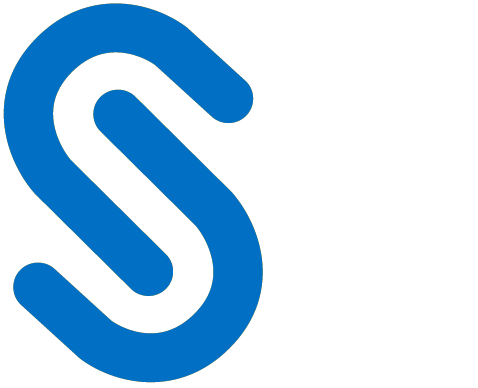Installing the HaloCAD for SOLIDWORKS PDM
This chapter walks through the process of installing and configuring the HaloCAD for SOLIDWORKS PDM.
Before you Begin
The following preparatory steps or conditions must be met before installing the product.
Make sure you have administrative access to install the HaloCAD component.
Make sure the client computer running the HaloCAD for SOLIDWORKS PDM can connect to the SOLIDWORKS PDM Server.
Make sure the machine that is installed with HaloENGINE can reach the machine that is installed with HaloCAD for SOLIDWORKS PDM.
Make sure your HaloENGINE complies with the requirements listed below:
License file (enabled with SOLIDWORKS_PDM system type).
Proper action rules
System Unique ID (assigned to the specific SOLIDWORKS PDM Server)
Select one of the following approaches for authentication.
Self-signed Certificate: Download the server certificate (HaloENGINEServer.cer) from the HaloENGINE Admin portal and manually install it on the SOLIDWORKS PDM client machine under Trusted Root Certification Authorities, where HaloCAD for SOLIDWORKS PDM is also installed.Company Owned Signed Certificate: If you already have a certificate, you can import it into the admin portal. Please refer to the HaloENGINE Manual for additional details. Make sure your company's Root CA is installed in Trusted Root Certification Authorities. In this case, there is no need to install the server certificate (
HaloENGINEServer.cer) on the SOLIDWORKS PDM client machine.
Make sure you have the JSON file that has been encrypted with the admin tool. Please refer to the below section “Secure Installation (Recommended)”.
Secure Installation (Recommended)
As a best practice, any application secrets should not be shared with end-users, third parties, or any trusted vendors. However, to avail of HaloCAD features there is a need to share such sensitive information for a successful installation.
To overcome this challenge, Secude offers an admin utility tool that can write and encrypt data including Azure application specifics (Application ID, Tenant ID, and Redirect URI), and Cloud type details in an encrypted configuration file. It uses the RSA algorithm for cryptography, allowing only the HaloCAD installer to access the configuration file with the private key during the initialization process, effectively masking the Initialization screen from the user.
Thus, the administrator can share this encrypted JSON file with internal/external parties without disclosing the original tenant details.
HaloCAD Admin Utility Tool
The HaloCAD product package comprises an additional component—hc.admintool.exe.
Prerequisites: Before executing the admin tool, make sure you have the necessary information.
Azure application details for initialization
Cloud type details
A license key
How to Encrypt the Configuration File
From the product package, move the admintool folder to your preferred location. For example,
C:\Users\superdocs\Desktop\admintool.Open the Command Prompt with elevated rights (Run as Administrator).
Navigate to the directory of the admintool folder and type
hc.admintool.exeand press Enter.Enter the required details. For example,
Cloud type: Commercial -hc.admintool.exe v6ca776-c74e-437d-98ef-662ecb5751tt https://localhost 9c1cfc28-1ec6-44ea-bec6-e3492ef0cd16 Commercial
Cloud type: US_DoD -hc.admintool.exe v6ca776-c74e-437d-98ef-662ecb5751tt https://localhost 9c1cfc28-1ec6-44ea-bec6-e3492ef0cd16 US_DoD
Cloud type: Custom -hc.admintool.exe v6ca776-c74e-437d-98ef-662ecb5751tt https://localhost 9c1cfc28-1ec6-44ea-bec6-e3492ef0cd16 Custom https://api.aadrm.com/ https://dataservice.protection.outlook.com/The output window will now look as follows:
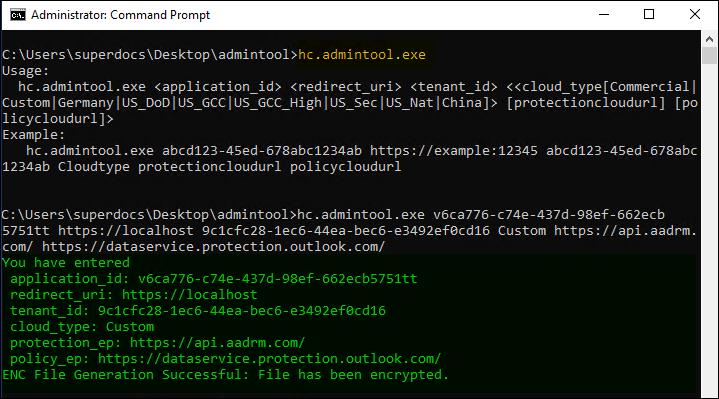
Admin tool output
Results:
The JSON file
hc.conf.jsonwill be replaced by an encrypted filehc.conf.enc.Now, you can share the configuration file with external users. Using this file, users can seamlessly install the HaloCAD add-on on their workstations with no additional details.
Always make sure to create the configuration file using the
hc.admintool.exethat is included in the installation package.
What to do next
Place the encrypted file
hc.conf.encalong with the HaloCAD installer.To begin the interactive installation, double-click the installer and follow the instructions as mentioned in the following section “Installation Modes”.
By reading data from the
hc.conf.encfile, the installer bypasses the "Initialization" screen where it would ask for Azure details.
Installation Modes
You can install the add-on in the following modes:
Graphical Mode
Graphical mode installation is an interactive, graphical user interface-based method that is driven by a wizard.Silent Mode
Silent-mode installation is a non-interactive method of installing the HaloCAD using command lines.
Graphical Mode
Before you begin
The following prerequisites must be met:
A user who installs HaloCAD for SOLIDWORKS PDM must have administrator rights.
Make sure your Microsoft Entra tenant information is ready to enter when the setup process prompts for a manual installation. Alternatively, use
hc.conf.encfor a secure installation.
Installation Procedure
Follow the steps below to install SOLIDWORKS PDM using the GUI-based setup application included in the installation package.
To begin the interactive installation, double-click the installer
HaloCAD_SWPDM_Setup.exefile.Depending on your Windows security settings, you may get a warning such as "Do you want to allow the following program to make changes to this computer?". If you get this security warning, click the Yes button to continue the installation.
When the installer starts, you will see the startup dialog followed by the restart dialog:
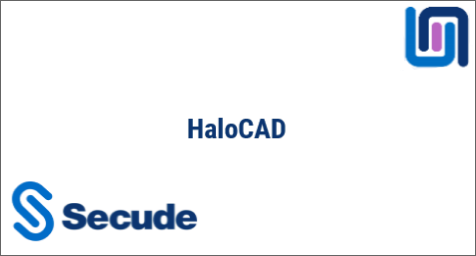
Startup dialog
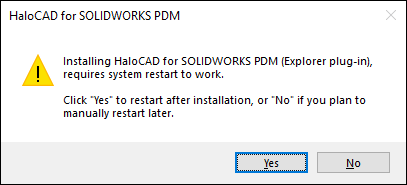
Restart message
To activate the HaloCAD component (Explorer plug-in), restart your computer after installing it. To confirm it, you need to choose one of the following options.
By selecting Yes, your computer will restart immediately after installing the HaloCAD component.
By selecting No, the HaloCAD component will be installed, but you will have to restart your computer manually later. Please note that the HaloCAD component becomes active only after a machine restart.
The welcome dialog will appear:
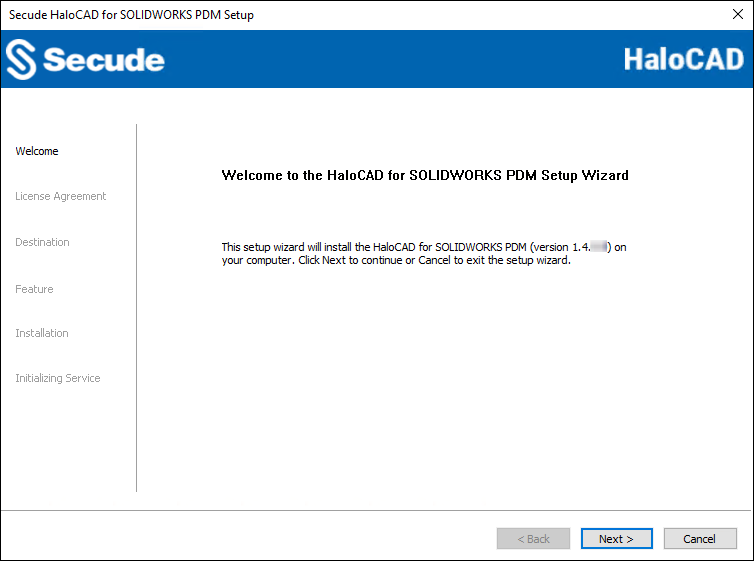
Welcome dialog
Click Next to continue the installation.
The end-user license agreement dialog will appear:
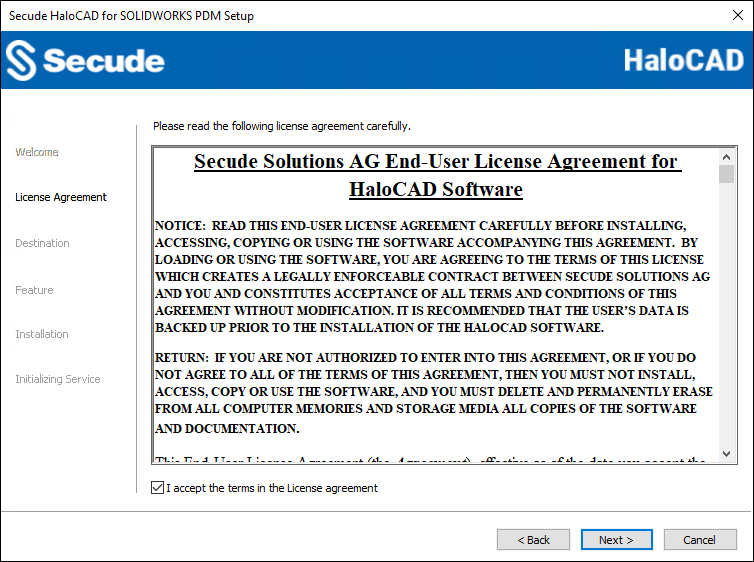
End-User License Agreement dialog
Read the End-User License Agreement. If you agree, select I accept the terms in the License Agreement and click Next.
The destination folder selection dialog will appear:
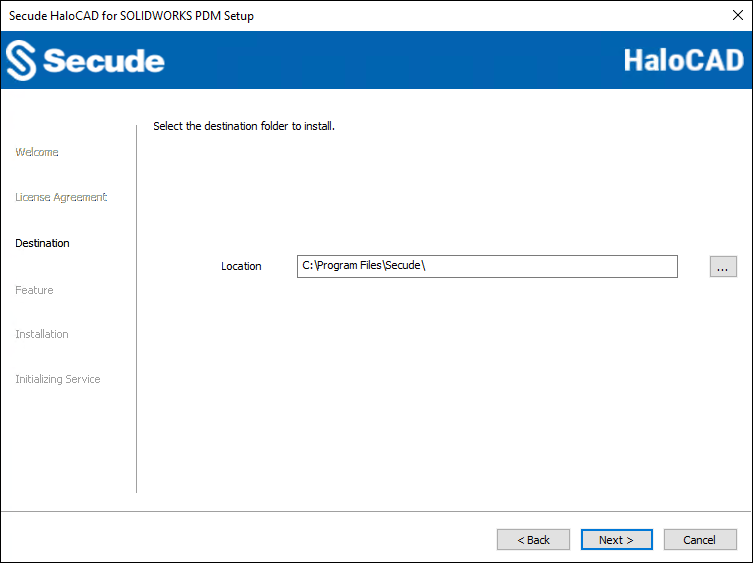
Destination folder selection dialog
By default, application files are stored in the program files directory (
C:\Program Files\Secude\). If you would like to choose an alternate location, click the Browse button and select your location preference.When you are finished, click Next.
The feature selection dialog will appear:
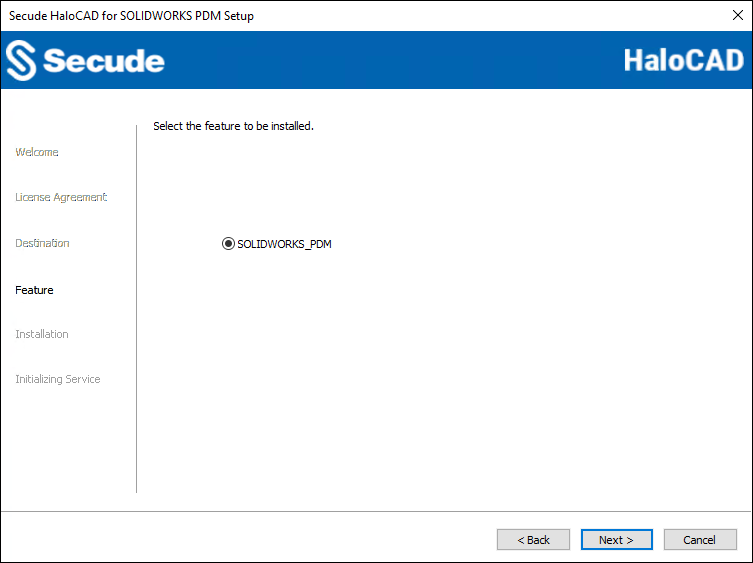
Feature selection dialog
By default, SOLIDWORKS_PDM option will be selected.
If you wish to review or change any settings, click the Back button to return to any point in the installation process. Otherwise, click Next to allow the setup program to install the application.
Using the Cancel button, it is possible to cancel the installation at this point.
The installation begins and progress is shown in the dialog.
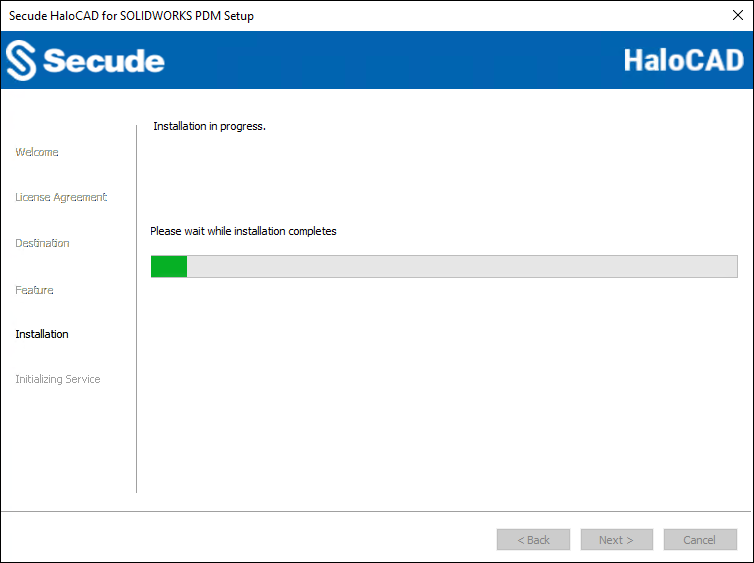
Installation progress dialog
When the installation is completed, you will see a message confirming that the HaloCAD component has been successfully installed.
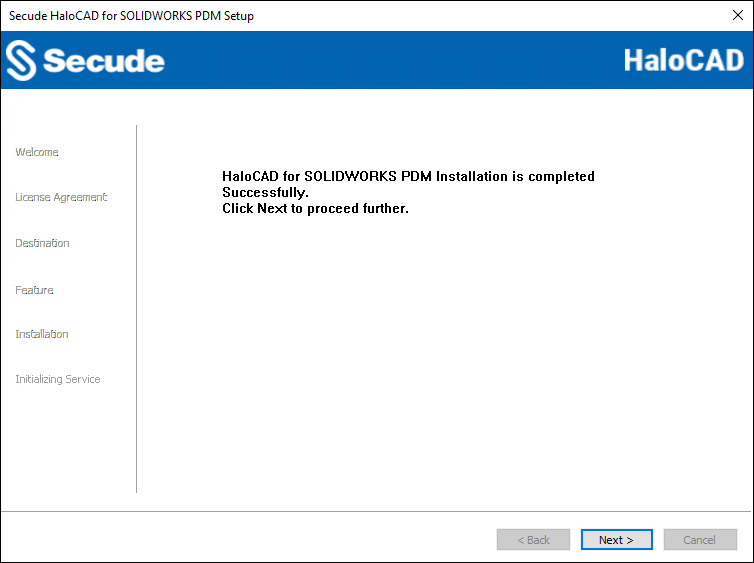
Installation completed dialog
Click Next, and the endpoint dialog will appear.
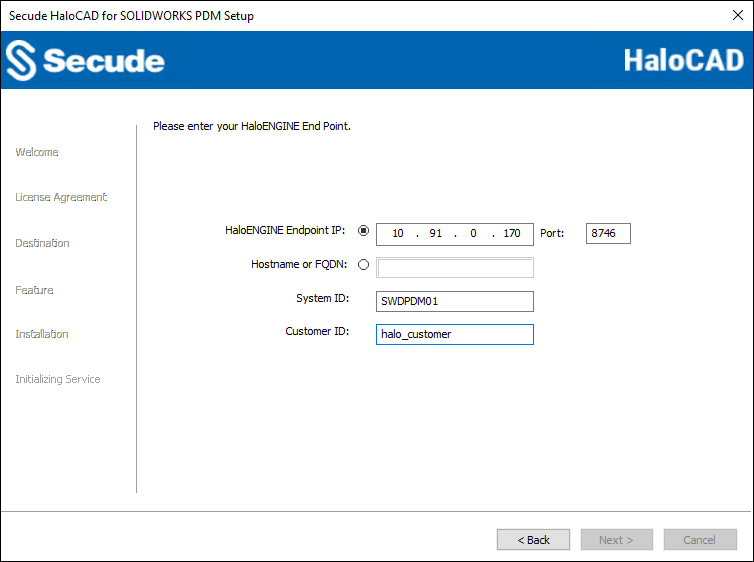
Endpoint dialog
Choose either the IP address or the hostname and provide the relevant information. In the HaloENGINE Endpoint IP field, type the HaloENGINE's IP address. For example, 10.91.0.170. Alternatively, type the fully qualified domain name (FQDN) or hostname into the HostName or FQDN fields. For example,
SOLIDWORKSServer01.secude.com. The default port number 8746 will be displayed; however, you can enter your HaloENGINE port number instead.Enter the unique ID of SOLIDWORKS PDM in the System ID which is assigned in the HaloENGINE Admin Portal. For example,
SWDPDM01.Enter the Customer ID that is assigned for Single Customer mode or Multi-Customer mode in the admin portal. For example,
halo_customer.At this point, HaloCAD tries to connect to your HaloENGINE. If you enter an invalid endpoint or the Server is not reachable, the installation will be terminated with an error message "HaloENGINE API endpoint is invalid or not reachable". In this case, you must return to the previous screen, enter a valid endpoint, confirm that the HaloENGINE is reachable, and then select Next.
The initialization dialog will appear. To avoid connectivity issues, make sure to enter the correct Azure application registration information in the screen below. Note: If you have included the
hc.conf.encfile with the installer, the following initialization screen will not appear, and you will just see the completion dialog. The initialization screen appears only if thehc.conf.encfile is not included in the installer folder.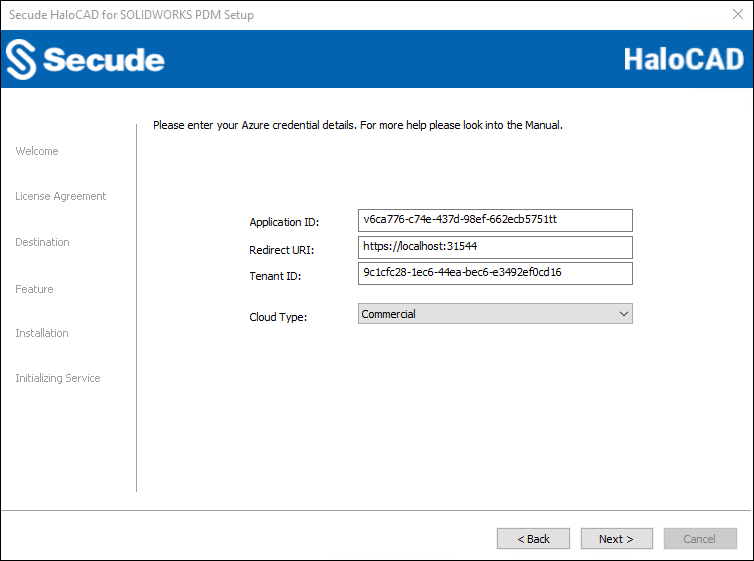
Initialization dialog
Application ID: Enter the unique identifier of your registered application. For example,
v6ca776-c74e-437d-98ef-662ecb5751ttRedirect URI: Enter the URI that was provided when registering the native application in the Azure portal. For example,
https://localhost.Tenant ID: If the registered application is Single tenant, you need to enter the globally unique identifier of your tenant if not, you can leave it empty. For example,
9c1cfc28-1ec6-44ea-bec6-e3492ef0cd16Cloud Type: By default, Commercial will be set. However, based on your Azure subscription and configuration, you can change the cloud type from the list — Commercial / Custom / Germany / US_DoD / US_GCC / US_GCC_High / US_Sec / US_Nat / China_01. In the case of Custom cloud type, you need to enter the appropriate URLs in Protection Cloud URL (for example,
https://api.aadrm.com/) and Policy Cloud URL (for example,https://dataservice.protection.outlook.com/).Click Next,
Once the initialization is completed, you will get the success message as shown below.
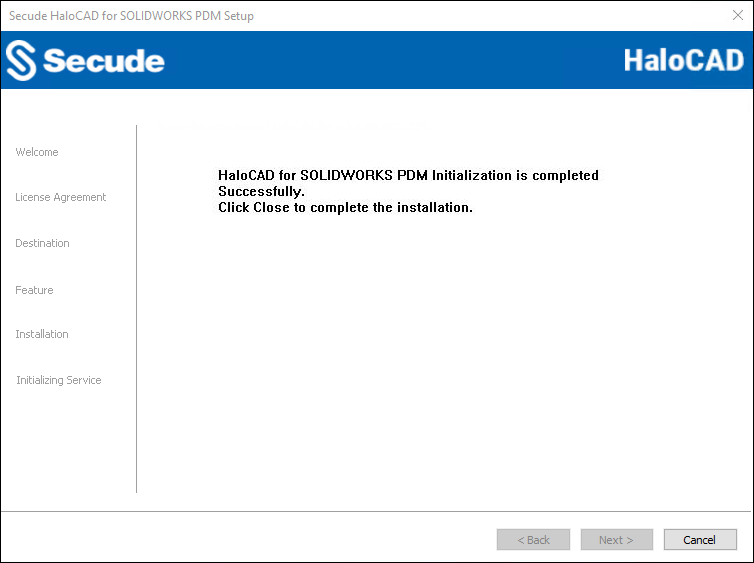
Initialization completed dialog
Click Close to close the installation wizard.
Based on the selected option Yes, your machine will be restarted automatically. If you have chosen No, you must restart it manually.
Post Installation files:
You can view the log files at
%AppData%\Roaming\Secude\HaloCAD\SOLIDWORKS PDM\halocad.log.Also, you can see the configuration information in the registry—
HKEY_LOCAL_MACHINE\SOFTWARE\Secude\HaloCAD for SOLIDWORKS PDM.To change the HaloENGINE settings, such as endpoints, System ID, and Customer ID, manually edit the registry entries
HKEY_LOCAL_MACHINE\SOFTWARE\Secude\HaloCAD for SOLIDWORKS PDM\ep\HCV. Note: Make a backup of the above registry before editing the entries.
Silent Mode
Besides graphical mode, the add-on can be installed in silent mode, which does not require user involvement or display a user interface. It is a convenient way to streamline installation using the command at once.
Open the Command Prompt with elevated rights (Run as Administrator).
Navigate to the add-on installer directory.
To know the list of options available in silent mode, follow the steps given below:
TypeHaloCAD_SWPDM_Setup.exe -help
PressEnter
Output...HaloCAD_SWPDM_Setup.exe [-install [-solidworkspdmshield] [-dir <destination_directory>][<ApplicationID> <Redirect URI> <TenantID/Name>] <haloengine_api_endpoint> <haloengine_api_port> <haloengine_api_SystemId> <haloengine_api_CustomerId> <RestartRequired <true|false>> <Cloud Type ("Commercial"|"Custom"|"Germany"|"US_DoD"|"US_GCC"|"US_GCC_High"|"US_Sec"|"US_Nat"|"China_01"|"")> [(if Custom) <Protection Cloud Url> <Policy Cloud Url>]]
For Silent Mode Installation if ENC file already exists in the same locationHaloCAD_SWPDM_Setup.exe [-install [-solidworkspdmshield] [-dir <destination_directory>] <haloengine_api_endpoint> <haloengine_api_port> <RestartRequired <true|false>> <haloengine_api_SystemId> <haloengine_api_CustomerId>HaloCAD_SWPDM_Setup.exe [-uninstall -silent <true|false>]Note: By selecting
true, your computer will restart immediately after installing the HaloCAD component. If you selectfalse, the HaloCAD component will be installed, but you must restart your computer manually later. Please note that the HaloCAD component becomes active only after a machine restart.The following command illustrates how to install HaloCAD using the Azure application details.
HaloCAD_SWPDM_Setup.exe -install -solidworkspdmshield -dir "C:\Program Files\Secude" v6ca776-c74e-437d-98ef-662ecb5751tt https://localhost 9c1cfc28-1ec6-44ea-bec6-e3492ef0cd16 10.41.14.69 8746 SWPDM01 halo_customer true Custom https://api.aadrm.com/ https://dataservice.protection.outlook.com/The example below shows how to install the add-on using the hc.conf.enc file located in the same installation location.
HaloCAD_SWPDM_Setup.exe -install -solidworkspdmshield -dir "C:\Program Files\Secude" 10.41.0.116 8746 false SWPDM01 halo_customerPress Enter.
The installation is complete.
Next Step
After the installation is complete, you can view the HaloCAD-protected files. Please refer to the Operations Manual for more information.