Appendix
This section provides supplemental information.
Uninstalling the HaloCAD Add-on for Creo
When you no longer use HaloCAD, you may uninstall the application. Uninstalling removes all files that were added to your computer during the initial installation.
Method #1
Click Start menu > go to Control Panel > Programs > Programs and Features > Uninstall a Program > select HaloCAD Add-on for Creo application from the list > right-click and select Uninstall option or double-click on the installer
HaloCAD_CREO_Setup.exefile.Depending on your Windows security settings, you may get a security warning as "Do you want to allow the following program to make changes to this computer?". If you get this security warning, click the Yes button to confirm that you want to uninstall the add-on.
The HaloCAD installer first looks for background-running, active CAD applications in a user-logged-in session. If identified, it displays the following notification to prompt you to end any open applications before letting you resume uninstalling.
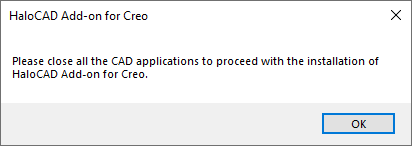
Uninstall message #1
Click OK and then close all CAD applications.
Redo step 1, the following confirmation message will appear.
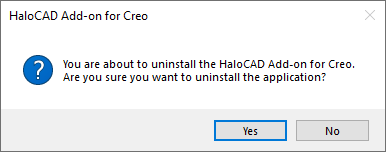
Uninstall message #2
Click Yes to confirm that you want to remove it from the computer.
When prompted with the following question, choose Yes if you want to delete the currently logged-in user's identity from the ongoing session (
%AppData%\Roaming\Secude\HaloCAD\Creo) or No to continue the uninstall process without doing so. This notification does not appear if a user has not started a HaloCAD session.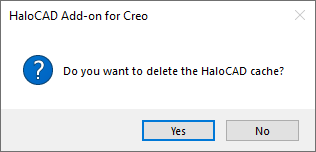
Uninstall message #3
The add-on has been uninstalled successfully. Click OK to close the dialog.
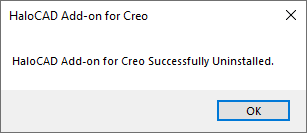
Uninstall message #4
The uninstalling process is complete.
Method #2
The add-on can be removed using the command line, as illustrated in the sample below.
Open a command prompt.
Navigate to the add-on installer's directory.
Option 1: Uninstall without deleting the identity of the currently logged-in user:
HaloCAD_CREO_Setup.exe -uninstallOption 2: Uninstall deleting the identity of the currently logged-in user:
HaloCAD_CREO_Setup.exe -uninstall -clearcache <yes>
The uninstalling process is complete.
Uninstalling the HaloCAD Reader Add-on for Creo
Uninstalling reader add-on is also similar to that of the full version.
Method #1
Click Start menu > go to Control Panel > Programs > Programs and Features > Uninstall a Program > select HaloCAD Reader Add-on for Creo application from the list > right-click and select Uninstall option or double-click on the installer
HaloCAD_Reader_CREO_Setup.exefile.Follow the instructions as mentioned in the above section.
Method #2
The add-on can be removed using the command line, as illustrated in the sample below.
Open a command prompt.
Navigate to the add-on installer's directory.
Option 1: Uninstall without deleting the identity of the currently logged-in user:
HaloCAD_Reader_CREO_Setup.exe -uninstallOption 2: Uninstall deleting the identity of the currently logged-in user:
HaloCAD_Reader_CREO_Setup.exe -uninstall -clearcache <yes>
The uninstalling process is complete.
