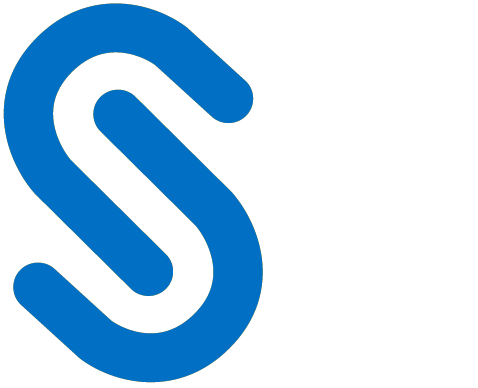Operations Manual
About this Manual
This manual provides comprehensive guidelines and step-by-step instructions for working with HaloCAD solutions (Monitor and Protect). For installation and configuration instructions, please refer to the "Installation Manual" shipped with the product package.
General FAQs
This section provides answers to the most frequently asked questions (FAQ). If you have further inquiries, please contact our sales representative or support team.
What does HaloCAD provide for an organization?
HaloCAD solution protects engineering CAD files and enforces security throughout their full life cycle.What languages are supported by the HaloCAD add-on?
Currently, the HaloCAD add-on only supports the English language.Does the HaloCAD Add-on support all native CAD file types?
Yes, the HaloCAD Add-on supports all CAD native file types.What happens if an unauthorized person tries to open a HaloCAD-protected CAD file?
At first, user authentication takes place. It is a process of verifying the identity of the user. If the user fails during the authentication, he/she will be prompted with an error message and access will be denied.Who decides what labels should be used for various CAD drawings and how it is managed in the background?
An administrator in an organization creates and manages labels (user rights) in the Microsoft Purview portal.
Engineering managers can define a profile, a classification schema, and an action rule based on the sensitivity of the data to regulate how labels are allocated to different users in the HaloENGINE Classification Engine.
How does it work?
At a high level, HaloCAD workflow involves the following steps:
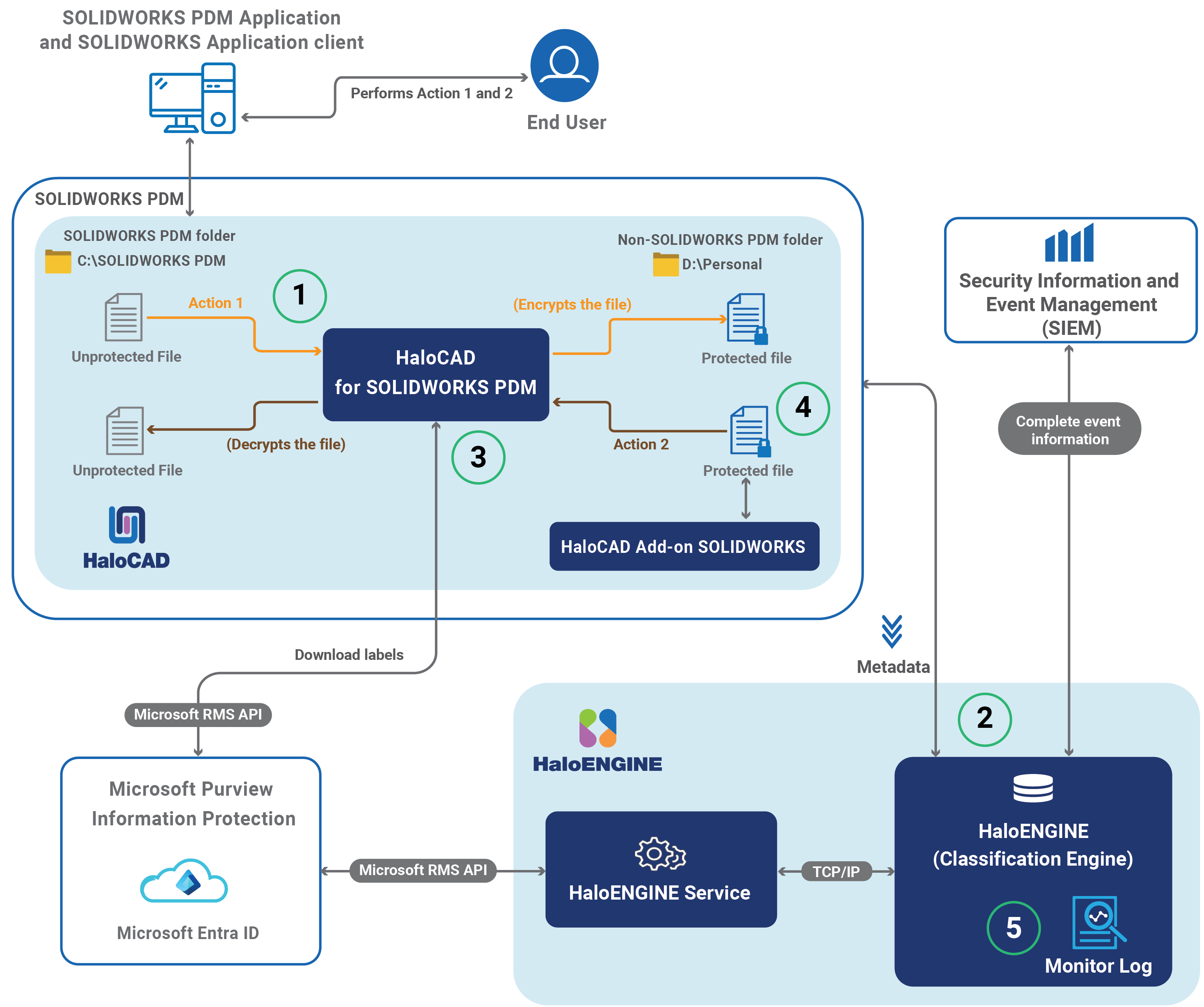
HaloCAD for SOLIDWORKS PDM
Step 1: HaloCAD starts automatically
Action #1: The user copies a file from a SOLIDWORKS PDM folder and pastes it into a non-SOLIDWORKS PDM folder, or the user creates a new file or saves an existing file to a non-SOLIDWORKS PDM folder using the SOLIDWORKS application.
Action #2: The user copies a previously protected SOLIDWORKS application file to a SOLIDWORKS PDM folder.
Step 2: Send metadata to the HaloENGINE
HaloCAD for SOLIDWORKS PDM intercepts the copy or cut operation in the background, retrieves metadata from the PDM folder, and passes it to the HaloENGINE.
Based on the collected metadata, the HaloENGINE determines the action derivation and transmits it to HaloCAD for SOLIDWORKS PDM.
Step 3: Execute Action Rule
In case of action #1: HaloCAD for SOLIDWORKS PDM encrypts the file based on the action rule.
In case of action #2: HaloCAD for SOLIDWORKS PDM decrypts the file by default because it is already encrypted.
If an inappropriate action is present, or if no action is supplied, the file will not be processed.
Step 4: Processed file sent to the destination folder
Result of action #1: The encrypted file with the derived label is sent to the user-specified folder. Using the HaloCAD Add-on for SOLIDWORKS, the protected file is opened and the permission label is displayed with enforcement.
Result of action #2: The decrypted file is sent to the PDM folder.
A file created, saved, or exported to the SOLIDWORKS PDM folder using the SOLIDWORKS application is not protected; however, the label information of each file is retrieved from the HaloENGINE and preserved. As a result, the sensitivity label displays the associated label when you open a file in SOLIDWORKS.
HaloCAD prevents moving or copying a file from the SOLIDWORKS PDM folder to a non-SOLIDWORKS PDM folder if a proper blocking action rule is configured in HaloENGINE.
Step 5: Monitor log
The event is captured by the HaloCAD component and forwarded to the monitor log of the HaloENGINE.
How to Protect and Block a CAD File?
This section describes how to protect SOLIDWORKS PDM. Note: To learn more about standalone HaloCAD protection scenarios, we recommend referring to the "Operations Manual of HaloCAD Add-on for SOLIDWORKS."
Fulfill the Requirements
HaloCAD for SOLIDWORKS PDM needs to be installed and set up.
HaloENGINE Service must be installed and configured.
HaloENGINE must be installed and configured.
The Classification Engine must be configured. For illustration purposes, a simple classification profile is explained here.
Step 1: Enter a name for the profile.
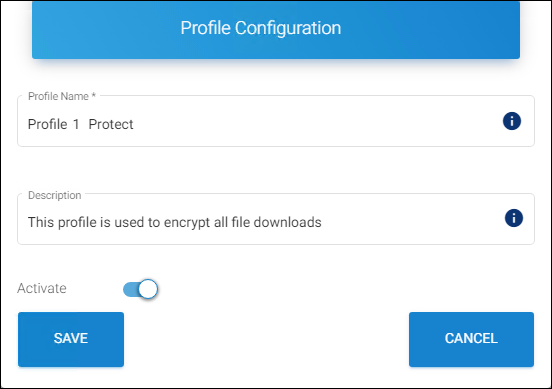
Sample profile
Step 2: Configure classification properties and their values.
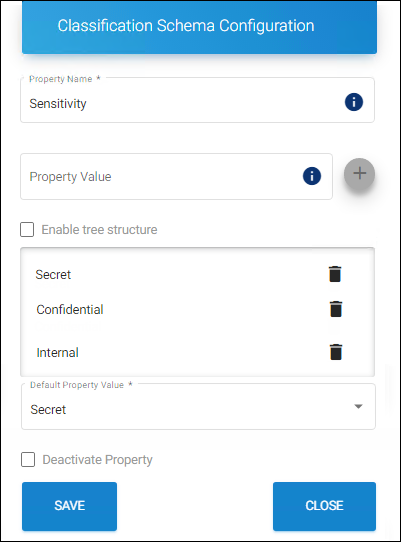
Classification properties
Step 3: Create classification rules based on metadata types.
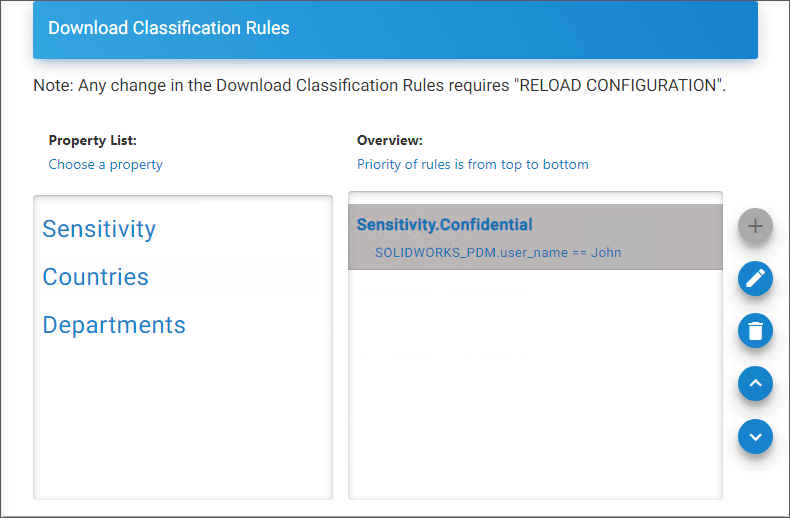
Rules
Step 4: Create an action rule to label and block.
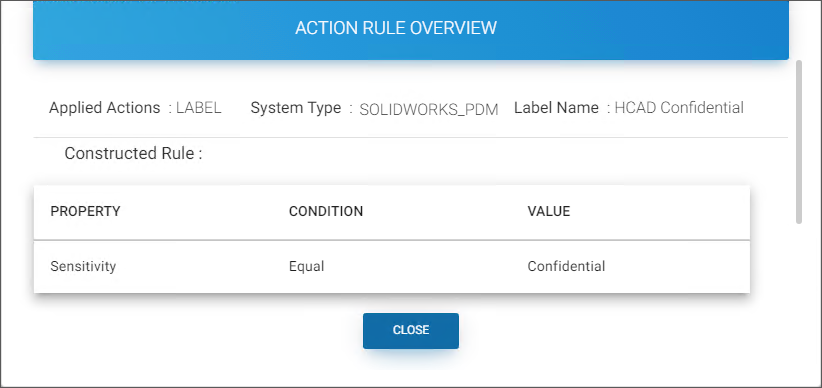
Action rule for labeling
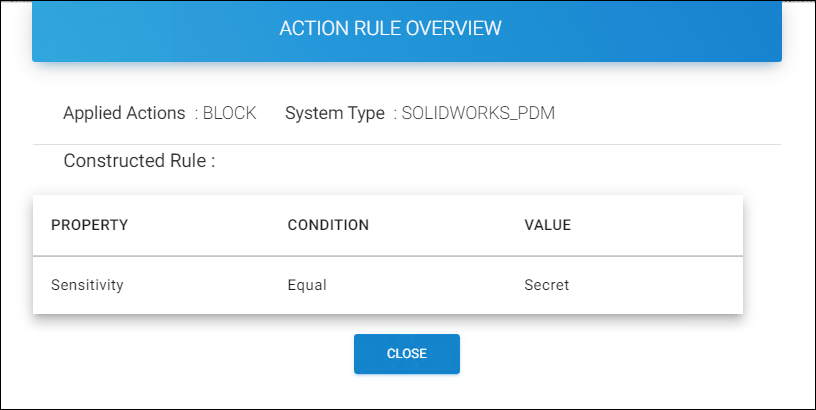
Action rule for blocking
Step 5: Assign Systems to the profile.
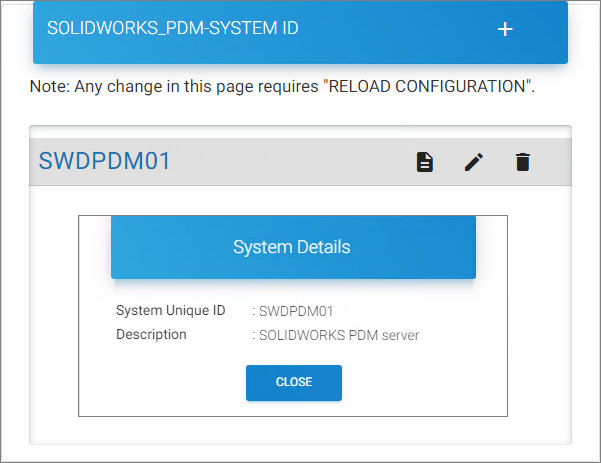
Assign Systems
HaloCAD add-on must be installed.
Downloading a Protected File
Follow the instructions below to protect CAD files via PDM:
Move or copy a CAD file from the SOLIDWORKS PDM folder to a non-SOLIDWORKS PDM folder.
Microsoft Sign-in prompts you to enter your login information.
Enter the credentials and click Sign in.
Result:The copied file is labeled as defined in the HaloENGINE. The encryption settings from the label are enforced and remain with the file wherever it is stored.
Blocking a File
Move or copy a CAD file from the SOLIDWORKS PDM folder to a non-SOLIDWORKS PDM folder.
Microsoft Sign-in prompts you to enter your login information.
Enter the credentials and click Sign in.
Result:The copying action is terminated with the HaloCAD message “Copying the file is blocked by the rules.” The rules set up in HaloENGINE control the prevention of copying events.
How to Open a Protected CAD File?
Prerequisite: Before opening the protected file, make sure the HaloCAD Add-on for SOLIDWORKS is installed.
Click on the protected file.
The first time you try to open a labeled file, HaloCAD will prompt you about the Microsoft Sign-In Assistant.
Click OK when prompted, "Microsoft Sign-In Assistant will be invoked and the user credentials will be cached."
Follow the on-screen prompts to complete the authentication process.
Results:
On successful confirmation, the file will open.
Users could experience different access results for the same document based on the policy settings. For more details, refer to the "Operations Manual of HaloCAD Add-on for SOLIDWORKS".
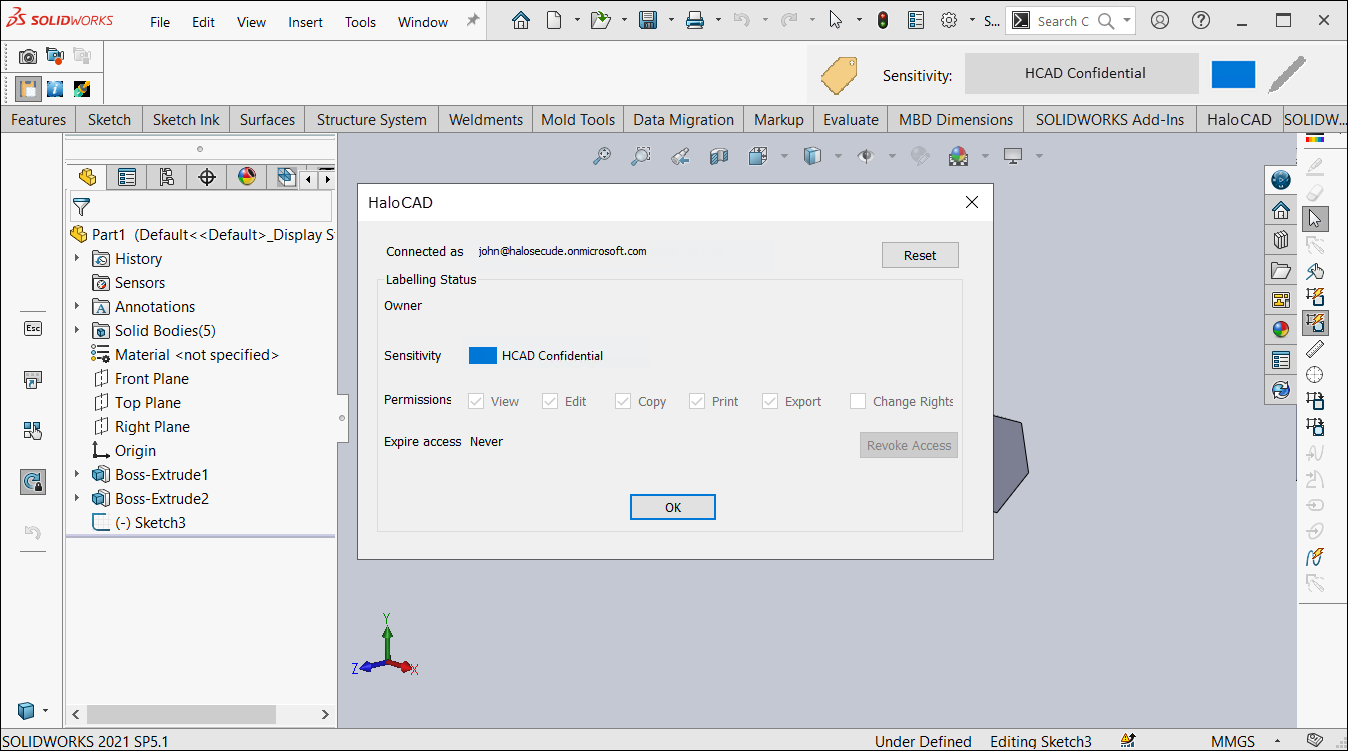
Sample file
Customer Support
Please be ready with the information listed below before contacting our team to help you with the issue you are experiencing. The data that you provide will help us serve you better.
Full contact details.
HaloCAD component and HaloENGINE build version.
Date, time, and description of the error (if possible, provide screenshots).
What (if any) third-party products (software or other) were used in conjunction with our product?
Any other information necessary to reproduce the error.
Secude offers help and support through
Technical support email: support@secude.com
If you choose to contact us by email, please provide your company details and a detailed description of the issue, as well as the log file (if any). Our representative will respond to your email inquiry.Phone support: Call +41 41 510 70 70 to talk to our representative to diagnose and resolve the technical problem.
Other resources
Please visit https://secude.com to know about upcoming events, press releases, and to download whitepapers.
Documentation Feedback
Secude understands the importance of technical content when attempting to gain product knowledge and strives to continuously improve product documentation to ensure that users receive the information they want. To provide feedback on the documentation, please send an email to documentation@secude.com. Please include the following details in your feedback:
Product name and version
Documentation topic
Details of the suggestion or error
The technical documentation team will consider your feedback and address it in future documentation updates.